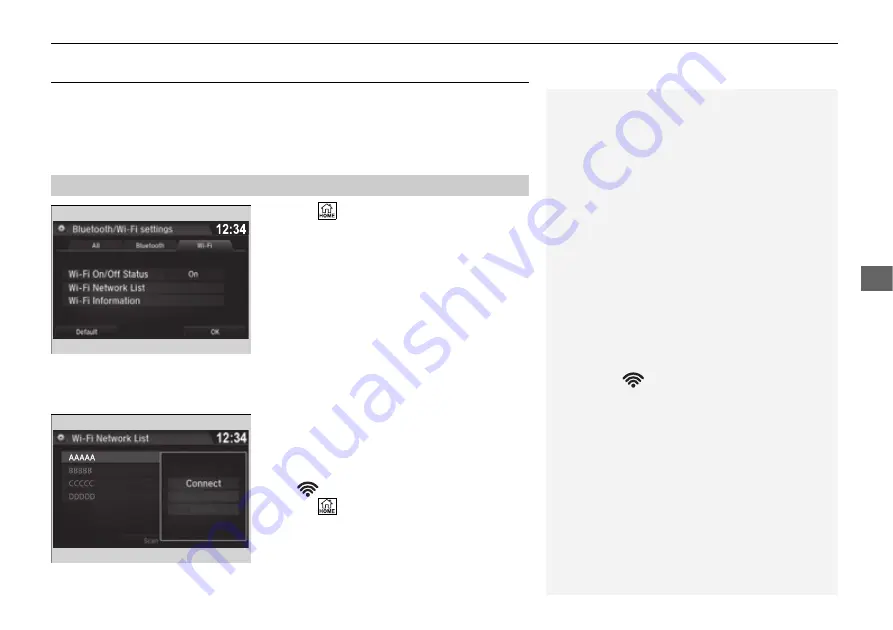
283
uu
Audio System Basic Operation
u
Wi-Fi Connection
Continued
Features
Wi-Fi Connection
You can connect the Display Audio to the Internet using Wi-Fi and browse websites
or use online services on the audio/information screen. If your phone has cell
hotspot capabilities, the system can be tethered to the phone. Use the following
steps to setup.
1.
Select .
2.
Select
Settings
.
3.
Select
Bluetooth/Wi-Fi
.
4.
Select the
Wi-Fi
tab.
5.
Select
Wi-Fi On/Off Status
, then
On
.
6.
Select
Wi-Fi Network List
.
u
Make sure your phone’s Wi-Fi setting is
in access point (tethering) mode.
u
Select the phone you want to connect to
the system.
u
If you do not find the phone you want to
connect in the list, select
Scan
.
7.
Select
Connect
.
u
Enter a password for your phone, and
select
OK
.
u
When the connection is successful, the
icon is displayed on the list.
8.
Select
to go back to the home screen.
■
Wi-Fi mode (setting for the first time)
1
Wi-Fi mode (setting for the first time)
You cannot go through the setting procedure while a
vehicle is moving. Park in a safe place to setup the
Wi-Fi connection.
Some cell phone carriers charge for tethering and
smartphone data use. Check your phone’s data
subscription package.
Check your phone manual to find out if the phone
has Wi-Fi connectivity.
You can confirm whether Wi-Fi connection is on or
off with the
icon on
Wi-Fi Network List
.
Transmission speed and others will not be displayed
on this screen.
Summary of Contents for RIDGELINE 2017
Page 1: ...2017 OWNER S MANUAL ...
Page 30: ...28 ...
Page 44: ...42 Safe Driving Airbags Airbag System Components 12 6 7 9 10 8 8 8 8 11 8 ...
Page 110: ...108 ...
Page 506: ...504 ...
Page 554: ...552 ...
Page 588: ...586 ...
Page 610: ......
















































