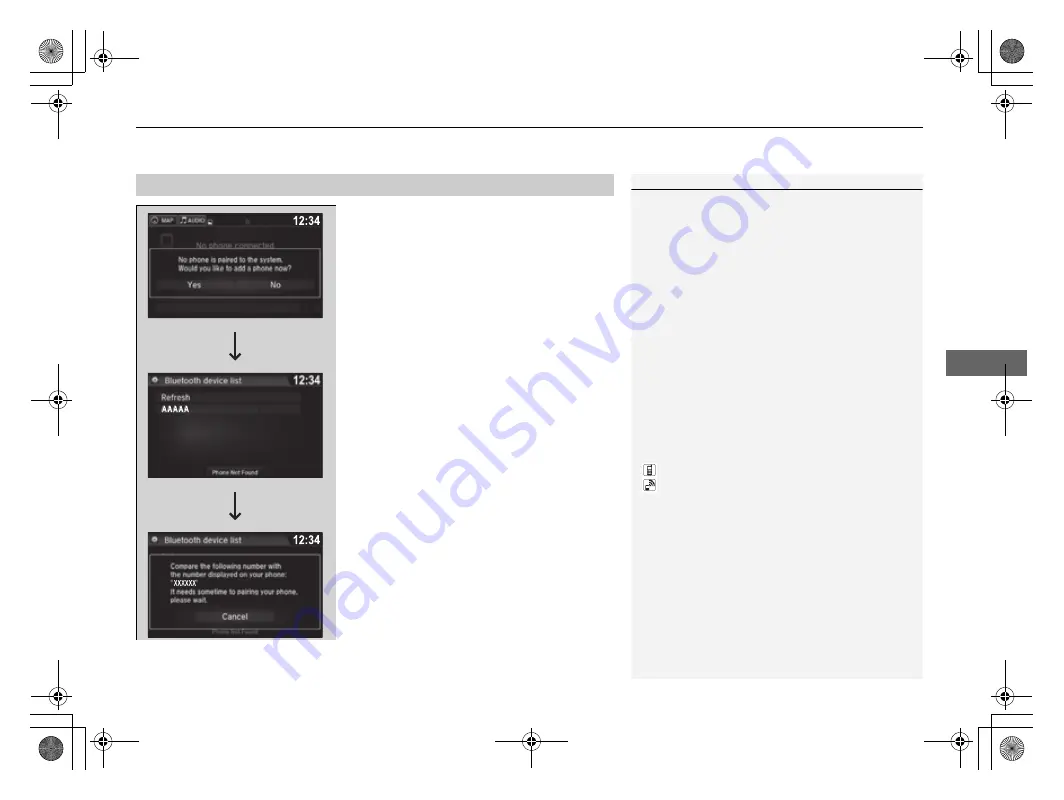
Continued
423
uu
Bluetooth
®
HandsFreeLink
®
u
HFL Menus
Features
■
To pair a cell phone (when there is no
phone paired to the system)
1.
Select
Phone
.
2.
Select
Yes
.
3.
Make sure your phone is search or
discoverable mode, then select
Continue
.
u
HFL automatically searches for a
Bluetooth
®
device.
4.
Select your phone when it appears on the
list.
u
If your phone does not appear, you can
select
Refresh
to search again.
u
If your phone still does not appear, select
Phone Not Found
and search for
Bluetooth
®
devices using your phone.
From your phone, search for
HandsFreeLink
.
5.
The system gives you a pairing code on the
audio/information screen.
u
Confirm if the pairing code on the screen
and your phone match.
This may vary by phone.
■
Phone Setup
1
Your
Bluetooth
-compatible phone must be paired to
the system before you can make and receive hands-
free calls.
Phone Pairing Tips:
•
You cannot pair your phone while the vehicle is
moving.
•
Up to six phones can be paired.
•
Your phone's battery may drain faster when it is
paired to the system.
•
If your phone is not ready for pairing or not found
by the system within three minutes, the system will
time out and return to idle.
Once you have paired a phone, you can see it
displayed on the screen with one or two icons on the
right side.
These icons indicate the following:
: The phone can be used with HFL.
: The phone is compatible with
Bluetooth
®
Audio.
If there is an active connection to Apple CarPlay
TM
,
pairing of additional
Bluetooth
-compatible devices is
unavailable and
Add Bluetooth Device
is grayed
out from the
Bluetooth Device List
screen.
17 PILOT-31TG76100.book 423 ページ 2016年11月9日 水曜日 午後3時9分
Summary of Contents for PILOT 2017
Page 1: ...2017 OWNER S MANUAL...
Page 78: ...76 17 PILOT 31TG76100 book 76...
Page 120: ...118 17 PILOT 31TG76100 book 118...
Page 452: ...450 17 PILOT 31TG76100 book 450...
Page 568: ...566 17 PILOT 31TG76100 book 566...






























