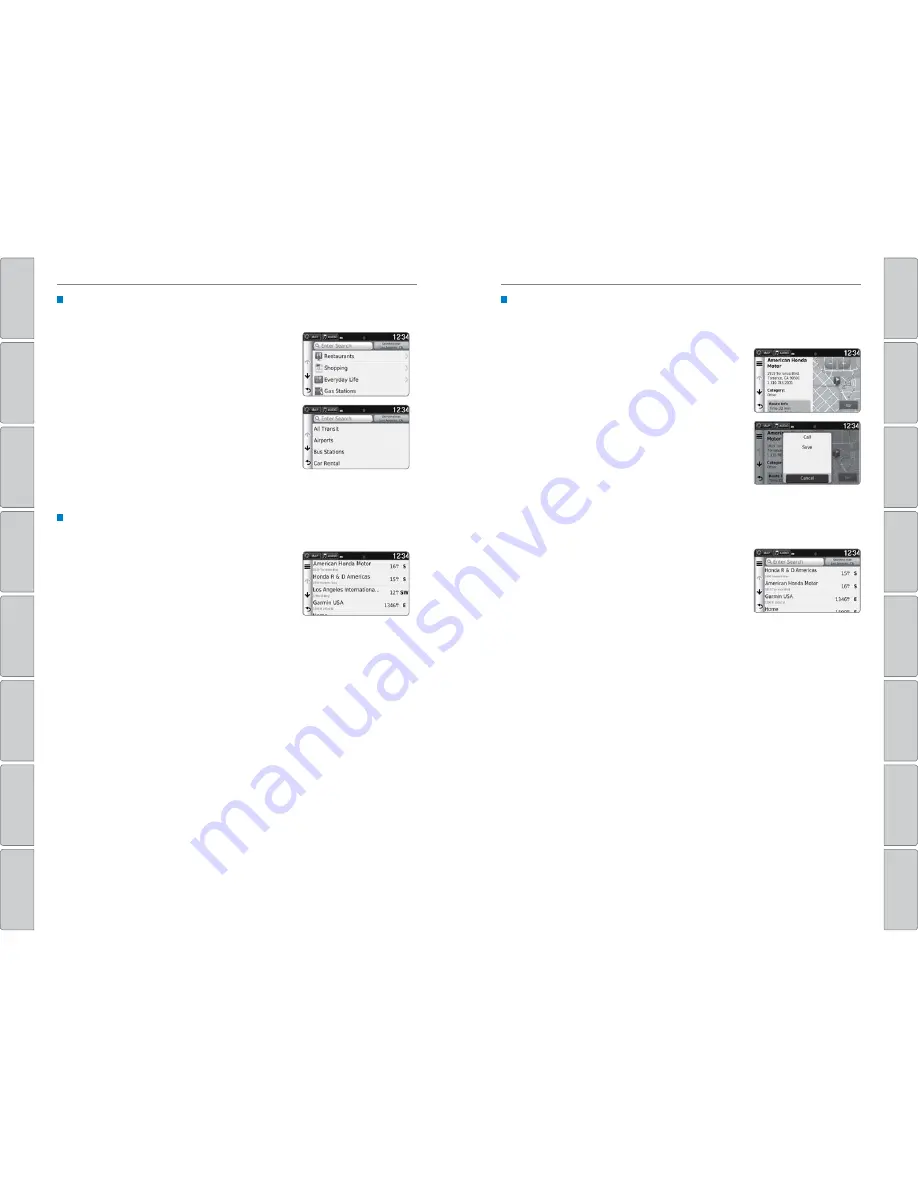
94 |
| 95
NAVIGATION
NAVIGATION
TABLE OF CONTENTS
INDEX
VISUAL INDEX
VOICE COMMAND
INDEX
SAFETY
INFORMA
TION
CUSTOMER
INFORMA
TION
INSTRUMENT P
ANEL
SPECIFICA
TIONS
VEHICLE CONTROLS
MAINTENANCE
AUDIO AND
CONNECTIVITY
HANDLING THE
UNEXPECTED
BLUETOOTH
®
HANDSFREELINK®
DRIVING
HONDALINK®
NA
VIGA
TION
Place Category
Enter a destination using a point of interest or landmark.
1. From the map screen, press MENU.
2. Select Where To?.
3. Select Categories.
4. Select a category (and a subcategory if
necessary).
5. Select a place from the list.
6. Select Go!.
You can also enter a street address using voice
commands. Press the Talk button and say
“Navigation” and then “Find Place.” Follow the
prompts.
Recent Places
Select an address from a list of your 50 most recent destinations.
1. From the map screen, press MENU.
2. Select Where To?.
3. Select Recent.
4. Select a place from the list.
5. Select Go!.
Saved Places
Save locations so you can quickly route to them.
Saving a location
1. From the map screen, press MENU.
2. Select Where To?.
3. Select Enter Search.
4. Enter the address or place name.
5. Select the destination name when it appears on
the map screen.
6. Select the menu icon.
7. Select Save.
8. Select OK.
You can also save your current location. From the map screen, select the vehicle
icon. Select Save. Enter a name for the location. Select Done. Select OK.
Routing to a saved location
1. From the map screen, press MENU.
2. Select Where To?.
3. Select Saved.
4. Select the destination from the list.
5. Select Go!.
















































