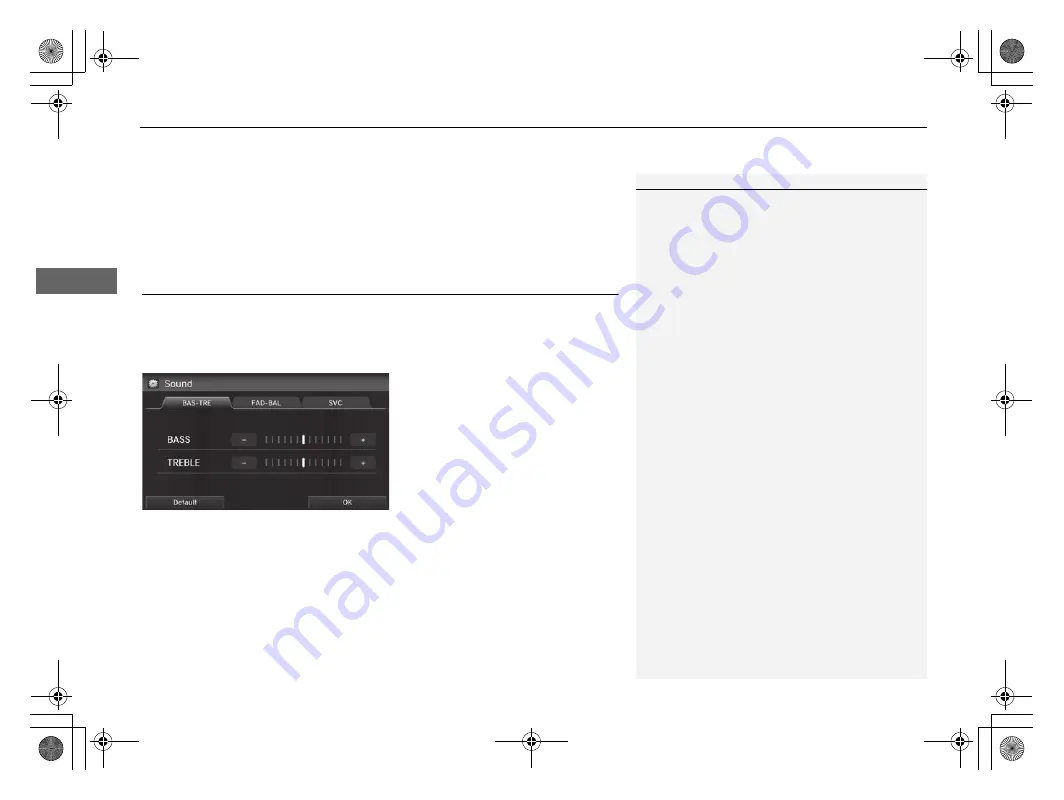
uu
Audio Settings
u
Adjusting the Sound
132
Au
dio
•
Aspect Ratio Adjustment
(HDMI
®
mode): Sets the aspect ratio of the image.
–
Normal
: Displays the image with the ratio of 4 to 3.
–
Full
: Displays the image in full-screen.
–
Zoom
: Displays the enlarged image.
Adju
s
ting the Sound
H
HOME
button
u
Setting
s
u
Audio
u
Sound
Adjust the sound bass, treble, fader, balance, and subwoofer. In addition, you can
set Speed-sensitive Volume Compensation (SVC).
1.
Select the tab to adjust the desired
sound mode.
2.
Adjust the desired level.
1
Fader adjusts the front-to-back strength, while
balance adjusts the side-to-side strength.
The
SVC
has four modes:
Off
,
Low
,
Mid
, and
High
.
SVC adjusts the volume level based on the vehicle
speed. The faster you go, the audio volume increases.
As you slow down, the audio volume decreases. If
you feel the sound is too loud, choose
Low
, and vice
versa.
15 CR-V NAVI-31T0A8100.book 132 ページ 2014年8月7日 木曜日 午前10時50分
Summary of Contents for CRV 2015
Page 125: ...124 15 CR V NAVI 31T0A8100 book 124 ページ 2014年8月7日 木曜日 午前10時50分 ...
Page 169: ...168 15 CR V NAVI 31T0A8100 book 168 ページ 2014年8月7日 木曜日 午前10時50分 ...
Page 207: ...206 15 CR V NAVI 31T0A8100 book 206 ページ 2014年8月7日 木曜日 午前10時50分 ...
Page 235: ...234 15 CR V NAVI 31T0A8100 book 234 ページ 2014年8月7日 木曜日 午前10時50分 ...
Page 253: ...15 CR V NAVI 31T0A8100 book 252 ページ 2014年8月7日 木曜日 午前10時50分 ...






























