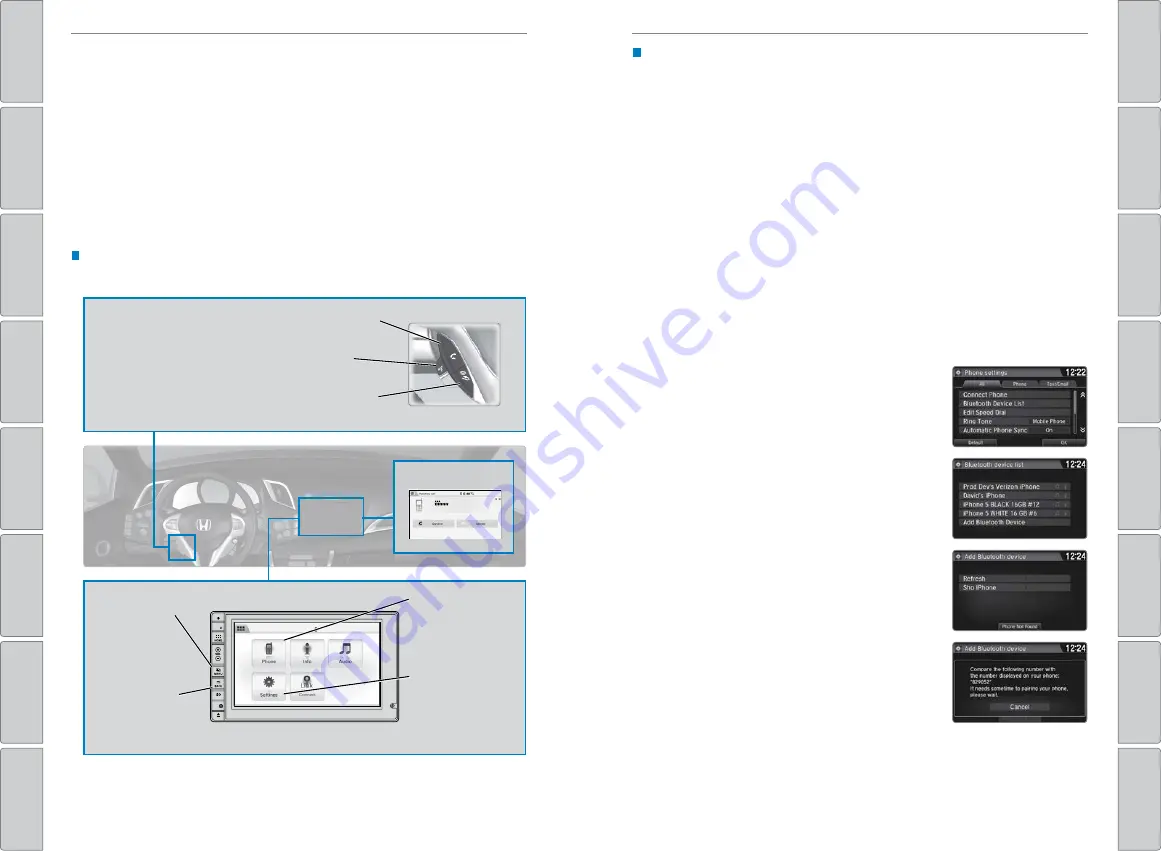
50 |
| 51
BLUETOOTH
®
HANDSFREELINK
®
BLUETOOTH
®
HANDSFREELINK
®
Learn how to operate the vehicle’s hands-free calling system.
Basic HFL Operation
Make and receive phone calls using the vehicle’s audio system, without handling
your phone. Visit
handsfreelink.com
(U.S.) or
handsfreelink.ca
(Canada) to check
phone compatibility.
To reduce the potential for driver distraction, certain manual functions may be
inoperable or grayed out while the vehicle is moving. Stop or pull over to perform
the function. Voice commands are also available.
HFL Controls
Use the controls to enter information and make selections.
BLUETOOTH
®
HANDSFREELINK
®
(HFL)
*vehicles with navigation
Pick-Up button:
Go to the Phone screen, or answer an
incoming call.
Talk button:
Make a call using a stored voice tag,
phonebook name, or number, or say voice commands*.
Hang-Up/Back button:
End or decline a call, or cancel
an operation.
MENU button:
From the phone
screen, select
various call
options.
BACK:
Go back
to the previous
display.
Phone:
From the
HOME screen,
select Phone to
display the Phone
screen.
Settings:
Select
Phone from the
Settings screen
for phone pairing
and more.
HFL display
Talk Button Tips
For a list of available phone commands, see page 117.
• When using the Talk button, wait until you hear a beep before speaking.
• To bypass the system prompts, simply press the Talk button again to say your
command.*
• When the Talk button is pressed, all available voice commands are highlighted
in yellow.*
• Speak in a clear, natural voice.
• Reduce all background noise.
• Close the windows.
*vehicles with navigation
Pairing a Phone
To use hands-free phone and streaming audio functions, you must first pair your
phone to the system. This can only be done when the vehicle is stopped. Use the
touchscreen to make and enter selections.
1. From the HOME screen, select Settings.
2. Select Phone.
3. Select Bluetooth Device List.
4. Select Add Bluetooth Device.
5. Make sure your phone is in discovery mode. Select
Continue.
6. The system searches for your phone. Select your
phone when it appears on the list.
If your phone does not appear:
Select Phone Not Found and search for
HandsFreeLink from your phone. Connect to HFL.
7. The system gives you a pairing code. Compare it to
the code that appears on your phone. Connect to
HFL from your phone.
8. The system asks if you want to enable options:
HondaLink Assist:
Select On to enable emergency
collision notification (see page 53).
Automatic Phone Sync:
Select On to automatically
import contacts and call history from your phone.
9. Press the BACK button to exit the menu.
State, provincial, or local laws may prohibit the operation of
handheld electronic devices while operating a vehicle.






























