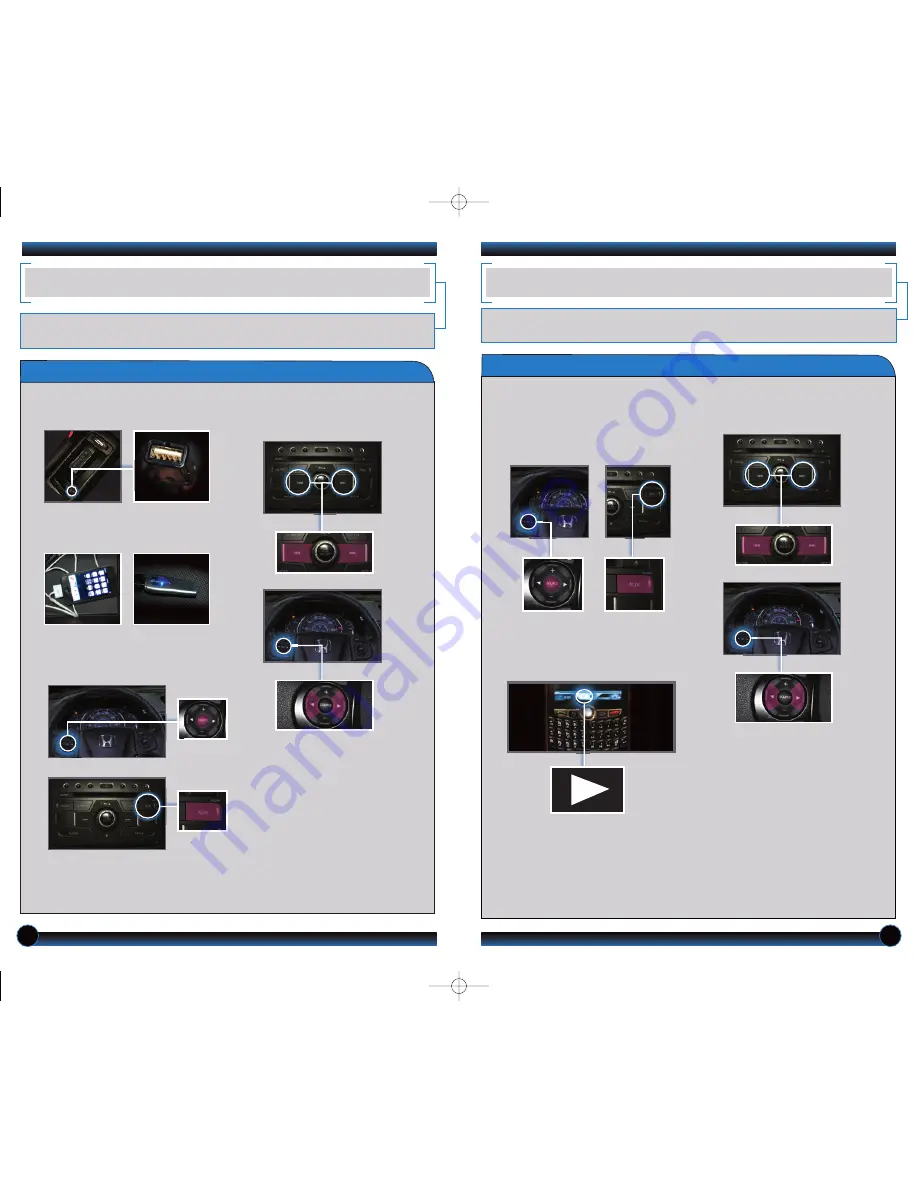
18
19
Playing
Bluetooth
Audio Files
BLUETOOTH
®
AUDIO
Play stored or streaming audio from your compatible phone through your vehicle’s audio
system. Visit
handsfreelink.honda.com
to check if this feature is available on your phone.
1. Make sure your phone is on and
paired to HandsFreeLink (see
page 12
).
*
not supported on all phones
2.
Press
SOURCE or AUX until
Bluetooth
Audio mode appears.
Notes:
• Make sure the volume on your phone is properly adjusted.
• You may need to enable additional
Bluetooth
settings on your phone for playback.
• The play/pause function may not be supported on all phones.
4.
Press
the
(
)
or
(
)
buttons to
change tracks, or
press
(
)
or
(
)
on
the steering wheel*.
iPod
®
OR USB FLASH DRIVE
Play audio files from your compatible iPod or USB flash drive through your vehicle’s
audio system.
Connecting Devices and Playing Audio Files
1.
Pull out
the USB adapter cable from
the center console.
3.
Press
SOURCE or AUX until iPod
or USB mode appears. Audio begins
to play.
2.
Connect
the USB connector to your
iPod dock connector or flash drive.
iPod is a registered trademark of Apple Computer, Inc., registered in the U.S. and other countries. iPod not included.
4.
Press
the
(
)
or
(
)
buttons to
change tracks, or
press
(
)
or
(
)
on
the steering wheel.
3. From your phone,
open
the desired
audio player or app and begin playing.
Sound is redirected to the audio
system.
12 CRV TRG_EX EXL EXLRES:ATG_NEW STYLE
6/20/2011
2:31 PM
Page 11
*













