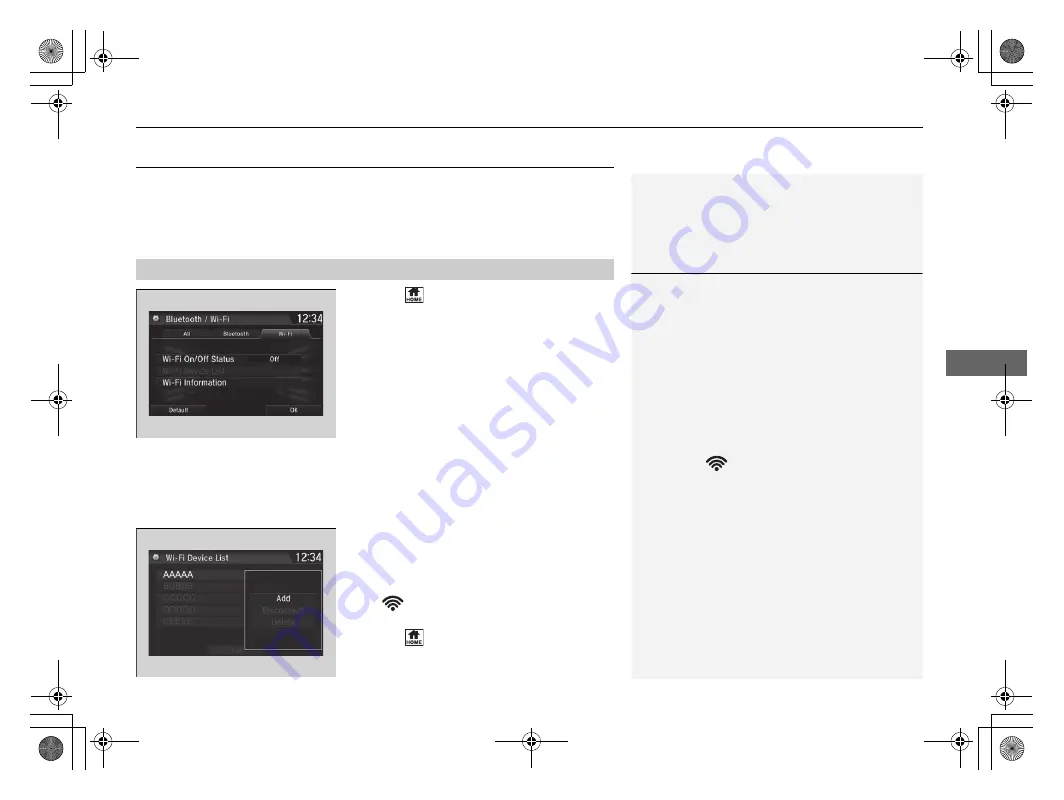
327
uu
Audio System Basic Operation
u
Wi-Fi Connection
Continued
Features
Wi-Fi Connection
You can connect the Display Audio to the Internet using Wi-Fi and browse websites
or use online services on the audio/information screen. If your phone has wireless
hotspot capabilities, the system can be tethered to the phone. Use the following
steps to setup.
1.
Select .
2.
Select
Settings
.
3.
Select
Bluetooth / Wi-Fi
.
4.
Select the
Wi-Fi
tab.
5.
Select
Wi-Fi On/Off Status
, select
Next
,
then
On
.
6.
Select
Yes
.
7.
Select
Wi-Fi Device List
.
u
Make sure your phone’s Wi-Fi setting is
in access point (tethering) mode.
u
Select the phone you want to connect to
the system.
u
If you do not find the phone you want to
connect in the list, select
Scan
.
8.
Select
Add
.
u
If needed, enter a password for your
phone and select
Done
.
u
When the connection is successful, the
icon is displayed on the top of the
screen.
9.
Select
to go back to the home screen.
■
Wi-Fi mode (setting for the first time)
1
Wi-Fi mode (setting for the first time)
You cannot go through the setting procedure while a
vehicle is moving. Park in a safe place to set the audio
system in Wi-Fi mode.
Some cell phone carriers charge for tethering and
smartphone data use. Check your phone’s data
subscription package.
Check your phone manual to find out if the phone
has Wi-Fi connectivity.
You can confirm whether Wi-Fi connection is on or
off with the
icon on the
Wi-Fi Device List
screen. Network speed will not be displayed on this
screen.
20 CR-V HYBRID HMIN-31TPG6000.book 327 ページ 2019年11月28日 木曜日 午後1時50分
Summary of Contents for CR-V Hybrid 2020
Page 1: ...Owner s Manual 2020 CR V Hybrid...
Page 5: ...20 CR V HYBRID HMIN 31TPG6000 book 3...
Page 88: ...86 20 CR V HYBRID HMIN 31TPG6000 book 86...
Page 574: ...572 20 CR V HYBRID HMIN 31TPG6000 book 572...
Page 624: ...622 20 CR V HYBRID HMIN 31TPG6000 book 622...






























