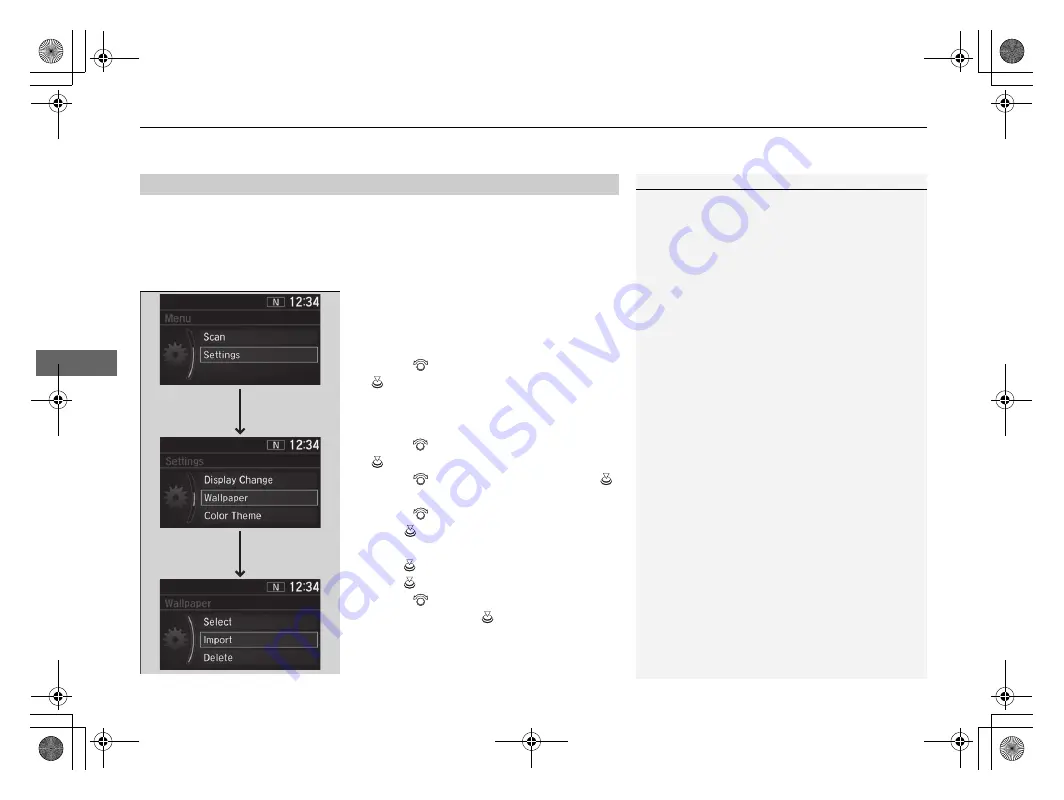
uu
Audio System Basic Operation
u
Audio/Information Screen
250
Features
You can change, store, and delete the wallpaper on the audio/information screen.
■
Import wallpaper
You can import up to three images, one at a time, for wallpaper from a USB flash
drive.
1.
Connect the USB flash drive to the USB
port.
2
P. 241
2.
Press the
MENU/CLOCK
button.
3.
Rotate
to
select
Settings
, then press
.
4.
Rotate
to select
Wallpaper
, then press
.
5.
Rotate
to
select
Import
, then press
.
u
The picture name is displayed on the list.
6.
Rotate
to select a desired picture, then
press .
u
The selected picture is displayed.
7.
Press
to save the picture.
8.
Press
to select
OK
.
9.
Rotate
to select a location to save the
picture, then press
.
u
The display will return to the wallpaper
setting screen.
■
Wallpaper Setup
1
•
When importing wallpaper files, the image must be
in the USB flash drive’s root directory. Images in a
folder cannot be imported.
•
The file name must be fewer than 64 characters.
•
The file format of the image that can be imported
is BMP (bmp) or JPEG (jpg).
•
The individual file size limit is 2 MB.
•
The maximum image size is 1,920 x 936 pixels. If
the image size is less than 480 × 234 pixels, the
image is displayed in the middle of the screen with
the extra area appearing in black.
•
Up to 255 files can be selected.
•
If the USB flash drive does not have any pictures,
the error message appears.
•
The wallpaper setup is limited while driving.
20 CR-V HYBRID HMIN-31TPG6000.book 250 ページ 2019年11月28日 木曜日 午後1時50分
Summary of Contents for CR-V Hybrid 2020
Page 1: ...Owner s Manual 2020 CR V Hybrid...
Page 5: ...20 CR V HYBRID HMIN 31TPG6000 book 3...
Page 88: ...86 20 CR V HYBRID HMIN 31TPG6000 book 86...
Page 574: ...572 20 CR V HYBRID HMIN 31TPG6000 book 572...
Page 624: ...622 20 CR V HYBRID HMIN 31TPG6000 book 622...






























