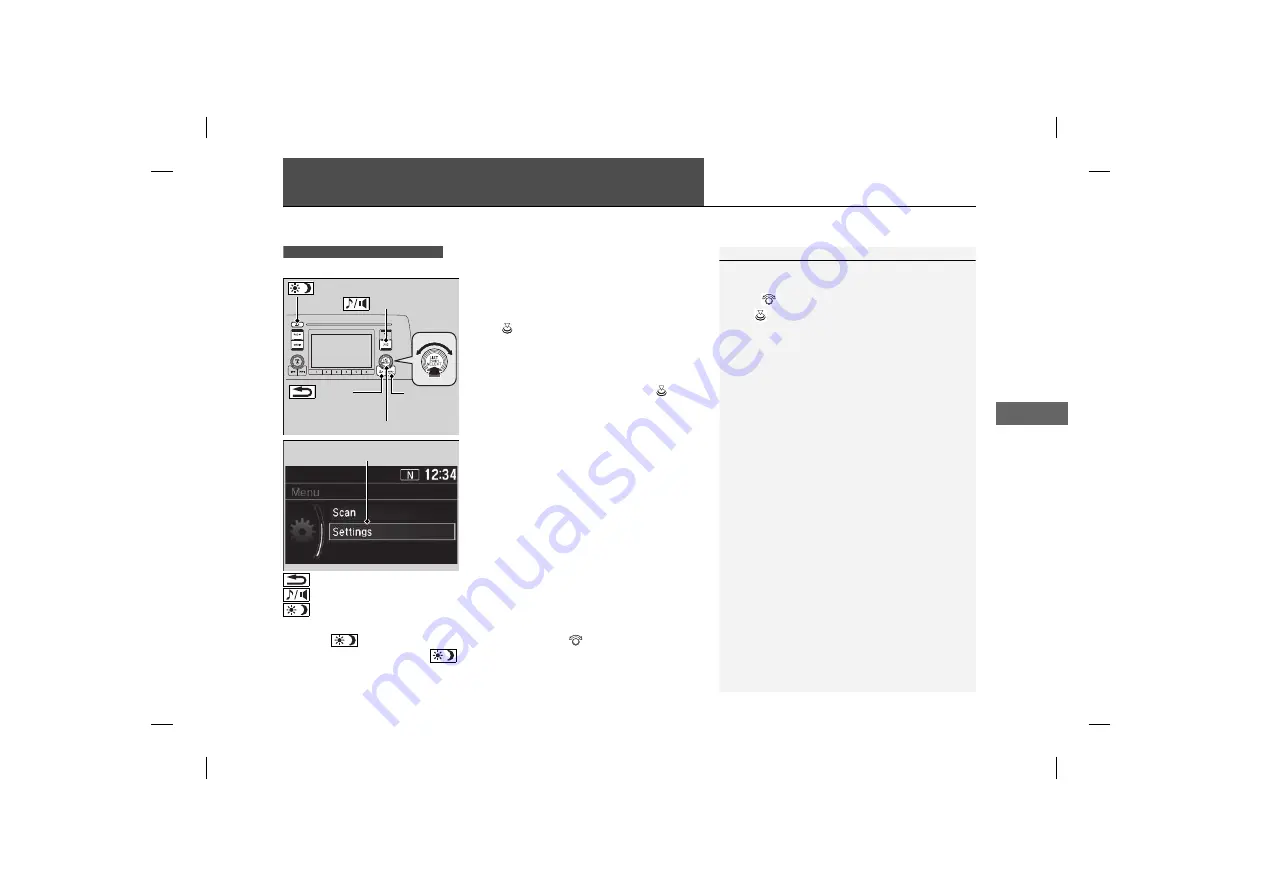
Features
Audio System Basic Operation
To use the audio system, the power mode must be in ACCESSORY or ON.
Use the selector knob or
MENU/CLOCK
button to access some audio functions.
Press to switch between the normal and
extended display for some functions.
Selector knob:
Rotate left or right to scroll
through the available choices. Press to set
your selection.
MENU/CLOCK button:
Press to select any
mode.
The available modes include wallpaper,
display, clock, language setup, and play
modes. Play mode choices include scan,
random, repeat, and so on.
(Back) button:
Press to go back to the previous display.
(Sound) button:
Press to select the sound setting mode.
(Day/Night) button:
Press to change the audio/information screen
brightness.
Press the
button, then adjust the brightness using
.
u
Each time you press the
button, the mode switches between the daytime
mode, nighttime mode and off mode.
Models with color audio system
1
Audio System Basic Operation
These indications are used to show how to operate
the selector knob.
Rotate
to
select.
Press to enter.
Press the buttons on the steering wheel to change
any audio setting.
(Back)
Button
Selector Knob
MENU/
CLOCK
Button
(Day/Night) Button
(Sound) Button
Menu Display



































