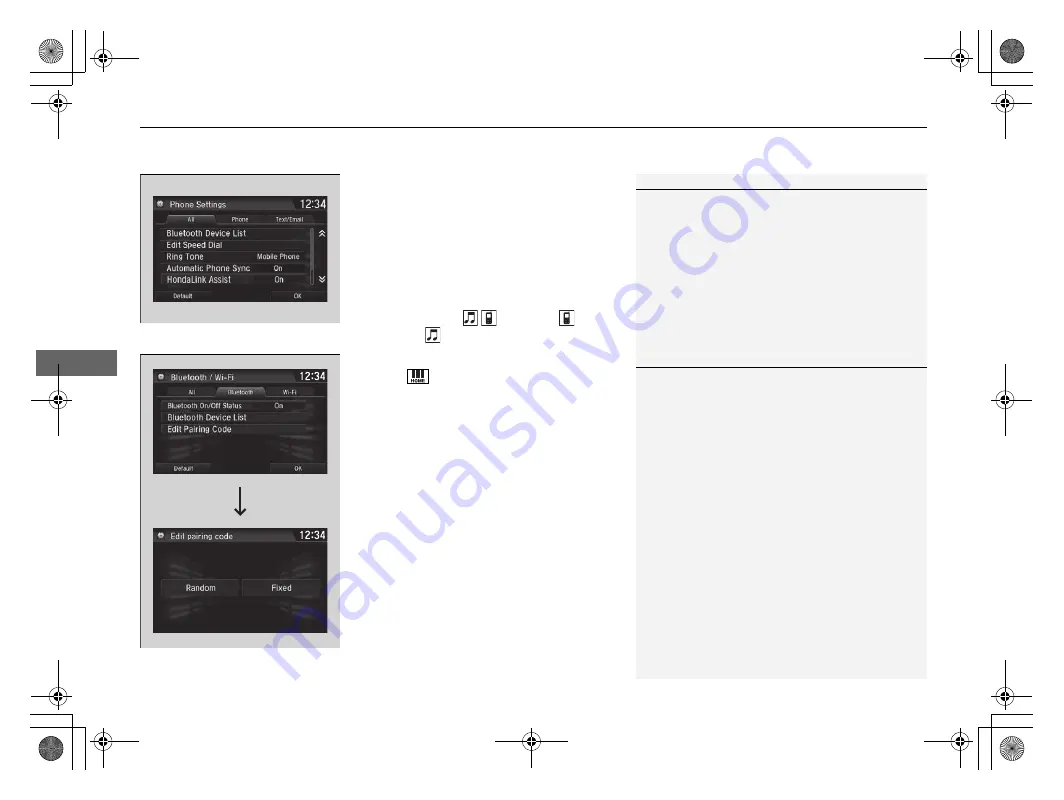
uu
Bluetooth
®
HandsFreeLink
®
u
HFL Menus
318
Features
■
To change the currently paired phone
1.
Go to the
Phone Settings
screen.
2
2.
Select
Bluetooth Device List
.
3.
Select a phone to connect.
u
HFL disconnects the connected phone
and starts searching for another paired
phone.
4.
Select
Connect
,
Connect
,
or
Connect
.
■
To change the pairing code setting
1.
Select .
2.
Select
Settings
.
3.
Select
Bluetooth/Wi-Fi
.
4.
Select the
Bluetooth
tab.
5.
Select
Edit Pairing Code
.
6.
Select
Random
or
Fixed
.
1
To change the currently paired phone
If no other phones are found or paired when trying to
switch to another phone, HFL will inform you that the
original phone is connected again.
To pair other phones, select
Add Bluetooth Device
from the
Bluetooth Device List
screen.
1
To change the pairing code setting
The default pairing code is
0000
until you change the
setting.
To create your own, select
Fixed
, and delete the
current code, then enter a new one.
For a randomly generated pairing code each time you
pair a phone, select
Random
.
17 CLARITY BEV CSS-31TRV6000.book 318 ページ 2017年4月14日 金曜日 午前11時8分
Summary of Contents for Clarity 2017 Electric
Page 1: ...2017 ELECTRIC OWNER S MANUAL...
Page 344: ...342 17 CLARITY BEV CSS 31TRV6000 book 342...
Page 442: ...440 17 CLARITY BEV CSS 31TRV6000 book 440...
Page 482: ...480 17 CLARITY BEV CSS 31TRV6000 book 480...
Page 540: ...17 CLARITY BEV CSS 31TRV6000 book 538...
Page 541: ...17 CLARITY BEV CSS 31TRV6000 book 539...






























