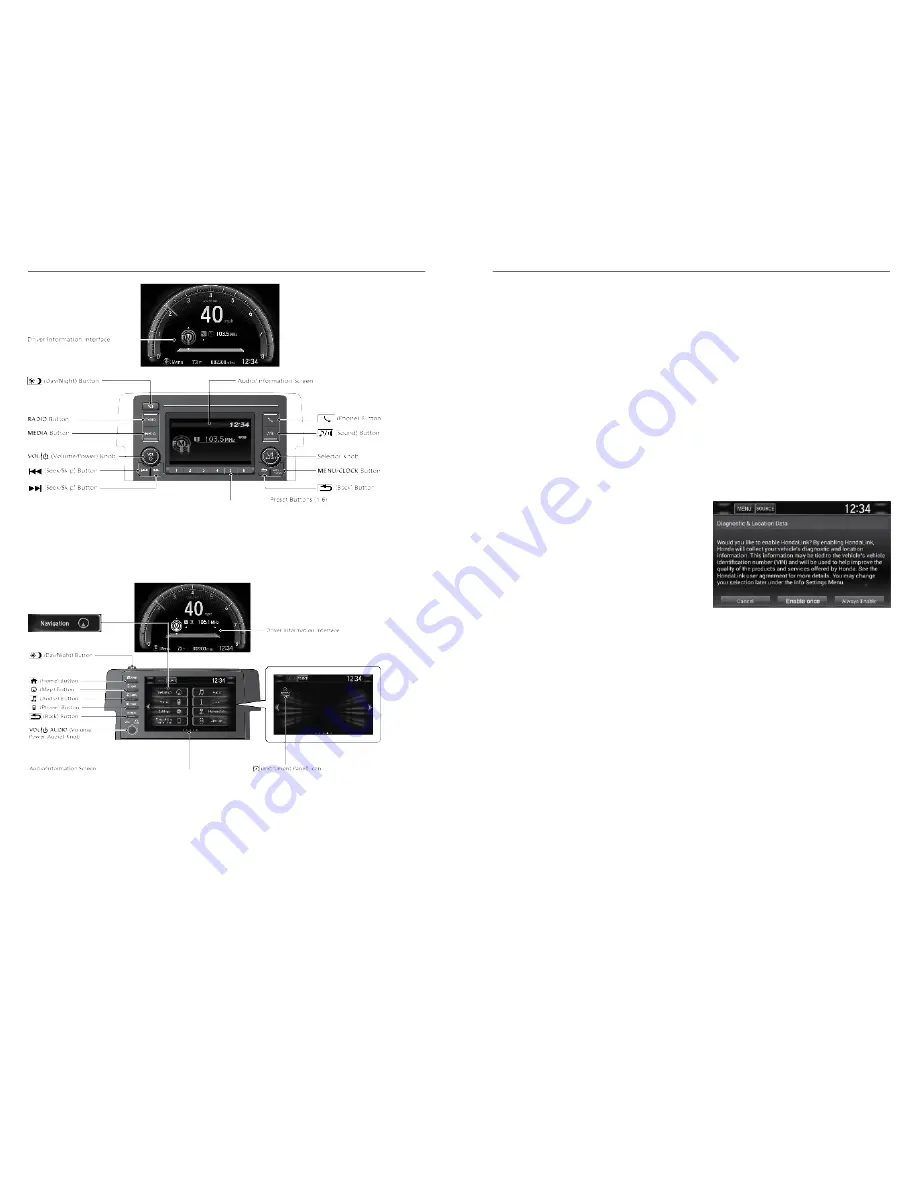
Display Audio System
Use simple gestures-including touching, swiping and scrolling-to operate
certain audio functions.
Note: Some items may be grayed out during driving to reduce the potential for
distraction. You can select them when the vehicle is stopped or use voice
commands.
Wearing gloves may limit or prevent touchscreen response.
AUDIO AND CONNECTIVITY
50 |
HondaLink
®
Models with Display Audio
A subscription-based service that provides convenient features such as voice
communication in case of emergency, online security, and one-on-one operator
assistance
*1
.
To check phone compatibility and get more information, visit
handsfreelink.com
(US). Canada customers can phone (855)-490-7351 for any HandsFreeLink
®
related inquiry. Standard data rates may apply with your phone service provider.
n
HondaLink
®
Connection
Follow the steps below to connect to HondaLink
®
Connection and use its
features.
1. Press the Home button.
2. Select Settings.
3. Select Info.
4. Select the HondaLink tab.
5. Select Diagnostic & Location Data.
6. Select On.
You need to allow the consent of the location service to enable the
HondaLink
®
service.
Enable once: Allows only one time. (Prompt shows again next time.)
Always Enable: Allows anytime. (Prompt does not show again.)
Cancel: Does not allow this consent.
Apple CarPlay
™
Models with Display Audio
Connect an Apple CarPlay
™
-compatible iPhone
®
to the system via the 1.5A
USB , you can use the audio/information screen, instead of the iPhone
®
display,
to make a phone call, listen to music, view maps (navigation), and access
messages.
*1 - If equipped
AUDIO AND CONNECTIVITY
| 51






























