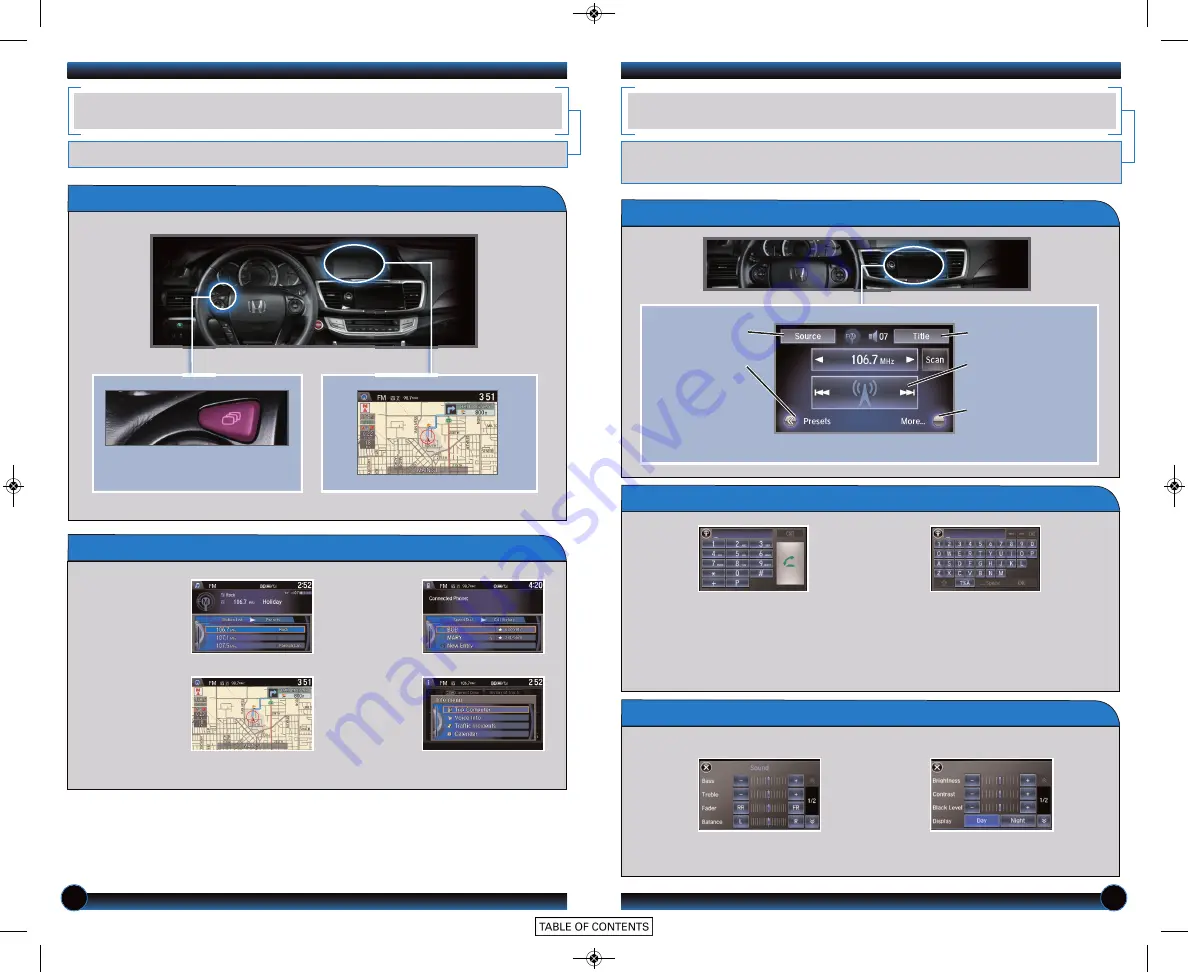
18
19
Display Options
INTELLIGENT MULTI-INFORMATION DISPLAY (i-MID)
Choose what to display in the upper screen.
Press the Display button to
change the main displays.
Changing the Display
Phone
Shows phone
screen.
Info
Shows
information
screen and
options.
Navigation
Shows map or
navigation
information.
Audio
Shows current
audio
information.
USING THE TOUCHSCREEN
Interactive touchscreen display includes audio and
Bluetooth
®
HandsFreeLink
®
functionality.
Audio Options
Bluetooth
®
HandsFreeLink
®
Options*
Sound/Screen Options
FM screen shown
Source:
Select
audio sources.
Preset:
Select
preset stations
or channels.
Title:
Display audio
information.
Skip/Seek:
Change
stations, channels,
tracks, etc.
More:
Select menu
options and sound
settings.
When you enter the Dial screen
from the Phone Menu, you can
use the touchscreen to enter
the number.
*Manual operation is disabled while the vehicle is moving.
Select Sound to adjust the
audio system.
Select Screen Settings to
adjust various screen features.
Select More from the main screen.
When you enter the Phonebook
screen from the Phone Menu,
you can use the touchscreen to
search for names.








































