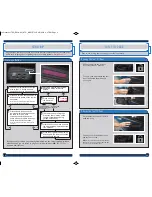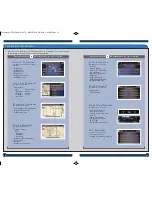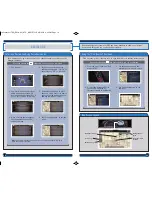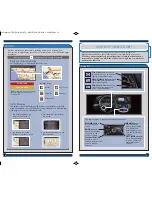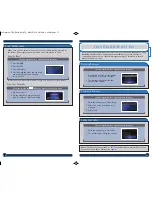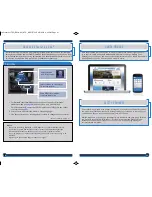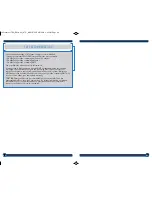36
37
SONG BY VOICE
TM
(SBV)
Play songs from your iPod and HDD from most screens by using simple voice
commands.
Using the “Play” Command
1. Say “
Music search
.”
2. Say “
Play
” and a search option. For example,
“
Play artist XYZ
” or “
Play song XYZ
.”
3. The system plays the first song by the artist
or the specified song and returns to your
original screen.
Using the “List” Command
1. Say “
Music search
.”
2. Say “
List
” and a search option. For example,
“
List artist XYZ
” or “
List album XYZ
.”
3. A list of tracks by the artist or album is
displayed. Say the number of your selection.
For example, “
One
.”
4. The system plays the selected song and
returns to your original screen.
Press and release the Talk button before you say a command.
Press and release the Talk button before you say a command.
Play and operate Pandora from your compatible phone through your vehicle’s audio
system. Visit
handsfreelink.honda.com
to check if this feature is compatible with your
phone. Standard data rates apply.
PANDORA
®
Playing Pandora
1.
For Bluetooth connection
: Make sure your phone is paired to
Bluetooth
®
HandsFreeLink
®
(see
page 28)
and the screen is on and unlocked.
For USB connection
: Connect the iPhone cable to the USB port in the center
console (see
page 32
).
2. Select Source and select the Pandora icon. Streaming begins.
3. Use the touchscreen to like/dislike songs, and the touchscreen or steering
wheel controls to change stations or tracks.
iPhone is a trademark of Apple, Inc.
Notes:
• iPhone can connect via Bluetooth or USB; Android and BlackBerry can connect
via Bluetooth only.
• If you cannot operate Pandora through the audio system, it may be streaming
through
Bluetooth
®
Audio. Make sure the Pandora source on your audio system is
selected.
• A pop-up may appear on your phone requesting you to allow access for the app
to be launched.
• Operate your phone only when your vehicle is stopped.
Select the Pandora
icon from Source.
14 Crosstour TRG_EXL NAVI_ATG_NEW STYLE 9/5/2013 2:38 PM Page 20