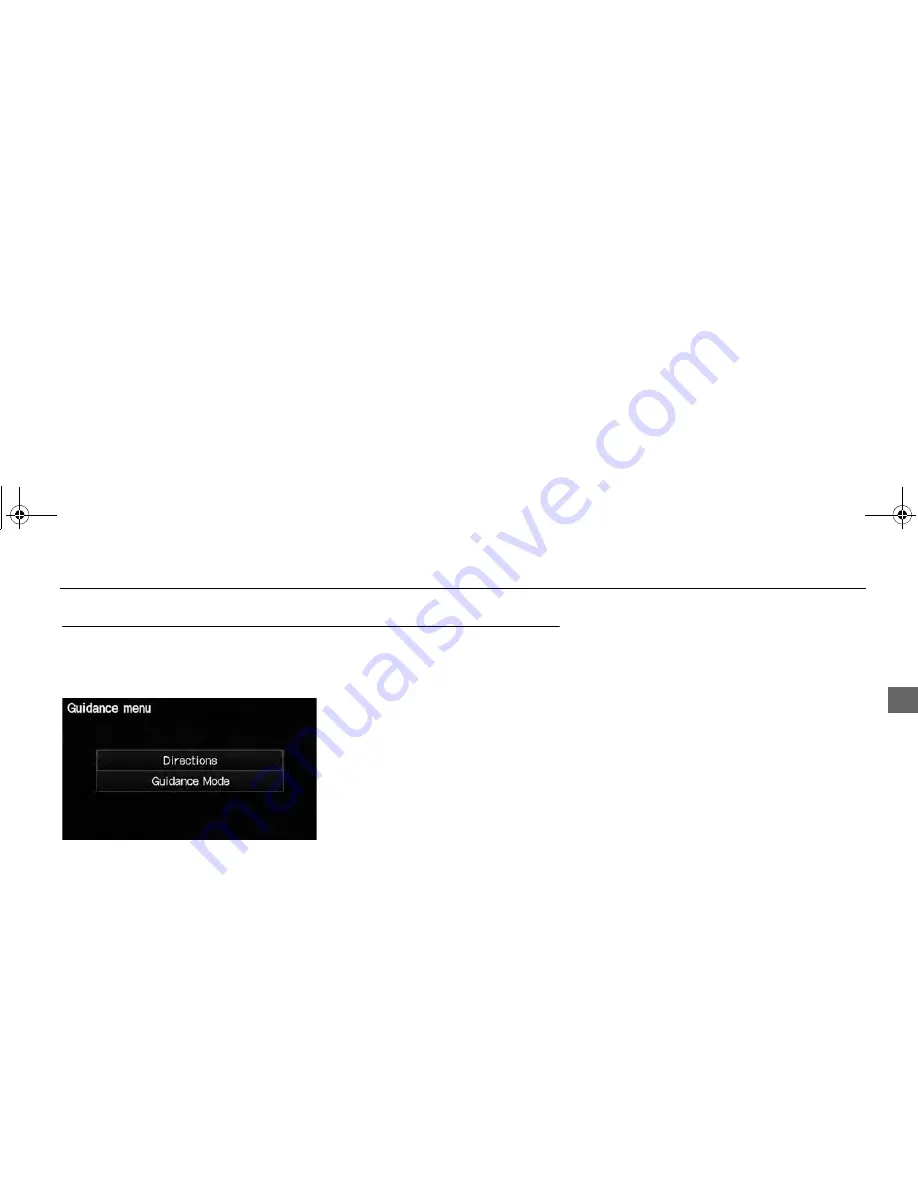
87
Map Menu
Guidance Menu
Nav
igation
Guidance Menu
H
MAP MENU
(on map)
Guidance Menu
Display the guidance points and freeway exits for your route, and set the display
mode for the map and guidance screens.
Select an item.
The following items are available:
•
Directions
: Displays a list of the guidance points.
2
Directions
P. 88
•
Guidance Mode
: Selects the guidance display mode.
2
Guidance Mode
P. 90
CR‑Z̲KA‑31SZT820.book 87 ページ 2012年10月9日 火曜日 午前8時17分
















































