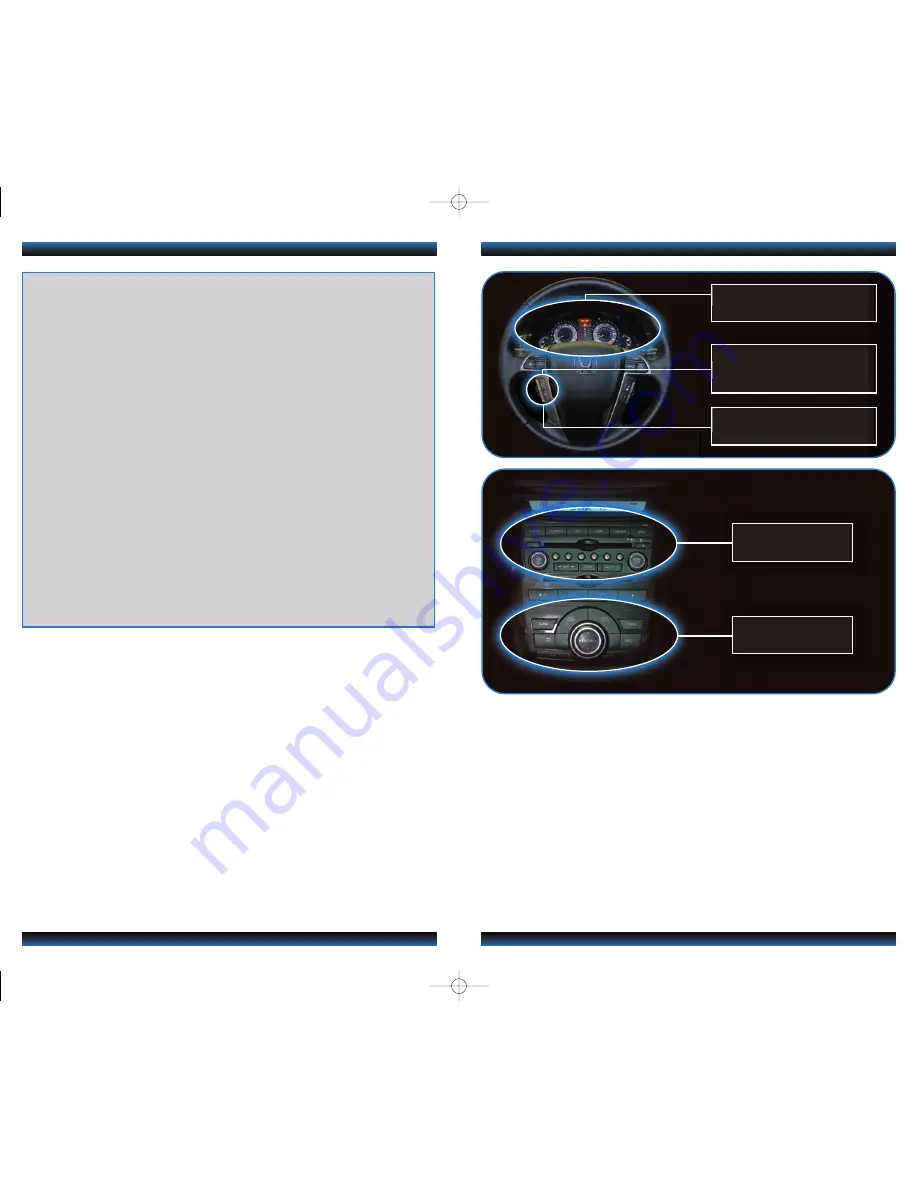
BLUETOOTH
®
HANDSFREELINK
®
p.
23
VOICE RECOGNITION p.
14
INSTRUMENT PANEL p.
4
AUDIO p.
26
NAVIGATION p.
20
TECHNOLOGY REFERENCE GUIDE
TheTechnology Reference Guide is designed to help you get
acquainted with your new Honda and provide basic
instructions on some of the technology items. This guide
covers the OdysseyTouring andTouring Elite trim levels.
This guide is not intended as a substitute for the Owner’s
Manual.For complete information on vehicle controls and
operation,please refer to the respective sections in the
Owner’s Manual.
Bluetooth
®
HandsFreeLink
®
(HFL)........................................................................
23
iPod
®
or USB Flash Memory ................................................................................
26
Bluetooth
®
Audio......................................................................................................
27
Hard Disc Drive (HDD) Audio...........................................................................
28
Song ByVoice
TM
(SBV) ...........................................................................................
29
Rear Entertainment System (RES)......................................................................
31
Ultrawide Rear Entertainment System (Elite only).........................................
33
Parking Sensor System ..........................................................................................
36
Blind Spot Information (BSI) System (Elite only).............................................
37
Owner Link..............................................................................................................
38
Safety Reminder......................................................................................................
39
Fuel Recommendation...........................................................................................
39
Auto Door Locks .....................................................................................................
2
Instrument Panel Indicators ...................................................................................
4
Multi-Information Display (MID)...........................................................................
6
Tire Pressure Monitoring System (TPMS)...........................................................
8
Driving Position Memory System (DPMS)..........................................................
9
Multi-View Rear Camera ......................................................................................
10
Reverse Tilt Door Mirrors ...................................................................................
11
Cool Box ..................................................................................................................
12
HomeLink
®
...............................................................................................................
13
Voice Recognition...................................................................................................
14
Navigation.................................................................................................................
20
FM Traffic ..................................................................................................................
22
11 Odyssey TRG_TOURING:ATG_NEW STYLE
7/30/2010
9:16 AM
Page 2

















