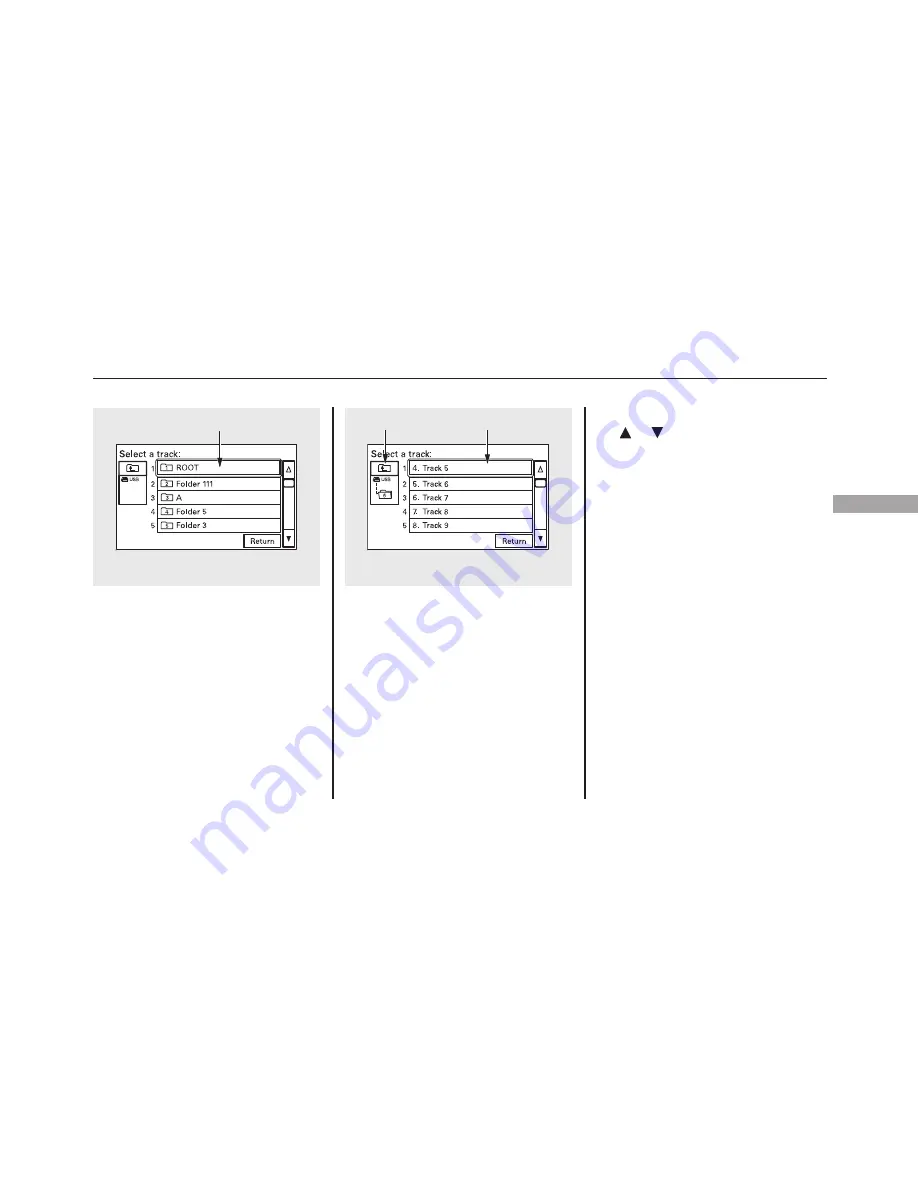
Touch the Track List icon to switch
the display to the folder list, then
select and touch a desired folder.
The display changes to the file list.
Then, select and touch a desired file.
Touch the folder icon on the upper
left of the screen to move to the
parent folder.
To scroll through the display, touch
the
or
icon on the side of the
screen. To go back to the previous
display, touch the Return icon.
To select a desired icon with the
joystick, move it in the appropriate
direction, then press ENT.
Press the AUDIO button to go back
to the normal audio playing display.
Pressing the CANCEL button goes
back to the previous screen, and
pressing the MAP button cancels the
audio display on the screen.
FOLDER LIST
FOLDER ICON
TRACK/FILE LIST
CONTINUED
Playing a USB Flash Memory Device (Models with navigation system)
179
Features
















































