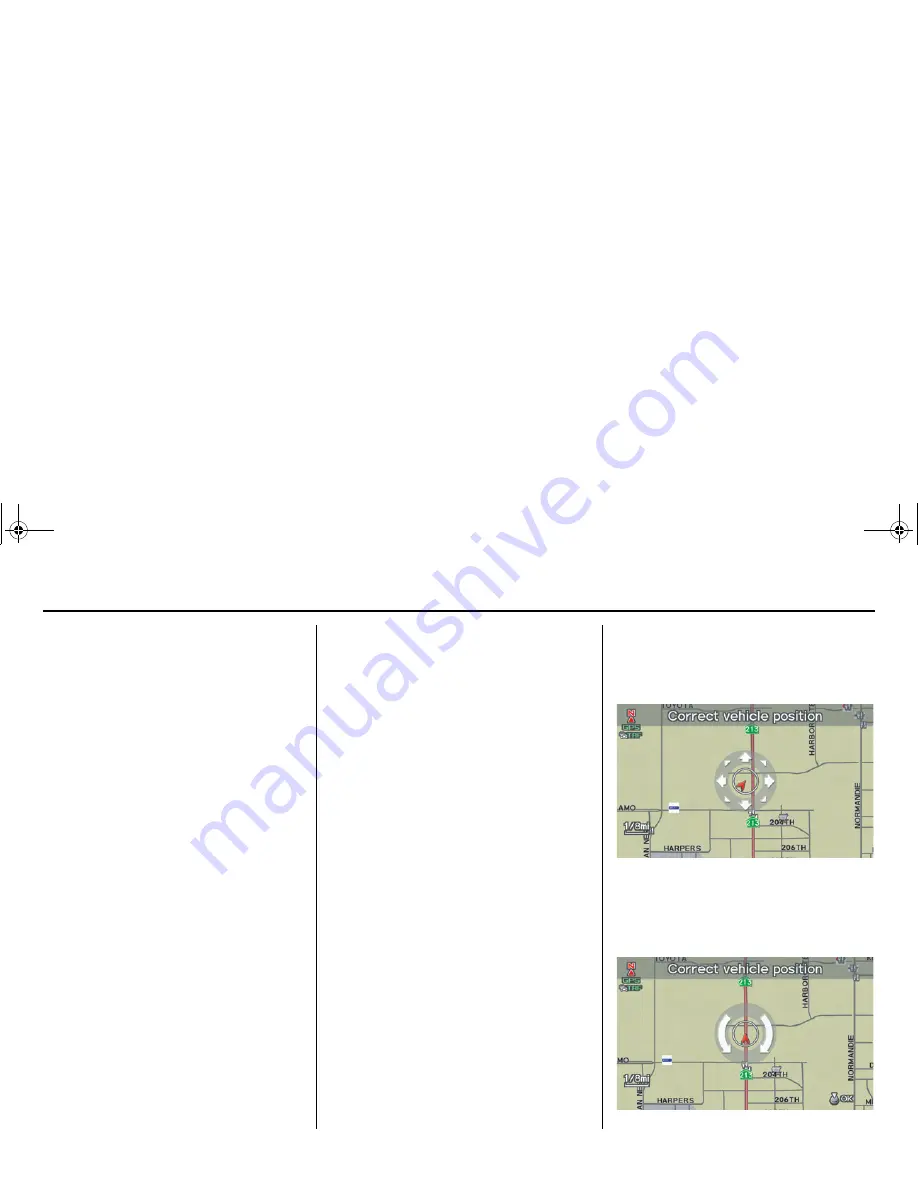
116
Navigation System
ACURA MDX KA 31STX850
System Setup
After you have traveled approximately
1/2 mile away from a mapped road, the
system will display a series of white
dots on the
map
screen to show the path
you have traveled. This is provided so
you can follow the dots to backtrack to
the mapped road you originally left.
Tracking continues until you reach a
mapped road. See Off-road Tracking on
page 71.
Tracking is shown only in the 1/20, 1/8,
1/4, and 1/2 mile scales. Rotate the
Interface Dial knob
to change the
scale if necessary.
NOTE:
To clear existing dots, turn this feature
OFF
and exit SETUP. To re-enable this
feature, return to SETUP and turn it on
again.
Correct Vehicle Position
The system relies on satellites for
positioning information. Buildings,
tunnels, and other objects can block or
reflect these signals, requiring the
system to use “dead reckoning” to
determine your location and direction.
This can sometimes lead to small errors
in positioning, such as showing you on
an adjacent street.
NOTE:
Using this function to adjust vehicle
position is not recommended. When the
system acquires a GPS signal, it will
automatically place the vehicle in the
correct location.
If you choose to do this, follow these
steps:
1. Stop the vehicle.
2. Select
Correct Vehicle Position
,
and the system will display the
Correct vehicle position
screen.
3. Use the
Interface Dial
to move the
vehicle position arrowhead to the
correct location, and push in on the
Interface Dial
. The display will
change to:
00 ACURA MDX_KA.book 116 ページ 2011年7月27日 水曜日 午前11時6分
















































