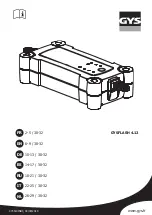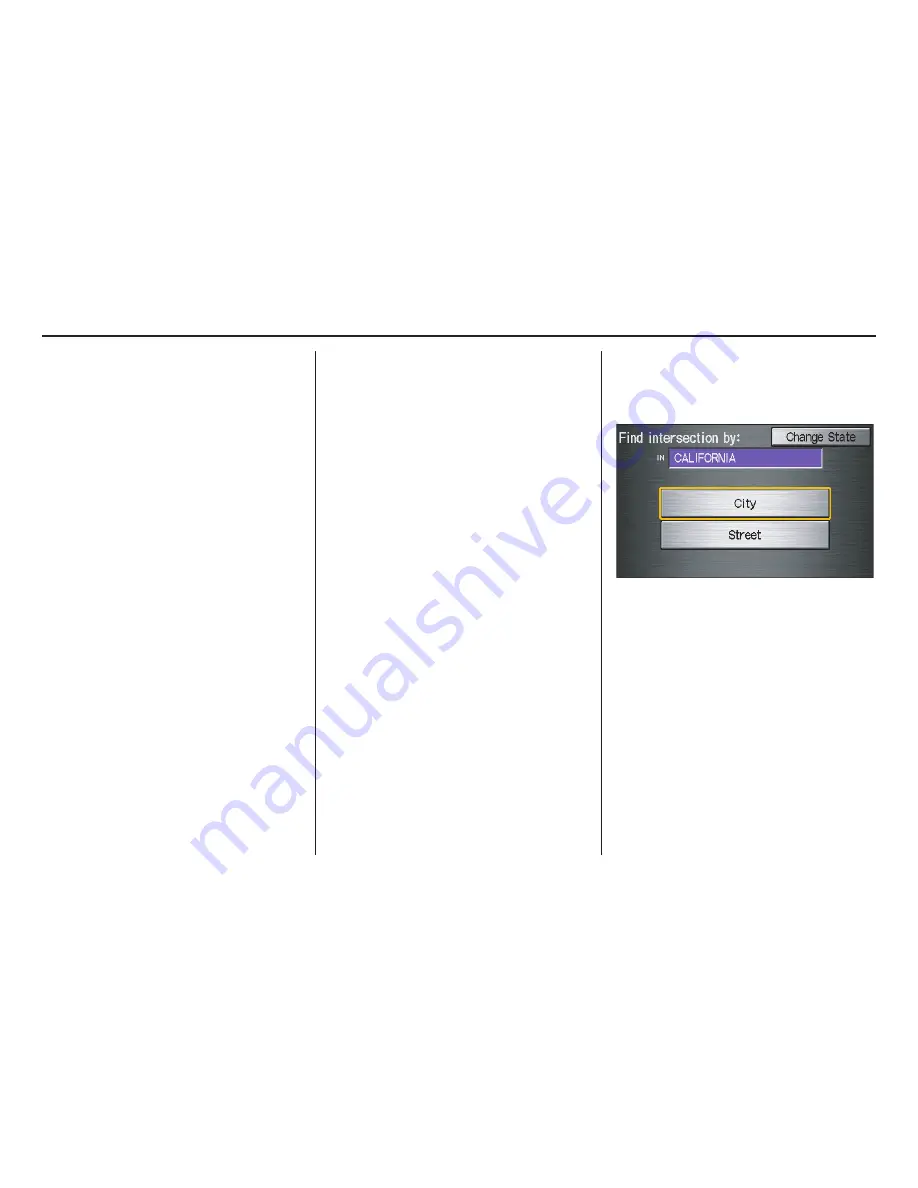
26
Navigation System
Entering the Street Number
After you have completed the street
name, the display changes to the
Enter
street number
screen. Use the voice
control system and say the address
number as a continuous string of
numbers. For example, the address 1527
should be spoken as “One, five, two,
seven.” You can also use the on-screen
keyboard to enter the street number.
If you try to enter a number outside that
range, you will be shown an error
message. The system displays the
acceptable address range.
If you did not select a city in the
beginning, the street name you selected
might appear in more than one city. The
system will give you a list of cities that
the street appears in. Select the desired
city from the list. The system then
displays the
Calculate route to
screen
(see
Driving to Your Destination
on
page
44
).
Tip:
If the particular address you want
cannot be found, select
Map Input
and
use the joystick to select the appropriate
location on the map (see
By Map Input
on page
36
).
Select
View Dest. Map
and use the
joystick to select an icon, approximate
area, or street you wish to choose as
your destination. Otherwise, a central
location of the street will be selected. If
you select a point of interest (POI) or
road in an unverified area, you may or
may not have routing in these areas (see
Map Overview
on page
6
).
By Intersection
After you select
Intersection
from the
Enter destination by
screen, the
display changes to:
Tip:
When entering an address, it is usually
easier to enter the street first. A city or
cities that the street appears in will be
displayed. For your convenience, you
do not have to enter both city and street.
Entering a Destination
2008 Civic Hybrid