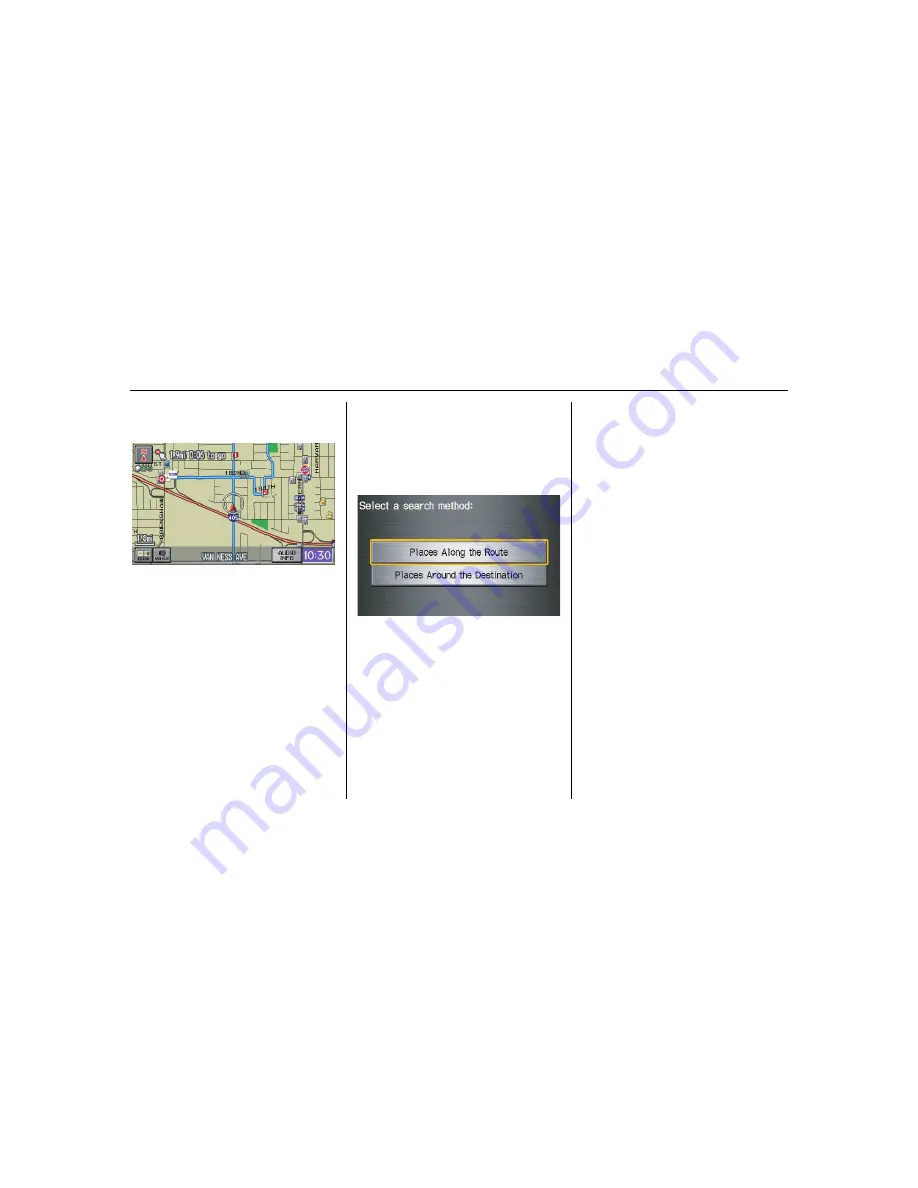
64
Navigation System
Driving to Your Destination
When you enter waypoints, they appear
on the
map
screen as small red flags
numbered 1-5.
Adding Waypoints
From the
Change route by
screen, if
you say or select
Search Places on
Route
, then the
Select a search
method
screen is displayed. Select
either
Places Along the Route
or
Places Around the Destination
.
Next, select your “Waypoint Category,”
then follow the menu prompts to select a
destination. When the system performs
a search from
Places Along the
Route
, it displays matches that lie
within a corridor on either side and in
front of you along your route.
From
Places Around the
Destination
, the system displays
matches in a spiral pattern outward from
the destination. The search “corridor”
distance value can be changed in
Edit
Waypoint Search Area
in Setup (see
page 90).
To add another waypoint, press the
MENU
button and repeat the procedure.
If
Search Places on Route
is grayed
out, the maximum of five waypoints has
been entered.
NOTE:
The system does not allow you to select
the roads you want to use to get to a
destination. However, after you enter a
destination, you can select intersections
or POI waypoints that the system will
use to tailor your route.
















































