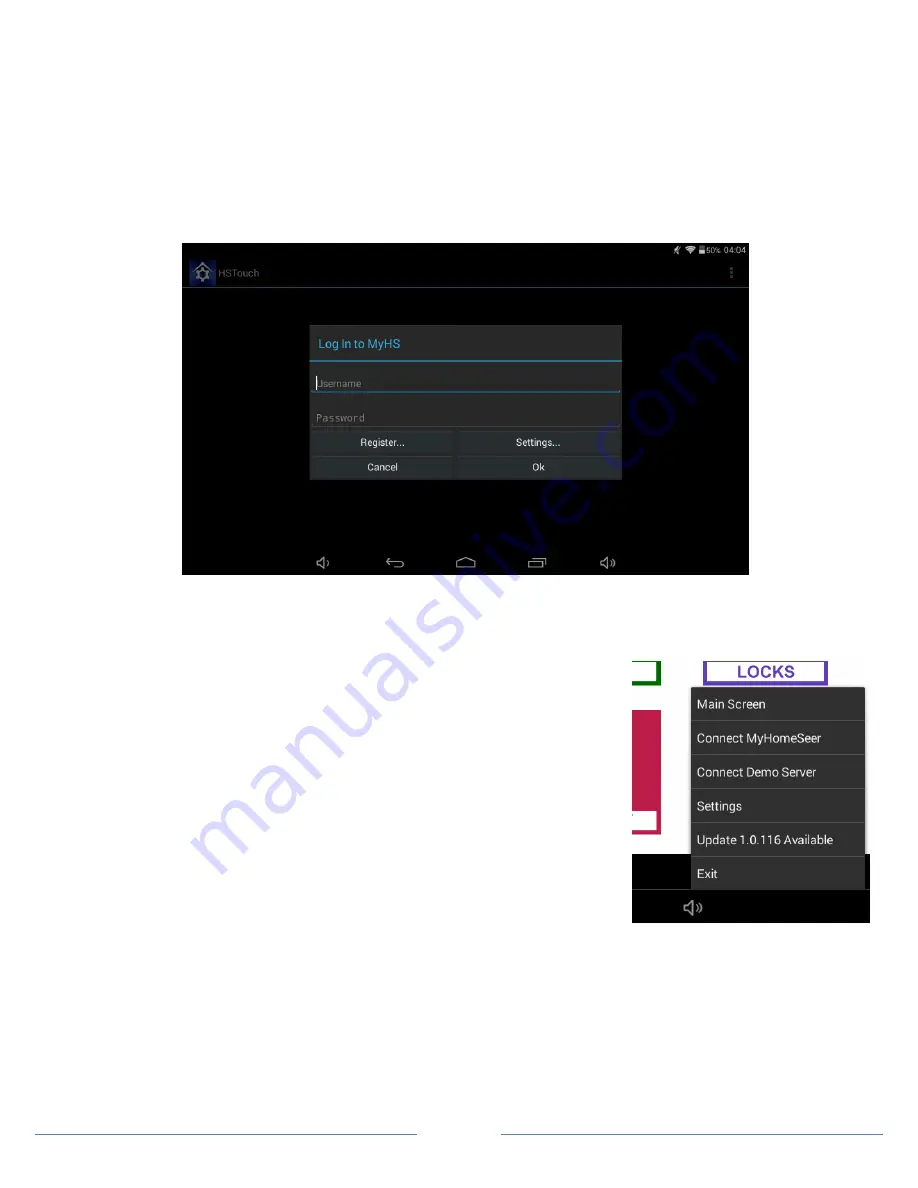
Page 4
Setting Up MyHS
The next step involves going into the HSTouch application and entering in your Account Username and Account
Password.
a)
Open up the HSTouch application. It will give you the same prompt as earlier to Log In to MyHS.
b)
The email you used to register is your Username and the password you used will be used as the Password.
c)
Click Ok and HSTouch will now connect.
d)
HSTouch will now always connect through MyHS when launching. This will work from any location and any
network.
STEP #5
– Updating the HSTouch Client
HomeSeer will frequently put out updates to the HSTouch application. There are two methods available for updating the
app. Follow the instructions below to update your HSTouch app.
Method 1
a)
Once connected to your system. Select the menu button on the bottom
right.
b)
An option will show that says “
Update #.#.# Available
”. Click to update.
(Your menu will display ‘No Update Available if you are on the newest
version and no updates are available)
c)
You will be prompted to click
Install
. Once finished you can click
Done
or
Open
.
Method 2
a)
The APK for the HSTouch Android app will be posted to the HomeSeer Message Board (
board.homeseer.com
).
You can go to the website via the WFTT07-2 and download the APK directly to the device.
(typically this is a
BETA verison)
b)
You can also download the APK to an SD card on a separate computer and then insert the SD card into the top
right side of the WFTT07-2.
c)
Go to file manager and click on the SD card tab at the top. Select the HSTouch APK and begin the installation
procedure. Select update when prompted.





