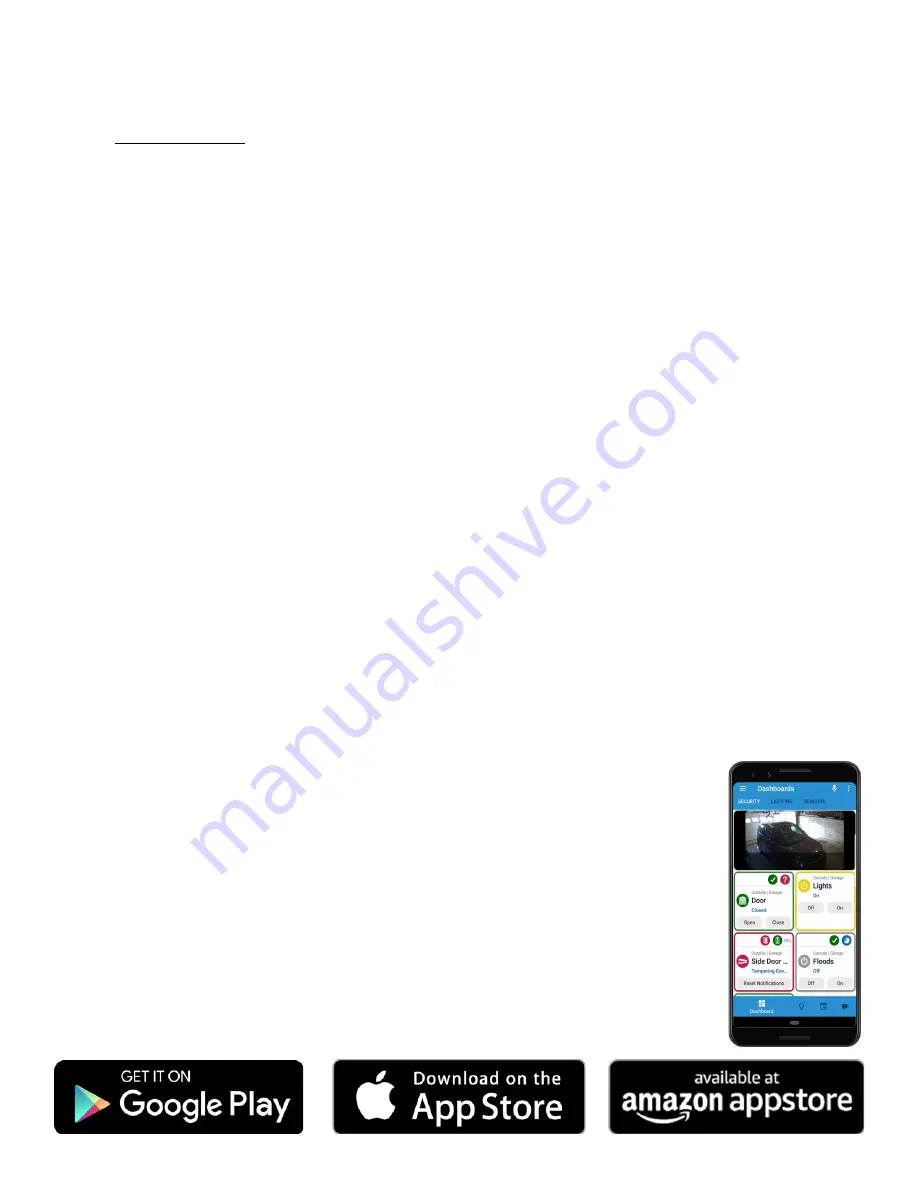
HomeSeer Mobile App
Download and install our HomeSeer Mobile app onto your Android or iOS mobile device. With HomeSeer
Mobile, you
’
ll be able to control your smart devices, launch your HS4 events and access your cameras.
You
’
ll also be able to create custom dashboards for easy access to your most commonly used devices.
Connecting to HS4
1.
Launch HomeSeer Mobile and select the option to
Log in to MyHS
2.
Enter your MyHS account credentials and tap
Remember Me
if you don
’
t wish to log in each time you
run the app.
3.
Tap
Log In
and you will be connected to your system.
Updating an Existing Account
If you already have a MyHS account (for HS3), you can update that account for HS4 with the steps below.
1.
Visit
, enter your credentials, then select
Manage Account
.
2.
Click
Change Primary System
. Select this and you will be prompted for your old license ID and password combo as well as the
new one.
Setting up Google
Home
In order to link HomeSeer to your Google Home, you must have a MyHS account. See previous section called,
“
Registering New
Account
”
if you have not done so yet.
1.
Launch the Google Home app on your smartphone. Click the
“+”
button at the top left of the screen.
2.
Select Set up device and then Works with Google.
3.
Instead of scrolling through the large list, click the search icon, top right, and enter
“
homeseer
”.
Select our HomeSeer integra-
tion to proceed.
4.
Our MyHS log in screen will now appear. Enter your MyHS credentials and click LOGIN. Google Home will now link to your
HomeSeer system devices.
5.
At this point, you will be able to control any of your on/off/dim/color devices by voice with your Google Home device or with
any mobile device running the Google Home app! Use the Google Home app to organize your devices.
Setting up Amazon Alexa
In order to link HomeSeer to your Alexa, you must have a MyHS account. See previous section called,
“
Registering New Account
”
if
you have not done so yet.
1.
Launch the Alexa mobile app, login with your Amazon account, and from the menu select
“
Smart Home
”,
then click on
“
Get
More Smart Home Skills
”.
Scroll the list to find
“
HomeSeer
”.
2.
Select
“
HomeSeer
”,
then click on
“
Enable Skill
”,
a login dialog will appear.
3.
Log in with the user account you created on the MyHS site, if successful, you have linked your HomeSeer system with your
Echo.
4.
You now need to tell Alexa to discover your devices. A dialog may appear that prompts you for this, if not, select
“
Smart
Home
”
from the menu and scroll down until you see the
“
Discover devices
”
link, click that to start the process.
5.
When discovery completes, you will see a list of all the devices that you can control, and their names. For example, if you see a
device named
“
Kitchen Lights
”,
you can say:
“
Alexa, turn on the kitchen lights
”.
If your device names are awkward, rename
your devices in HomeSeer and then re
-
run the discovery.




