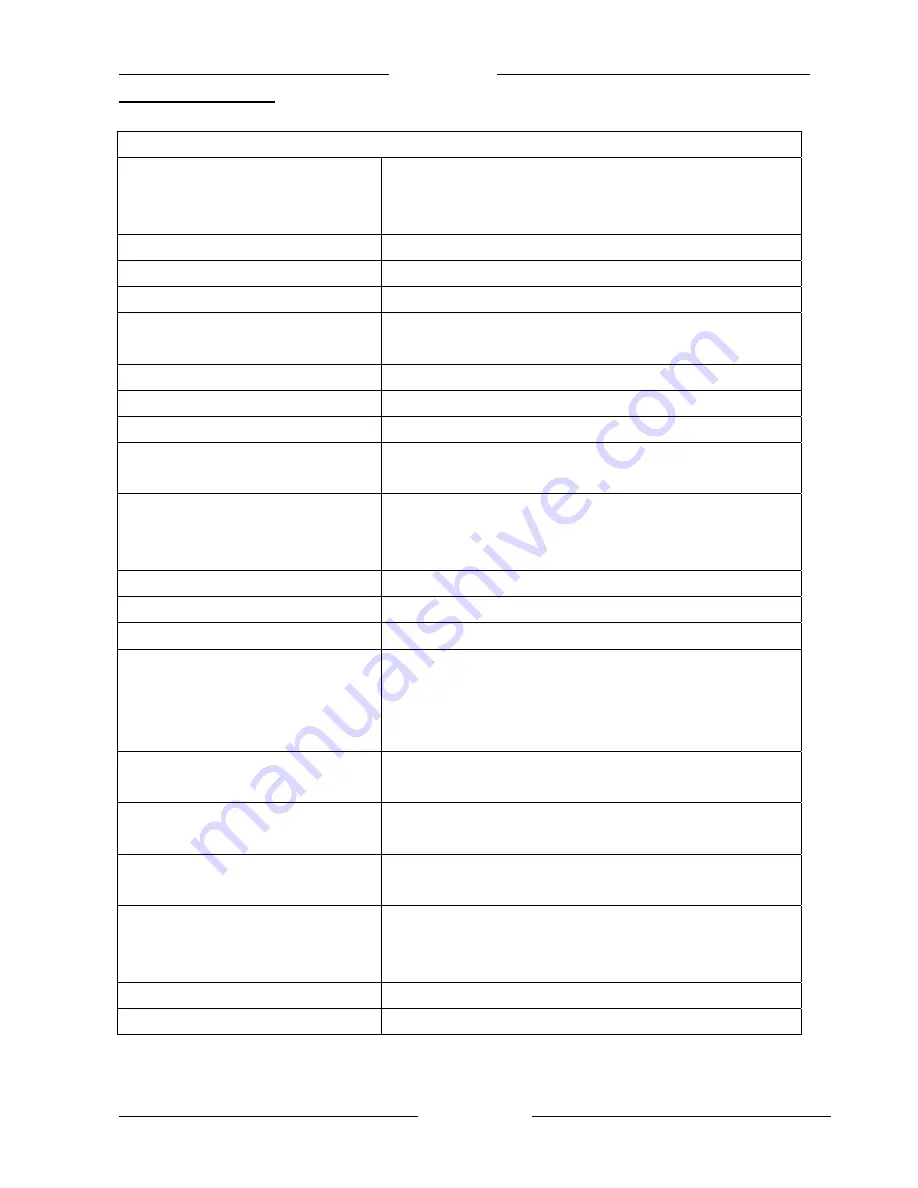
Easy Start
Page 17 of 19
6 Technical Data
The table below shows the Technical Specifications of the HP01 HomePlug Ethernet Adaptor.
HP01 HomePlug Ethernet Adaptor
Standards
100Base-T/10Base-T Ethernet, IEEE 802.3u
100Mbps/10Mbps Auto MDI/MDLx Support
HomePlug 1.0 compatible
Protocols
CSMA/CA MAC control
Transfer rate
50Mbps(HP01-A1) or 85Mbps(HP01-A2)
Transfer procedure
Asynchronous
Modulation
16QAM,64QAM OFDM,DQPSK,DBPSK,ROBO Carrier
Modulation Support
Frequency Band
4.3Mhz to 20.9Mhz band
Range
Up to 5000 square feet
Security
56 bit EDS
Platform Support
OS Independent with TCP/IP protocol installed and with
Ethernet port.
LED Indicators
1×10/100Mb LED
1×Powerline Link Status LED
1×Ethernet Link/Activity Status LED
HomePlug connection
Standard power plug
Computer interface
RJ45
Current consumption
40mA
Power supply
Integrated 230V AC Supply via Power
Socket for EU/UK/AU Model
Integrated 120V AC Supply via Power
Socket for US Model
Temperature
Storage:-25
℃
-70
℃
Operation
: suitable for room temperature,27
℃
Environment
Suitable for room temperature,27
℃﹐10-90%
humidity(non-condensing)
System requirements(for
Configuration Utility)
Ethernet interface
Windows 98SE, Windows Me, Windows 2000, Windows XP
External Connectors
1
×Electrical Power Socket
1×RJ45 for 10Base-T/100Base T Ethernet
(AutoMDI/MDI-X)
Dimension
Plastic housing 96mm
×
68mm
×
34mm(H
×
W
×
D)(see figure 1)
Weight
Approx
. 110g



































