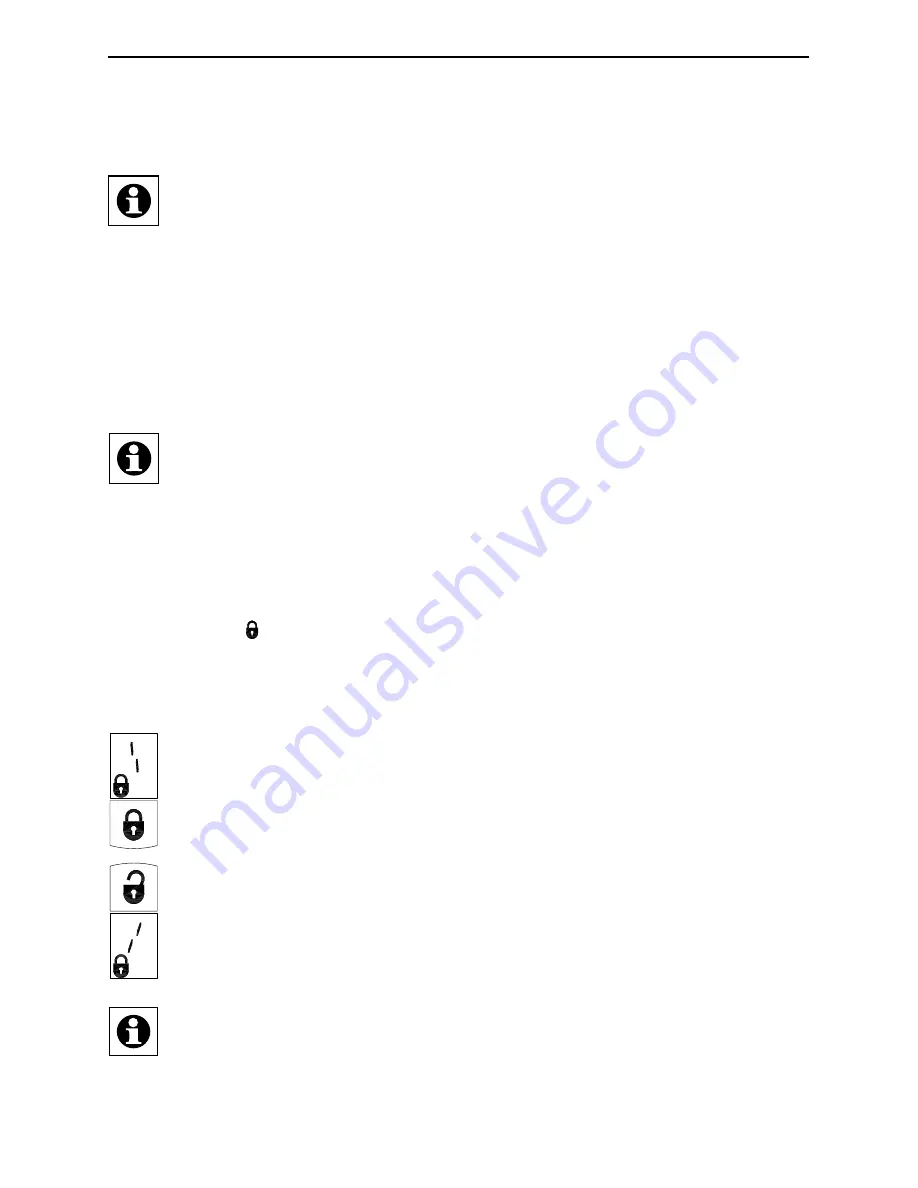
39
Start-up
6
Start-up
6.1
Adapting the door drive to the used lock
Please read this section entirely before starting to use the device!
The scan/request for and the entry of basic settings is generally to be done when initially
starting up and must be done completely (all menu points).
All menus can be aborted by pressing and holding any button. All menus are aborted
automatically after approx. 3 minutes without pressing a button.
For starting the scan/input of basic settings, e.g. if more than 3 minutes have passed
since inserting the batteries, or if you want to install a new lock cylinder, press the
"Setup" button
(C)
for approx. 2 seconds using a pointed object.
If a master remote control has already been taught-in, you have to authenticate
it to change the basic settings with the master remote control. The device LED
of the master remote control is illuminated in red when authenticating (see sec.
„6.3 Teaching-in“ on page 42).
In order to simplify setup work, every step in configuring the display content
(E)
and the
buttons to be pressed for the door lock drive are provided in the following description.
At the beginning of the scan/input, the display shows "1" for the first setup step and the
symbol "locked" ( ) and then the rotating direction symbol.
6.2
Choosing the direction of rotation
Use the handwheel
(B)
to test the lock and the lock cylinder on your door to
determine which rotational direction is used for locking (bolt moves outward).
Use the bottom button to change the direction of rotation to "left".
The line in the LC display rotates to the left to indicate direction of rotation "to the
left".
Use the top button to change the direction of rotation to "right".
The line in the LC display rotates to the right to indicate direction of rotation "to
the right".
Choose the desired direction of rotation by briefly pressing the respective button.
If the door has not yet been opened, open it now so that the end stop is detected
correctly later.
In order to get to the next menu point, briefly press the "Setup" button
(C)
with a pointed




























