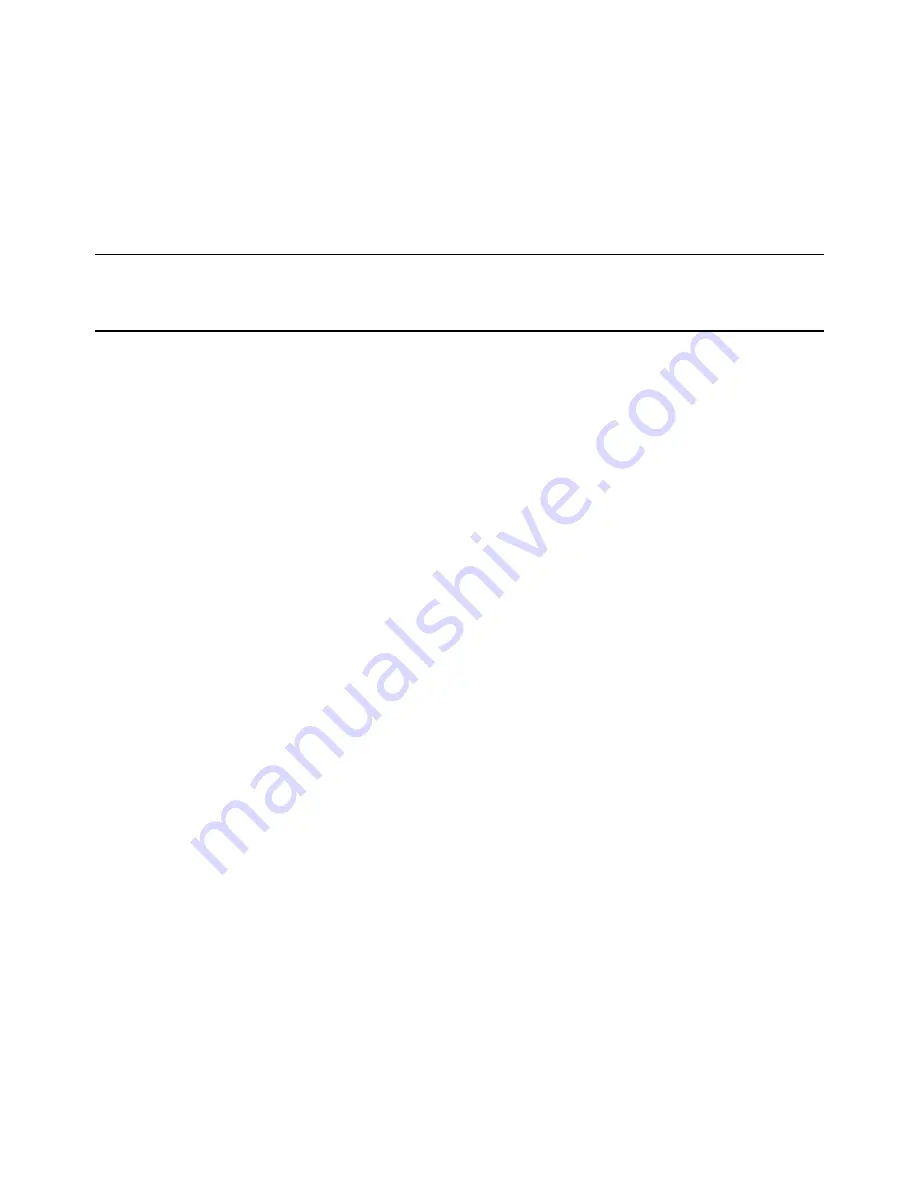
4
Erasing Channels
Individual buttons cannot be erased. However, to erase all three programmed buttons:
1. Press and hold the two outside buttons until the indicator light begins to flash (after 20 seconds).
2. Release both buttons.
The HomeLink® Wireless Control System is now in the training (learning) mode and can be programmed at any time
following steps 2 through 4 in the Programming section on page 2.
Accessories
If you would like additional information on the HomeLink Wireless Control System, HomeLink-compatible products, or to
purchase other accessories such as the HomeLink Lighting Package, please visit our Web site at www.homelink.com.







