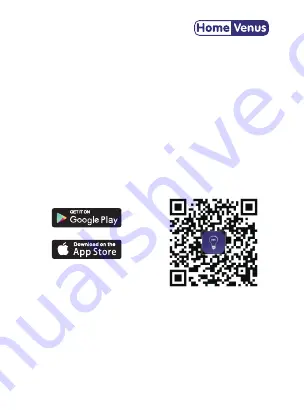
Smart Bulb
SAFTY INFORMATIOM
PRODUCT INFORMATIOM
To reduce the risk of injury and/or damage to this smart bulb, please
read and follow all instructions and safety guidelines in this manual.
• Warning: Risk of electric shock or burns. Switch Off the light switch
controlling the smart bulb and wait for the smart bulb to cool down
before touching.
• Keep out of reach of children.
• Only use indoors in dry areas. Keep away from water or other liquids.
• Do not install the smart bulb with wet hands or when standing on wet
or damp surfaces.
• Only dim the smart bulb using the app. Do not use the smart bulb with
dimmer switches, knobs, or other controls.
• Not for emergency lighting.
• Household use only.
• Watt: 9W
• Flux: 900LM
• Voltage: AC110-130V
• Color Temperature: tunable white 2500-6500k
• Control mode: Hvs Smart app /Alexa/Google Assistant.
1
PRODUCT DESCRIPTION
• Control the bulb via the Hvs Smart app.
• Apps work with Android and iOS.
• Continuous change in light color temperature from warm to cold
white (2500-6500k).
• Dimming option in the range of 10-100%.
• Compatible with Amazon Alexa and Google Assistant.
• Additional features of the application:
- scheduler to set the time of shutdown and on.
- timer to set the shutdown time.
- preset modes (reading, working, night ,ect)..
• Designed for remote control using smartphone, tablet and the like
• Connection via WiFi/Bluetooth. If the WI-Fl signal is too weak, reset
your Wifi router and try again. Bluetooth improves WiFi network to
give better experience.
• Compatible with IEEE 802.11 b/g/n (2.4GHz)
2
3
STEP 1 Installing
QUICK START GUIDE
Ensure your Smart bulb is fitted properly.
STEP 2 Download App
Search and download “HVS Smart” in major application markets or scan
the QR code below to download the App.
4
Enter the verification code
and create a password.
Register.
5
STEP 3 Registration/Login
If you do not have an app account, you may choose to register or log in
by authentication code. The registration process is described on this page
and the next.
6
Choose “Lighting” “Lighting
Source”from Add Device List
Click “Add Device" or "+"
STEP 4 Add Device 1
Click “Add Device" or "+" at the top right corner of the App homepage to
enter the “Add Device" page.
There are two ways to add device
:
Add Manually and Search Device.
OR
The initial setting requires selected to
2.4GHz Wi-Fi(EZ Mode
)
, Bluetooth
and Hotspot (AP Mode) also available
to control lights directly after the
setting completed.
STEP 5 Add Device 2
Set indicator light to rapid flashing.
7
/
BULETOOTH
Tunable White
Smart Bulb
SAFTY INFORMATIOM
PRODUCT INFORMATIOM
To reduce the risk of injury and/or damage to this smart bulb, please
read and follow all instructions and safety guidelines in this manual.
• Warning: Risk of electric shock or burns. Switch Off the light switch
controlling the smart bulb and wait for the smart bulb to cool down
before touching.
• Keep out of reach of children.
• Only use indoors in dry areas. Keep away from water or other liquids.
• Do not install the smart bulb with wet hands or when standing on wet
or damp surfaces.
• Only dim the smart bulb using the app. Do not use the smart bulb with
dimmer switches, knobs, or other controls.
• Not for emergency lighting.
• Household use only.
• Watt: 9W
• Flux: 900LM
• Voltage: AC110-130V
• Color Temperature: tunable white 2500-6500k
• Control mode: smart life app /Alexa/Google Assistant.
PRODUCT DESCRIPTION
• Control the bulb via the Smart Life app.
• Apps work with Android and iOS.
• Continuous change in light color temperature from warm to cold
white (2500-6500k).
• Dimming option in the range of 10-100%.
• Compatible with Amazon Alexa and Google Assistant.
• Additional features of the application:
- scheduler to set the time of shutdown and on.
- timer to set the shutdown time.
- preset modes (reading, working, night ,ect)..
• Designed for remote control using smartphone, tablet and the like
• Connection via WiFi/Bluetooth. If the WI-Fl signal is too weak, reset
your Wifi router and try again. Bluetooth improves WiFi network to
give better experience, but it cannot replace WiFi to be a separate
connection.
• Compatible with IEEE 802.11 b/g/n (2.4GHz)
STEP 1 Installing
QUICK START GUIDE
Ensure your Smart bulb is fitted properly.
STEP 2 Download App
Search and download “Smart Life” in major application markets or scan
the QR code below to download the App.
Enter the verification code
and create a password.
Register.
STEP 3 Registration/Login
If you do not have an app account, you may choose to register or log in
by authentication code. The registration process is described on this page
and the next.
Choose “Lighting” “Lighting
Source”from Add Device List
Click “Add Device" or "+"
STEP 4 Add Device 1
Click “Add Device" or "+" at the top right corner of the App homepage to
enter the “Add Device" page.
There are two ways to add device
:
Add Manually and Search Device.
OR
Select “ Bluetooth” or
“EZ Mode”. If Wifi connection
is not stronger enough, please
select bluetooth first.Then
choose “confirm”
and “Next”.
STEP 5 Add Device 2
Set indicator light to rapid flashing.
/
BULETOOTH
Tunable White
















