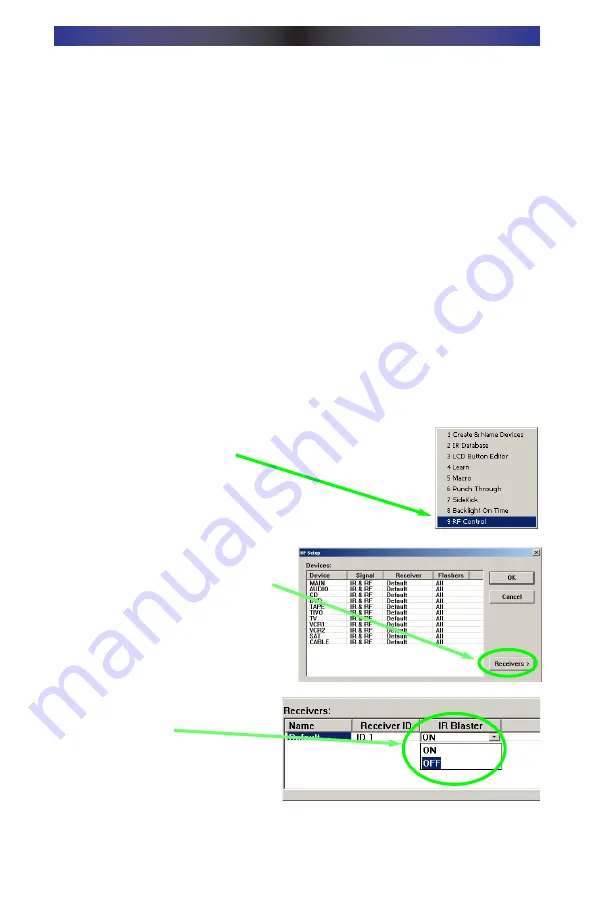
P
Paagge
e 7
7
M
MR
RF
F--2
20
00
0 B
B
A
AS
SE
E
S
S
T
TA
AT
TIIO
ON
N
Front Blaster Overload
A few models of audio/video components can be OVERLOADED by the Front
Blaster. If you are having intermittent or inconsistent results with a particular
component, try repositioning the MRF-200 and facing the Front Blaster in a
different direction. If this improves the situation but is impractical, it may be
necessary to utilize the self-adhesive flashers only and follow the steps below
to Disable the Front Blaster. This will limit the number of components your
MRF-200 can control to six. If you have more than six components you can
purchase an additional MRF-200 (available as an accessory alone from your
Home Theater Master dealer). Do not change the receiver ID# (use the same
ID # as the first unit) then follow the steps on the following pages:
Disabling the Front Blaster - Step by Step
Plug the MX-800 back into the PC. Open your saved configuration and follow
these steps to turn off the front blaster:
S
Stte
ep
p 1
1 -- O
Op
pe
en
n tth
he
e R
RF
F S
Se
ettu
up
p W
Wiin
nd
do
ow
w
The RF Setup window opens after selecting RF Control
from the Program Menu.
S
Stte
ep
p 2
2 -- R
Re
evve
eaall tth
he
e R
Re
ecce
eiivve
err sse
ettttiin
nggss
Extend the RF Setup window by click-
ing on the Receivers button.
S
Stte
ep
p 3
3 -- T
Tu
urrn
n o
offff tth
he
e F
Frro
on
ntt B
Bllaasstte
err
Click on the cell in the IR Blaster
column. A list box will appear. Select
OFF from the list.
S
Stte
ep
p 4
4 -- S
Saavve
e aan
nd
d D
Do
ow
wn
nllo
oaad
d tto
o tth
he
e M
MX
X--8
80
00
0
SAVE your changes using File|Save and DOWNLOAD to the MX-800.
N
Ne
ex
xtt,, cclliicck
k o
on
n O
OK
K tto
o aap
pp
pllyy yyo
ou
urr
cch
haan
ngge
e..
















