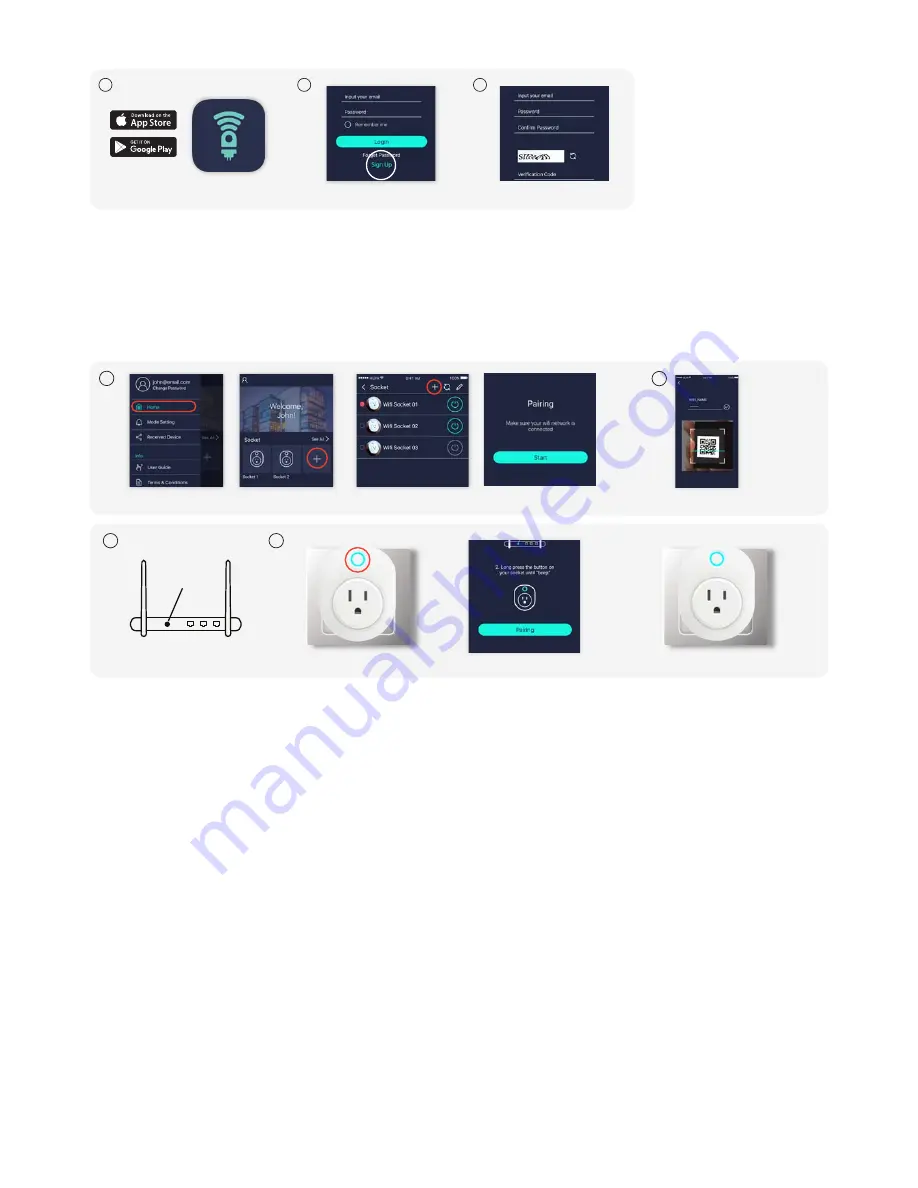
Installing the APP
1
2
3
Select “Sign UP”
Input your email and password
Install the APP
Setting up the Wi-Fi SOCKET
Press “Pairing”
Plug in socket, long press the button >
Press WPS button on your router
BLUE LED light ON = PAIRING FINISHED
1
2
3
4
“Home” Page > Select “+”
OR
Input Wi-Fi password > scan the QR Code
Select “+”
> Press “Start”
WPS/
Reset
1. Once connected to your Wi-Fi network, open the HomeLink app. On the Home page, select the “+“ icon in the socket section. When
ready, tap the “start“ button.
2. Input your Wi-Fi network’s password (if any) and tap the “Scan QR Code“ section at the bottom of the screen. Scan the QR code on the
socket or on the QR code card.
3. If your Wi-Fi router supports WPS function (Wi-Fi Protected Setup), it is highly recommended to press the WPS button before powering
up your socket. (Please follow the instruction of your router model to enter WPS mode). Skip this process if your router does not
support WPS.
4. Plug the socket in and long press the button on the Wi-Fi socket until a beep is heard to enter pairing mode. Tap the Pairing button on
the screen and wait for the socket to pair.
• If successful, 1 long beep and 2 short beeps will be heard and the LED indicator will turn solid BLUE.
• If the pairing attempts time out, 1 long beep and 3 short beeps will be heard and “Pairing Time Out“ will be displayed in the app while
the LED indicator continues to flash BLUE.
To attempt to pair again, you will need to repeat the Connecting to the Homelink App section.
Connecting to Amazon Alexa
1. After your device has been successfully paired to the socket, open the Alexa app and go to the “Skill“ page, then search “Homelink“.
2. Once found, press the details of the Homelink skill page and select “Enable Skill“.
3. Fill in the username and password for your HomeLink account that you previously set up. After a successful login, go back to the Skill
page and select “Discover Devices“.
4. When Alexa responds “Discover Finished“, the socket will be recognized.
You can use Alexa to turn the socket ON/OFF.
1. Search Homelink by 100 Percent on the Apple App Store (for iOS devices) and the Google Play Store (for Android devices). Accept
any terms and conditions and install. Ensure your phone is connected to WIFI to complete your account setup.
2. Launch the HomeLink APP and select “Sign Up” if you do not have an account.
3. Now complete your User Profile by inputting your email address and a 6 - 20 character password. An activation email will be sent to
your email account to complete the sign up process.
4. You can now view the Instruction Manual on the HomeLink app by :




