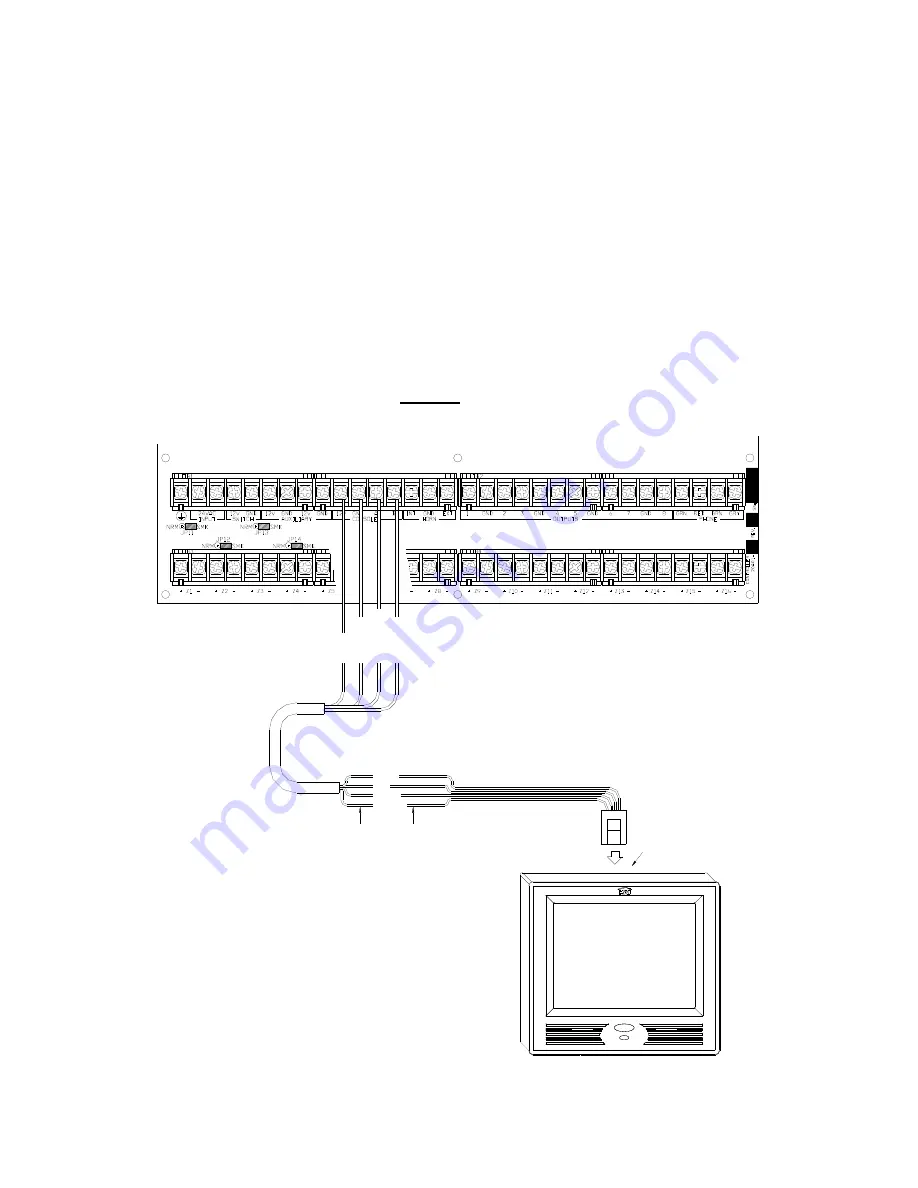
8
CONNECTING TO OMNI IIe, LUMINA, OMNIPRO II, AND LUMINA PRO
Connect the "Yellow" and "Green" wires from the touchscreen to the "A" and "B" terminals
under the section marked "CONSOLE" on the controller, respectively. Connect the "Red" and
"Black" wires from the touchscreen to the "12V" and "GND" terminals under the section
marked "AUXILIARY" on the controller, respectively.
A maximum combination of 8 touchscreens and consoles can be used with Omni IIe or Lumina
and a maximum combination of 16 with OmniPro II or Lumina Pro.
NOTE: Do not exceed the maximum current limitation of the controller. If more than 2
touchscreens are used, the additional touchscreens must be powered from an external
power supply or HAI Touchscreen Hub.
THE EXTERNAL POWER SUPPLY MUST BE GROUNDED TO THE CONTROLLER
EARTH GROUND TO AVOID DAMAGE TO THE TOUCHSCREEN.
GR
EE
N
YE
L
LOW
BL
AC
K
RE
D
CONNECT ENDS OF SUPPLIED
CABLE TO CORRESPONDING ENDS
OF THE POWER/COMMUNICATION
CABLE FROM THE CONTROLLER
YELLOW
GREEN
BLACK
RED
(PLUGS INTO J1)
SUPPLIED CABLE
Omni IIe, Lumina, OmniPro II, and Lumina Pro Connections
Summary of Contents for OmniTouch 53A00-1
Page 16: ......




















