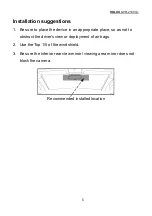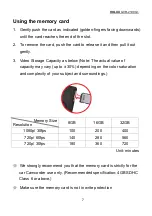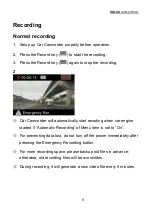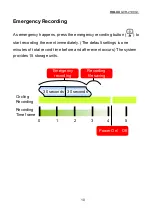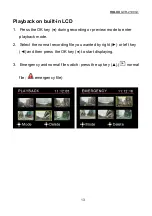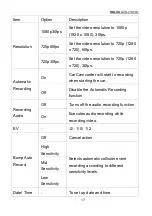Reviews:
No comments
Related manuals for GVR-2100 G1

Lumix DMC-FT25
Brand: Panasonic Pages: 24

VCMA-99
Brand: IP Camera Pages: 37

FULL HD 1080P
Brand: 3SIXT Pages: 20

DICW01
Brand: Zadro Pages: 8

KC5500CN
Brand: Ultrak Pages: 36

OnSite
Brand: iBeam Pages: 2

Visualizer VZ-5B
Brand: WolfVision Pages: 5

DSC 3300V
Brand: BTC Pages: 60

VISION NAVICEIVER VNA-RCAM-UNI
Brand: ESX Pages: 4

EX-Z4 - EXILIM Digital Camera
Brand: Casio Pages: 35

GD 2807
Brand: J-TECH Pages: 44

AQ-7103VSW
Brand: Anga Pages: 13

D126X-I
Brand: Veilux Pages: 45

Luxmedia 1405
Brand: Praktica Pages: 21

STF-8300M
Brand: SBIG Pages: 3

CyperPix E460M
Brand: Kobian Pages: 39

110 ED 20
Brand: Canon Pages: 24

One
Brand: ATIK Cameras Pages: 15