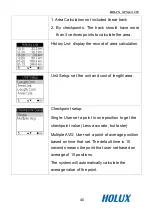Summary of Contents for GPSport 260
Page 1: ...GPSport 260 User s Guide ...
Page 18: ...HOLUX GPSport 260 10 ...
Page 19: ...HOLUX GPSport 260 11 ...
Page 20: ...HOLUX GPSport 260 12 Click Finish to exit the wizard ...
Page 33: ...HOLUX GPSport 260 25 Enter this mode input your stride length and press OK ...
Page 74: ...HOLUX GPSport 260 66 ...