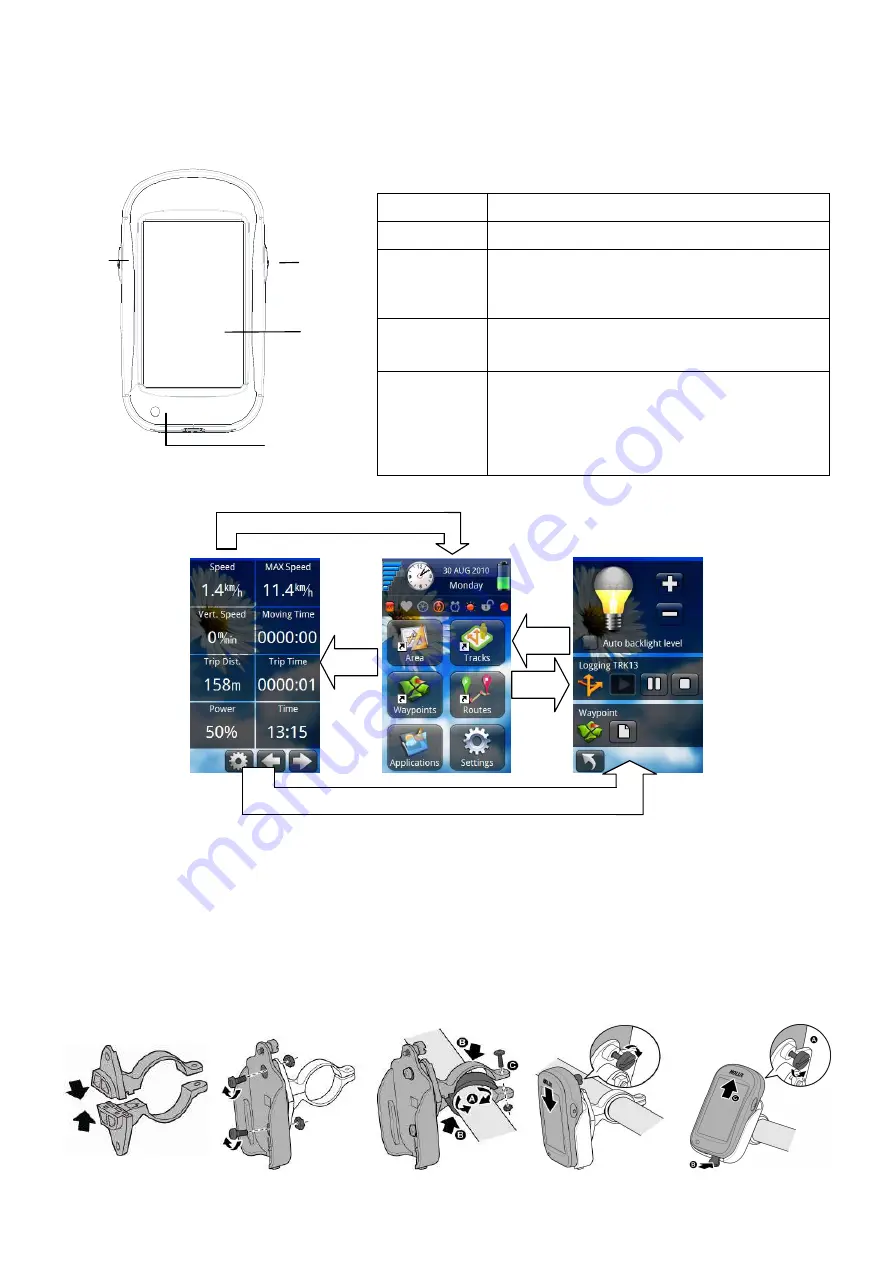
FunTrek 130 Pro Quick Guide
1. Appearance
FunTrek 130
HO L UX
Button Functions
Name
Function
Touch Screen The device uses touch screen controls
Right /
Power Button
When the device is powered off, press the right
button for 3 seconds to turn on this device.
When powered on, press this button for 3
seconds to turn off.
Left Button
When the device is powered on, press the left
button to switch to the Main Menu, Trip Computer
page and Navigation.
LED
The LED flashes red when charging.
The LED stop flashing but lights on when
charging is complete.
The LED dims when the USB is unplugged.
The LED will first light on a second, and the
opening screen appears on the screen.
2. Screen Operations
3. Mount Installation
(1) Please combine the brackets and make sure that the two ends are clipped together.
(2) Screw holder firmly to the bracket.
(3) Open the other end of the bracket and clip it to the handlebar. Place rubber padding underneath the holder.
Adjust the thickness of the rubber padding to match the actual thickness of the handlebar then tighten screws to
install the bicycle mount firmly.
(4) Insert GPS into holder. When it clicks into place, tighten the screw on the back of the holder.
(5) To remove the GPS, loosen the screw on the back of the holder, press lightly on the pressure tab protruding
from the bottom of the holder then remove GPS.
(1)
(2)
(3)
(4)
(5)
Touch
Screen
Left
Button
LED Status
Light
Right/
Power
Button
Left
Right
Right
Left Button
Right Button
Summary of Contents for FUN TREK 130 PRO -
Page 10: ...4 45 30 SD PC Notebook USB...












