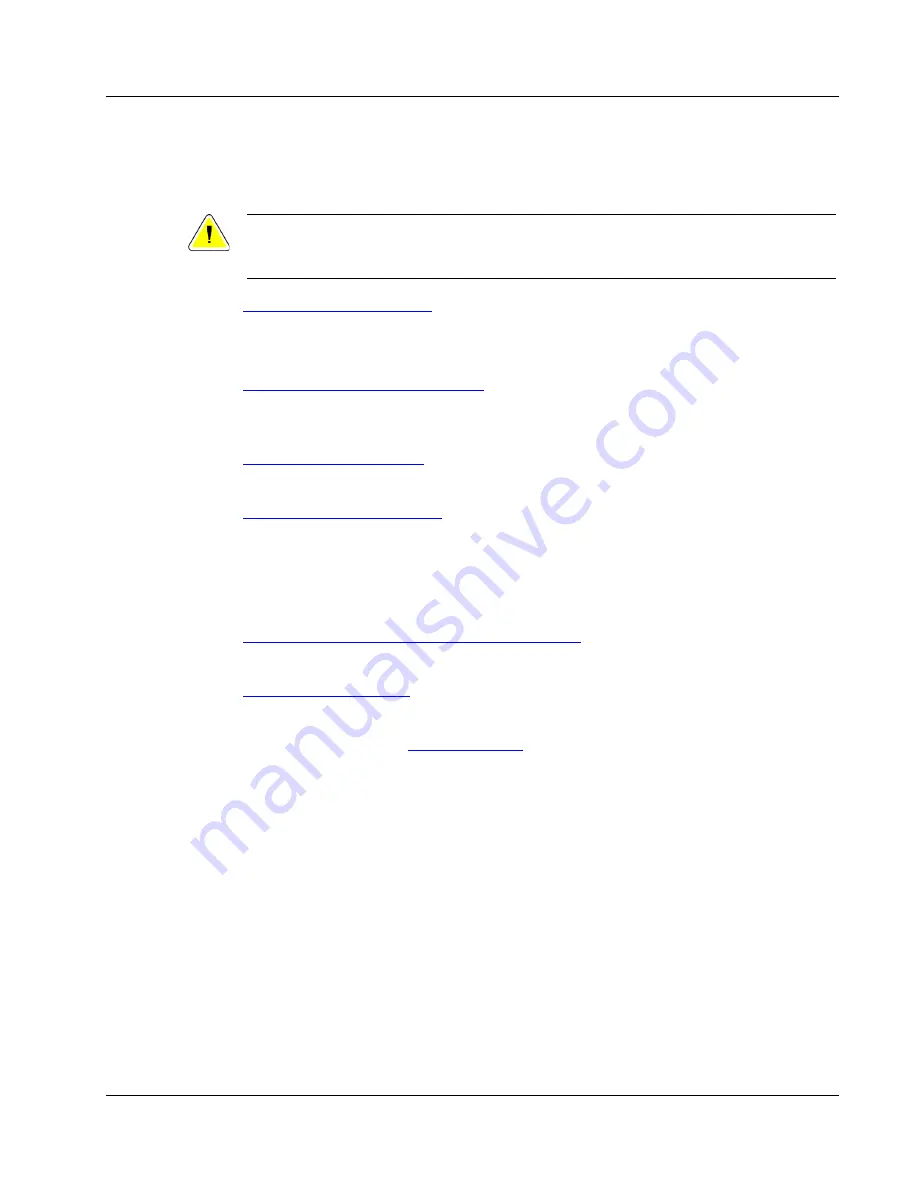
Cenova Image Analytics Server 3.0 Installation & Service Manual
Chapter 3: Installing the System
MAN-05205 Revision 003
Page 23
3:
Installing the System
Caution:
The server must be installed by technically qualified service personnel trained by
Hologic. Installation by untrained personnel can void the warranty.
Installing the Server Hardware
on page 24
•
Unpack and set up server.
•
Connect server to clinic network.
Entering the Server Network Identifiers
on page 27
•
Use Windows System Properties and Internet Protocol (TCP/IP) Properties to
configure the server host name, IP address, subnet mask, and default gateway.
Installing the Server Software
on page 28
•
Install the Cenova server application software.
Configuring the System Settings
on page 29
•
Enter the system serial number, SCP/SCU AE titles, and SCP port.
•
Specify network settings for DICOM devices that will send images to and receive
results from the server; map input/output paths.
•
Enter image acquisition source device IDs and configure processing options.
Configuring the Site’s Workstations and PACS Devices
on page 69
•
Configure clinic’s workstation and PACS devices.
on page 69
•
Run the server Self Test and verify proper communications between devices.
•
This chapter describes how to install and configure the Cenova server. The procedure
includes the major steps listed above.
Chapter 3
















































