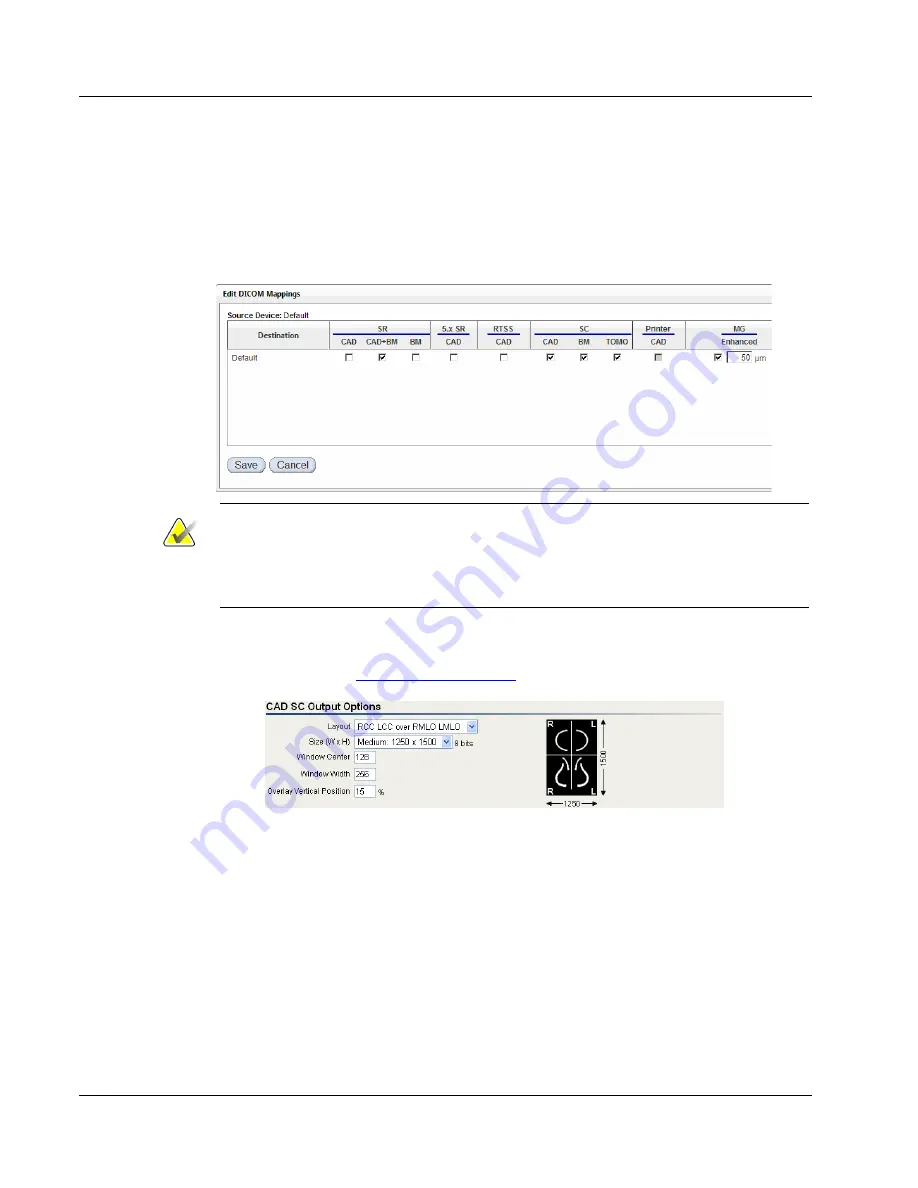
Cenova Image Analytics Server 3.0 Installation & Service Manual
Chapter 7: Configuration Procedures
Page 114
MAN-05205 Revision 003
7.3 Configuring a Printer
The server can print ImageChecker CAD (2D) results if a printer has been configured in
Windows. You must configure a printer port and set the printer as the default
before
it
will display as an output path in the Edit DICOM Mappings screen.
Note
The ‘Microsoft XPS Document Writer’ is loaded as the default printer in new Microsoft
Windows installations. Note that the check box is disabled, as the Cenova server does
not support this printer. You can delete this printer by selecting
Start > Control Panel >
Printers and Faxes
. Right-click on the printer and select
Delete
.
If the site is set up to print ImageChecker CAD (2D) results, the content, layout, and size
of the printout will match the CAD SC Output Options section of the System Settings –
Processing page. See
on page 49 for more information.
For sites that would like printed ImageChecker CAD (2D) results and do not have a
printer port configured, you will need to:
•
Add a printer port
•
Enter printer attributes
•
Map the printer

























