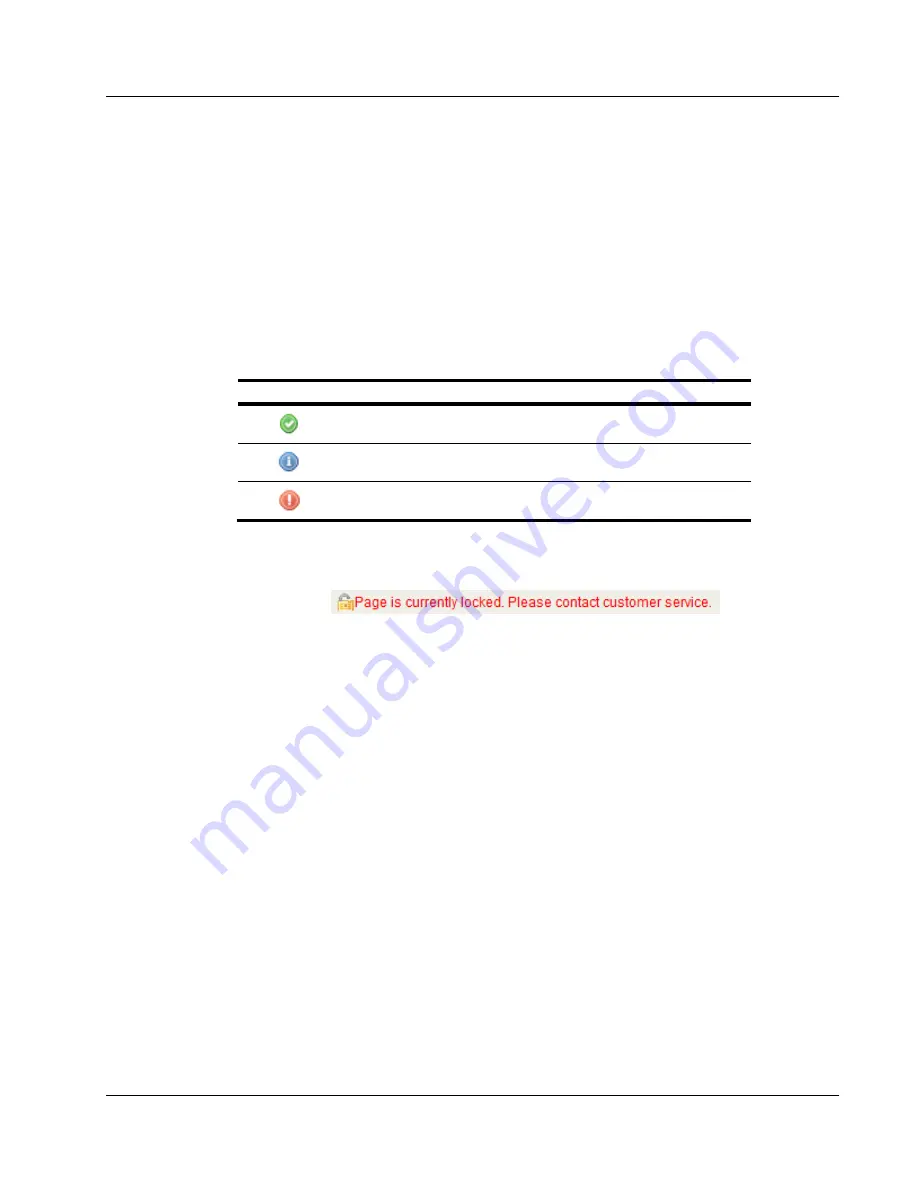
Cenova Image Analytics Server 3.0 Installation & Service Manual
Chapter 3: Installing the System
MAN-05205 Revision 003
Page 49
3.4.5 Verifying License Settings
The System Settings – Licensing screen allows you to view and verify the contents of the
current license dongle.
You will use the License File Verification Report as a guide to verify that the dongle serial
number and features match the License Contents screen. With each license file download,
Hologic generates a License File Verification Report that details the dongle
programming, features, and devices.
The far left column displays a status icon and provides important bundle status
information.
Status Icon
Meaning
The license bundle is valid and configured.
The license bundle is valid, but not configured.
The license bundle is expired.
The Mfg/Model drop-down will be disabled seven days after you load the license file.
The following message appears:
The Mfg/Model drop-down can only be enabled by loading a new license file.
Each license file can only be loaded once. You cannot load a license file without a valid
dongle. The Licensing page is disabled when a dongle cannot be detected. To complete a
site installation, you will verify the current license settings as shown below, then sign,
date, and fax or e-mail the License File Verification Report to Hologic. Field Engineers
should either:
•
Fax the report to the fax number listed on the License File Verification Report.
•
E-mail the report to the address listed on the License File Verification Report.






























