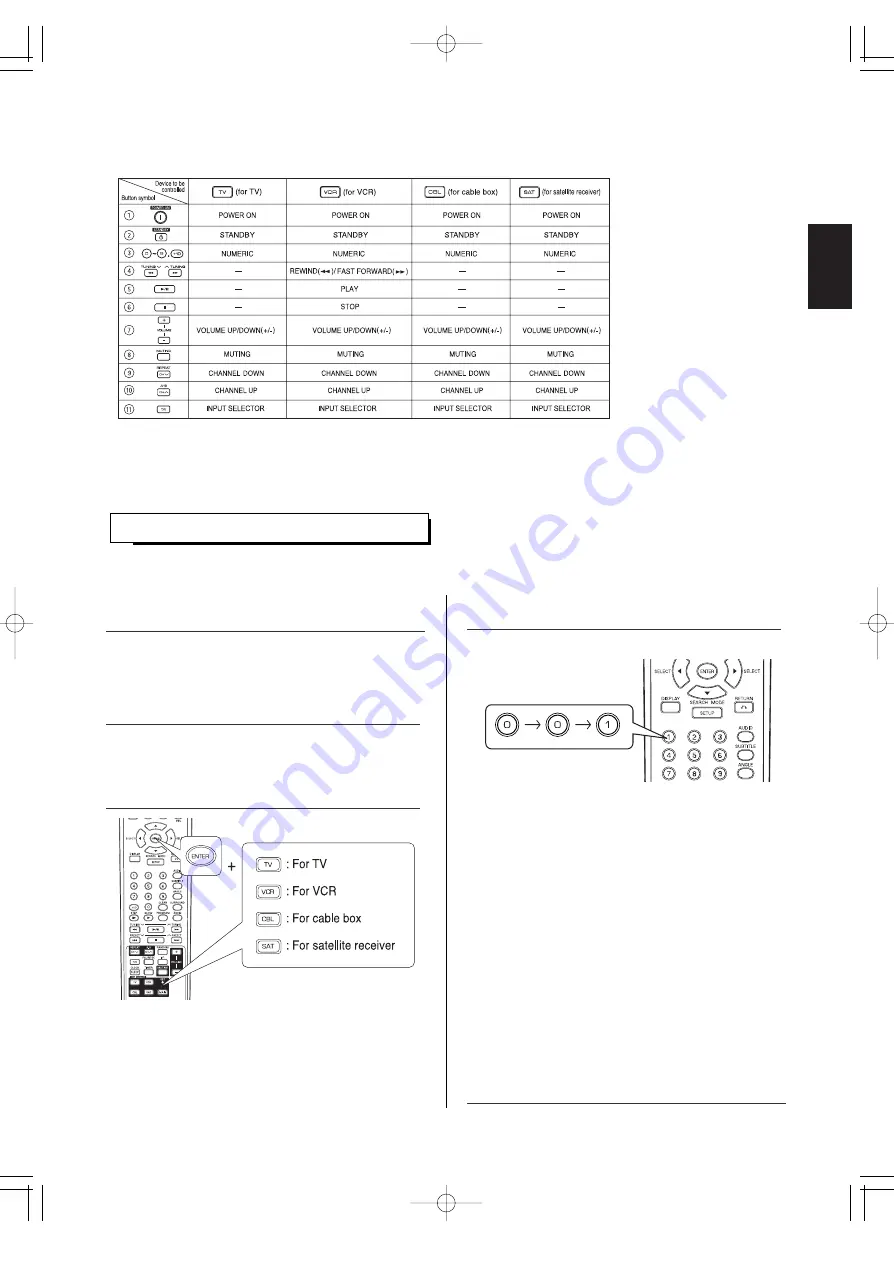
ENGLISH
13
FUNCTION TABLE of the NUMBERED BUTTONS
• This remote control can control up to 4 different components.
• Before operating video components other than this unit with using this remote control, the setup code for each component
should be entered.
ENTERING A SETUP CODE
• The SET LED will flicker once.
Note :
• The MAIN button is unavailable for the components other
than this unit.
• If entering is performed successfully, the SET LED will
flicker twice.
• To be sure that the setup code is correct, press the
POWER ON(or STANDBY) button, aiming the remote
control at the remote sensor on the component. If your
component is turned off, the setup code is correct.
• When your component is not turned off, repeat the above
steps 2 to 4, trying each code for your component until
you find one that works.
Notes :
• If the SET LED did not flicker twice, then repeat the above
steps 3 to 4 and try entering the same code again.
• Manufacturers may use different setup codes for the
same product category. For that reason, it is important
that you check to see if the code you have entered
operates as many controls as possible. If only a few
functions operate, check to see if another code will work
with more buttons.
Notes :
• Some functions for each component may not be available or may work differently.
• Depending on other kinds of components that are available for each DEVICE button, some functions may not be available
or may work differently, too.
• For details about functions, refer to the operating instructions of each component.
1.
Turn on the component you want to control.
5.
Repeat the above steps 1 to 4 for each of your
components.
2.
Find the setup code according to the type and
the brand name of your component, referring to
"Setup Code Table" on page 57.
4.
Enter a 3 digit code.
3.
Press and hold down both the ENTER button
and the DEVICE button you want for more than
1 second.
Example) When entering "001".
VR-652(A) 2008.3.6 5:32 PM 페이지 13




























