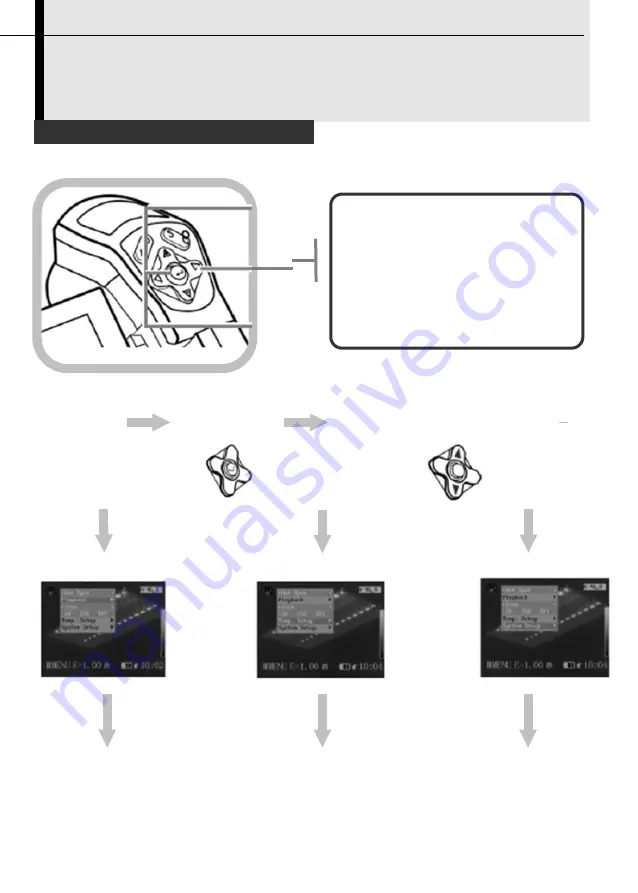
Basic Functions
Selecting Menus and Settings
You can select the settings by pressing the
MENU/KEY
key.
1
2
3
4
Press the
MENU
/
ENTER
key.
Press the
LEFT
or
RIGHT
arrow on the omni selector.
Press the
UP
or
DOWN
arrow on the omni selector.
Press the
MENU
/
ENTER
button.
1
Menu
2
Select a function item using
Playback
22
Temp. Setup
System Setup






























