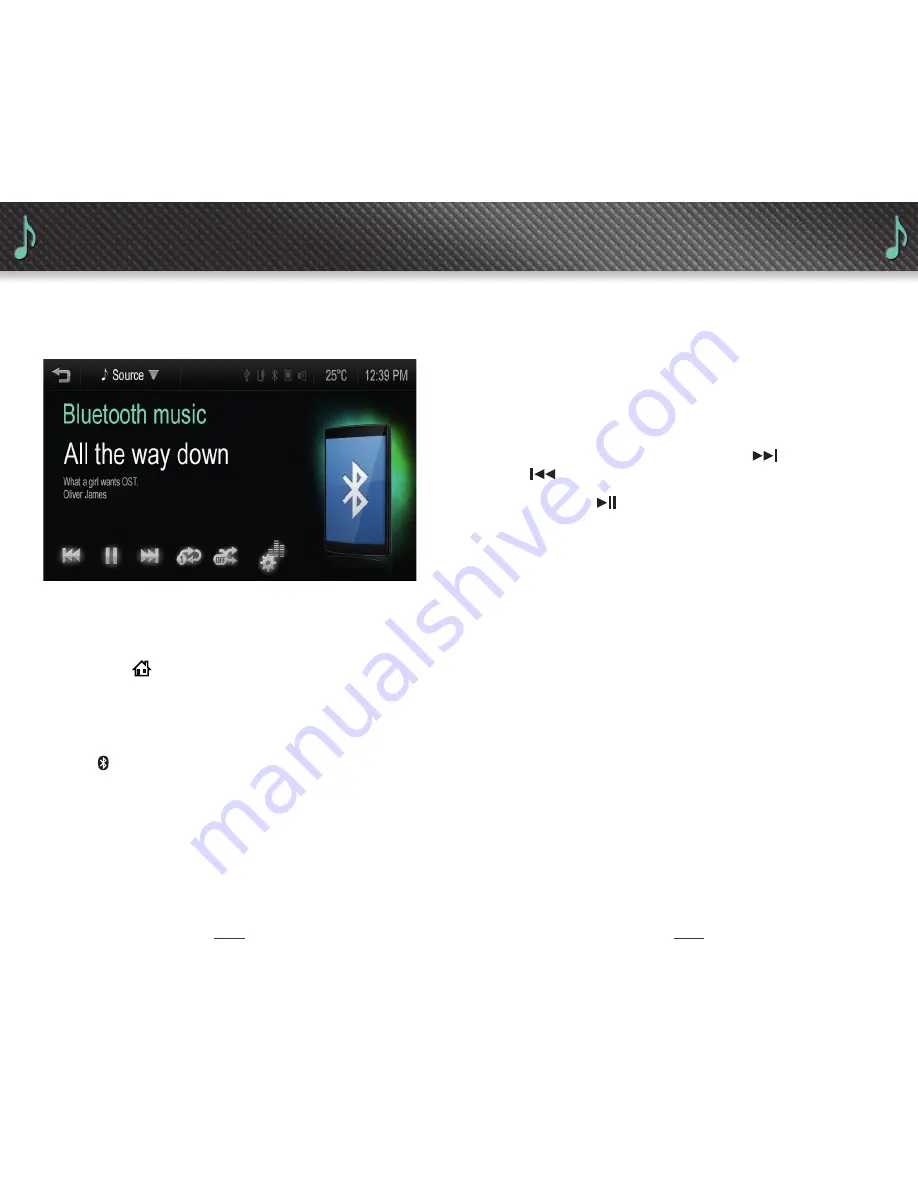
AUDIO
6
7
Bluetooth
®
audio streaming
• Ensure that the Bluetooth
®
device or handset has
been paired (follow “Pairing a Bluetooth
®
handset”
instructions on page 12).
• From the
Home
menu, touch
Audio.
• Touch
Source
to open the drop down menu.
• Touch
Bluetooth
®
from the list displayed.
• The
Bluetooth
®
icon displays when the device
is connected.
AUDIO
AUDIO
• After the Bluetooth
®
device has been connected
to the
MyLink
system, the music must be played
initially from the device. Only then will the music
commence playing via Bluetooth.
®
You should not
drive while handling your phone to commence initial
music playback.
• To select another track, touch the
Forward
or
Back
icons.
• Touch the
Pause
icon located at the bottom of
the touch-screen to pause the current track.
Note:
•
MyLink
touch-screen does not display the music
menu when Bluetooth
®
streaming is in progress.
However, Pause, Forward and Back functions can
be controlled from the touch-screen.
Playing music from a USB fl ash drive, iPod
®
,
auxiliary input source or other USB source
Supported USB Files:
• MP3, WMA, OGG, WAV.
• Connect the USB Flash Drive, iPod
®
or other
compatible device
^
to the USB port located in
the upper glove box.
• The music menu appears and music will begin
to play automatically.










