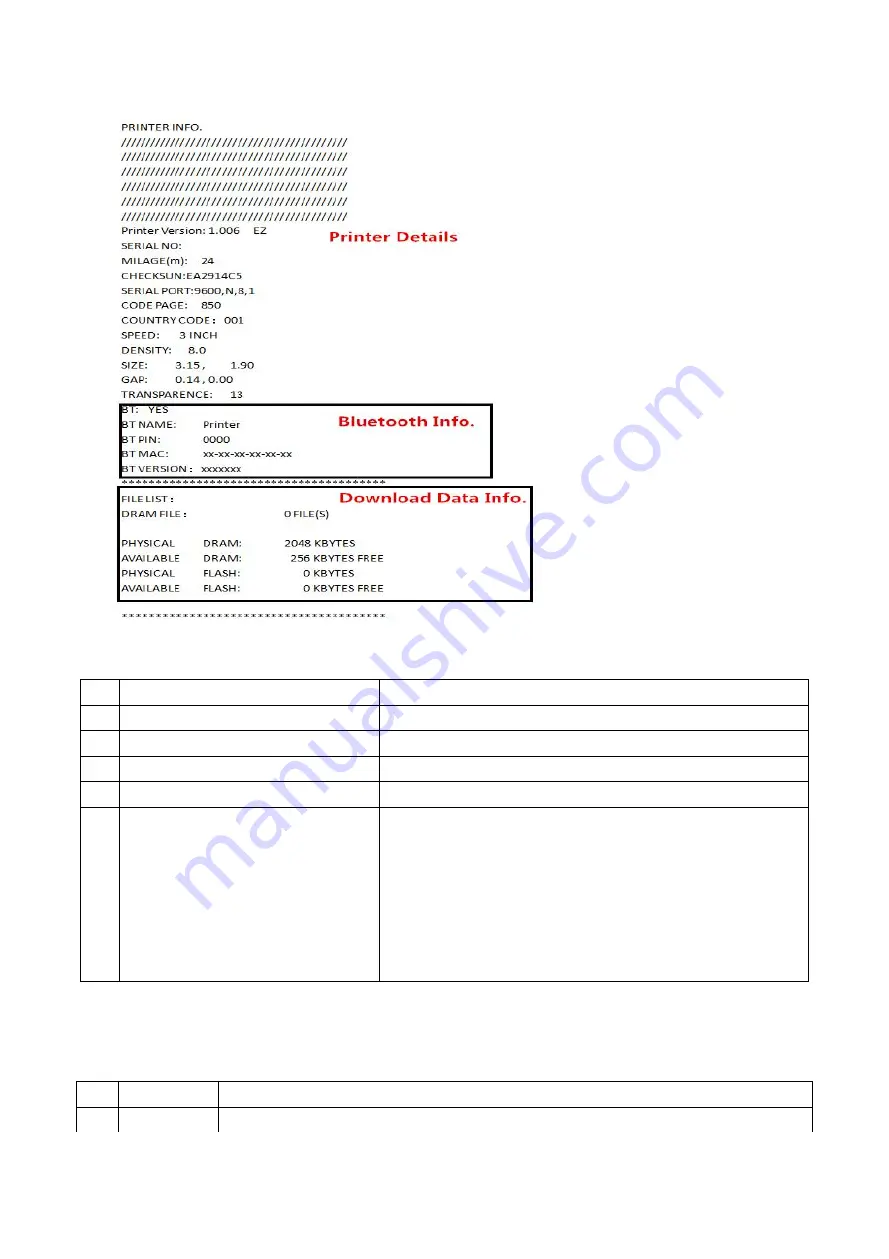
6
Indicator Light
:
There are two lights on the printer [a blue
online
light and a red error light].
No. Indicator Light Status
Instructions
1
Online
light on and error light off
Printer power Switch on and it is Normal Status.
2
Online
light on and error light flash Printer Pause
3
Online
light flash and error light on Detect Label gap errors
4
Online
light flash and error light on Printer lack of paper
5
Online
light flash and error light on Option1):Printer cover opening
Option2):When the print
head is overheated for continuous printing, the
online
light
and the error light flash at the same time. After about 1
minute, the CPU will detect the temperature of the print head
again. When the temperature returns to the normal
temperature, the printer automatically returns to the normal
printing state
Power on function
:
This printer has two buttons [a PAUSE button and a FEED button]. There are 6 ways to set up and
test the printer. Press the button(s) while turn on the power switch,check the signal light(s), and then
release the button(s) to realize these functions. Please do the follow steps to check.
No. Function
Instructions
1 Feed
When the power indicator is on and the error indicator is off, Press feed key, the










