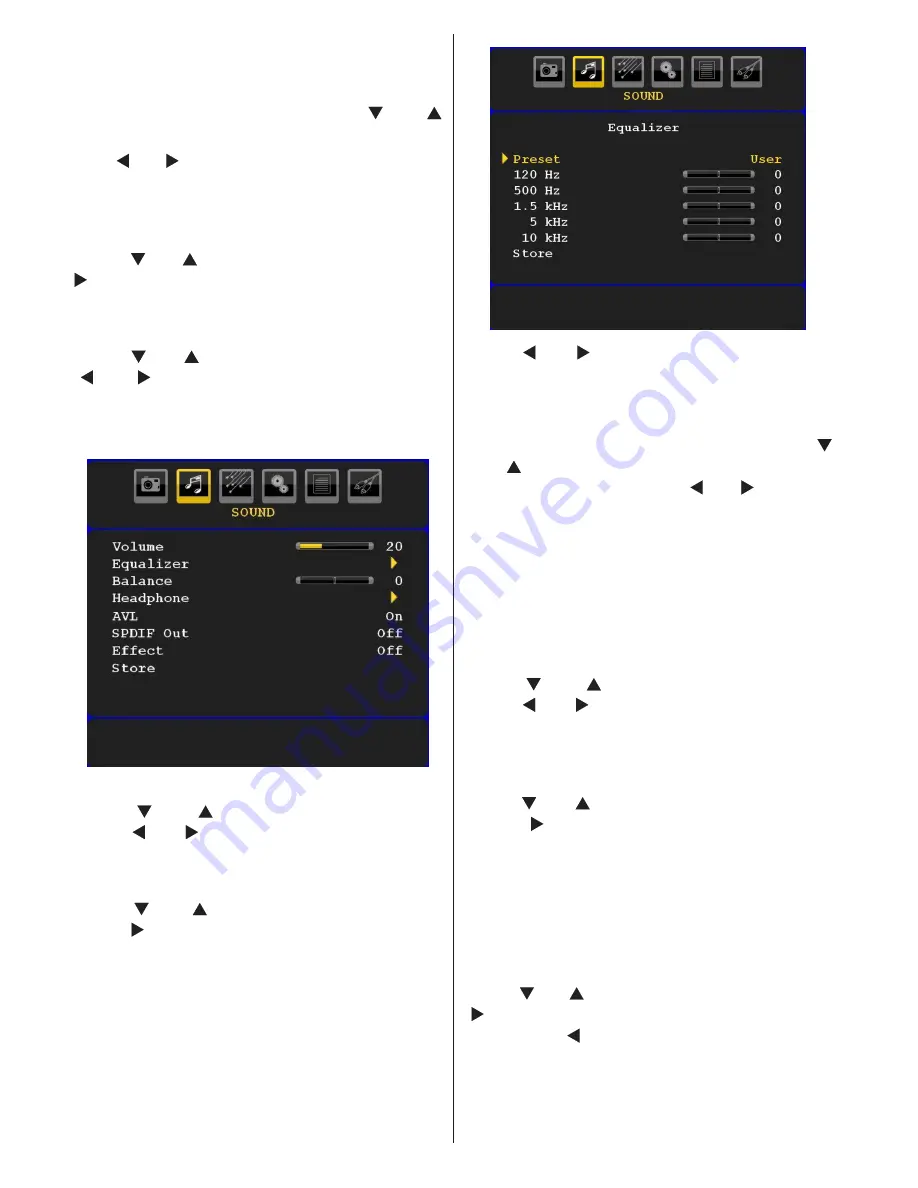
English
- 32 -
Picture mode selection button on the remote control
will have no function while Game Mode is on.
Picture Zoom
Select
Picture Zoom
by pressing “ ” or “
” button.
Use “ ” or “
” buttons, to change picture zoom
to
Auto
,
16:9
,
4:3
,
Panoramic
,
14:9
,
Cinema
,
Subtitle
or
Zoom
.
Store
Press “ ” or “ ” button to select Store. Press “
” or
OK
button to store the settings. “
Stored...
”
will be displayed on the screen.
Reset
Press “ ” or “ ” button to select
Reset
. Press
“ ” or “ ” or
OK
button to reset the picture
modes to factory default settings.
Sound Menu
Volume
Press “ ” or “ ” button to select
Volume
.
Press “ ” or “ ” button to change the level of
the Volume.
Equalizer
Press “ ” or “ ” button to select
Equalizer
.
Press “ ” button to view equalizer menu.
Press “ ” or “ ” button to change the preset.
In equalizer menu, the preset can be changed
to
Music
,
Movie
,
Speech
,
Flat
,
Classic
and
User
.
Select the desired frequency by pressing “
” or “ ” button and increase or decrease the
frequency gain by pressing “ ” or “ ” button.
Press the “
M
” button to return to the previous
menu.
Note
: Equalizer menu settings can be changed only
when the
Equalizer
Mode
is in
User
.
Balance
This setting is used for emphasizing left or right
speaker balance.
Press “ ” or “ ” button to select
Balance
.
Press “ ” or “ ” button to change the level of
the balance. Balance level can be adjusted
between
-32
and
+ 32
.
Headphone
Press “ ” or “ ” button to select
Headphone
.
Press “ ” button to view the headphone
menu.
Note: Headphone will be disabled when SPDIF option
is set to on.
Headphone sub-menu options are described
below:
Volume
Press “ ” or “ ” button to select
Volume
. Press
“ ” button to increase headphone volume
level. Press “ ” button to decrease headphone
volume level. Headphone volume level can be
adjusted between 0 and 63.
Summary of Contents for H22LX810DVD
Page 131: ...50144047...






























