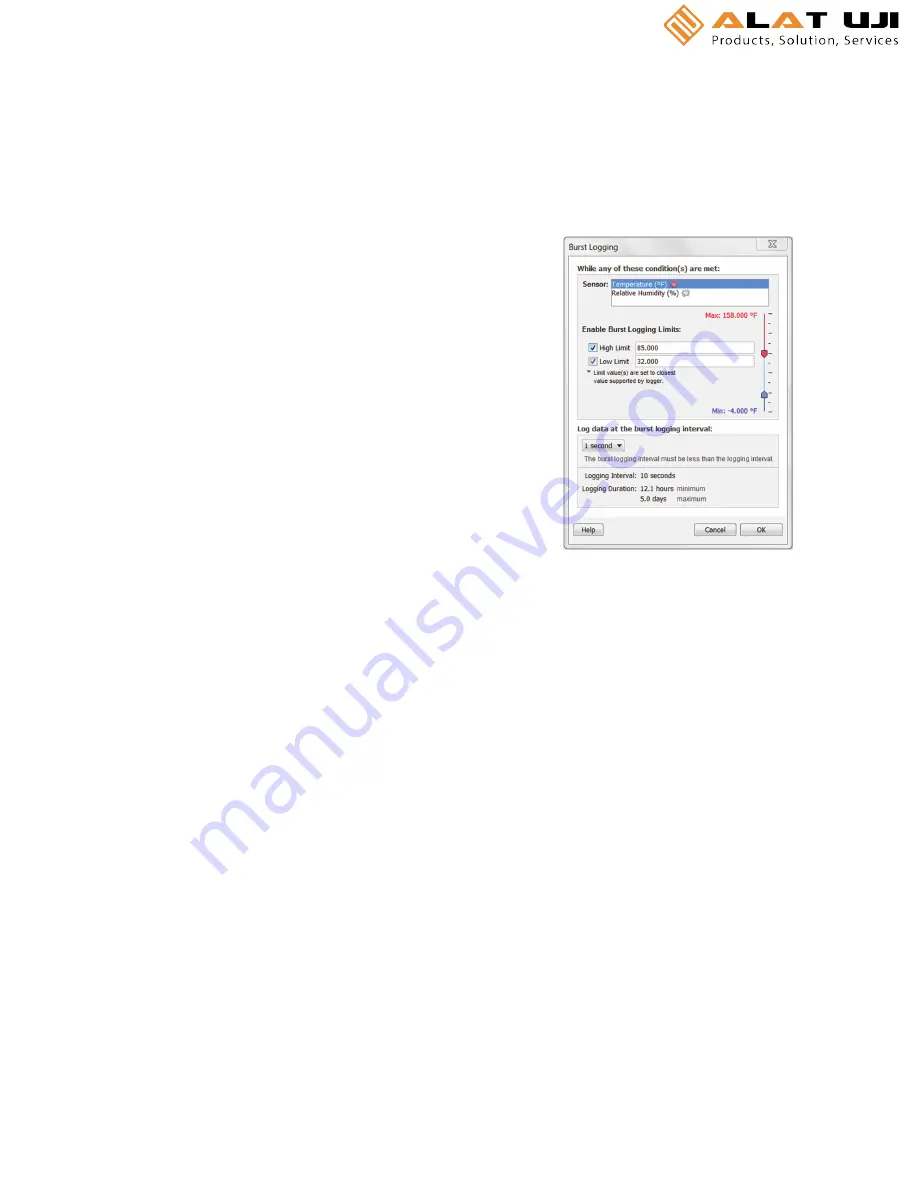
“Sensor reading within limits” if you want the alarm to
clear once the sensor reading returns to the normal
range between the high and low alarm limits. Select
“Cleared with button press” if you want the alarm to
remain on until you press the Alarm/Stats button on the
logger.
9.
Click OK to save alarm settings.
Notes:
•
Once the logger is launched, alarms will trip as
determined by these settings. Logger alarms will display
on the LCD screen. Note that the alarm limits are only
checked when the logger’s LCD screen refreshes every 15
seconds.
•
The actual values for the high and low alarm limits are set
to the closest value supported by the logger. For
example, the closest value to 85°F that the UX100 series
logger can record is 84.990°F and the closest value to
32°F is 32.043°F. In addition, alarms can trip or clear
when the sensor reading is within the logger
specifications of 0.02°C resolution. This means the value
that triggers the alarm may differ slightly than the value
entered. For example, if the High Alarm is set to
75.999°F, the alarm can trip when the sensor reading is
75.994°F (which is within the 0.02°C resolution).
•
When you read out the logger, high and low alarm levels
will be displayed on the plot along with “Chan <#> Alarm
Tripped” and “Chan <#> Alarm Cleared” events showing
when the sensor alarm tripped and cleared. The “Chan
<#> Alarm Cleared” event contains the value that was
furthest out of range for the sensor before the alarm
cleared (see the Points table for the actual value).
Burst Logging
Burst logging is a logging mode that allows you to set up more
frequent logging when a specified condition is met. For
example, let’s say the logger is recording data at a 5-minute
logging interval and burst logging is configured to log every 10
seconds when the temperature goes above 85°F (the high limit)
or falls below 32°F (the low limit). This means the logger will
record data every 5 minutes as long as the temperature
remains between 85°F and 32°F. Once the temperature reaches
90°F, for example, the logger will switch to the faster logging
rate and record data every 10 seconds until the temperature
falls back below the high limit (or 85°F in this case). At that
time, logging then resumes every 5 minutes at the normal
logging interval. Similarly, if the temperature falls to 30°F, for
example, then the logger would switch to burst logging mode
again and record data every 10 seconds. Once the temperature
rises back to 32°F, the logger will then return to normal mode,
logging every 5 minutes.
To set up burst logging:
1.
Select Burst for Logging Mode in the Launch Logger
window. If Burst has already been configured for this
logger, click the Edit button in the Launch Logger
window. Note that you cannot set up alarms with burst
logging. You also cannot select the Stop Logging option
“Never (wrap when full)”” if burst logging is configured.
2.
In the Burst Logging window, select a sensor. In the
example at right, the temperature sensor was selected.
3.
Select the High Limit checkbox if you want to set up a
condition in which burst logging will occur when the
sensor reading rises above the high limit value. Type in
the value or drag the red upper slider (see example
below).
4.
Select the Low Limit checkbox if you want to set up a
condition in which burst logging will occur when the
sensor reading falls below the low limit value. Type in the
value or drag the blue lower slider.
5.
Repeat steps 2 through 4 for the other sensor, if desired.
6.
Set the burst logging interval, which must be less than
the logging interval. Select either a preset burst logging
interval or select Custom and enter your own interval.
Keep in mind that the more frequent the burst logging
rate, the greater the impact on battery life and the
shorter the logging duration.
7.
Click OK when done. This will return you to the Launch
Logger window. Click the Edit button next to Logging
Mode in the Launch Logger window to make additional
changes.
Notes:
•
Once the logger is launched, the high and low burst
logging limits are only checked when the logger’s
LCD screen refreshes once every 15 seconds. Therefore,
if you set the logging interval to less than 15 seconds and
the sensor reading falls outside the limits, the burst
logging will not begin until the next 15-second refresh
cycle.
•
If high and/or low limits have been configured for more
than one sensor, then burst logging will begin when any
high or low condition goes out of range. Burst logging will
not end until all conditions on all sensors are back within
normal range.
•
The actual values for the burst logging limits are set to
the closest value supported by the logger. For example,
the closest value to 85°F that the logger can record is
84.990°F and the closest value to 32°F is 32.043°F.
•
Burst logging mode can begin or end when the sensor
reading is within the logger specifications of 0.02°C
resolution. This means the value that triggers burst


























