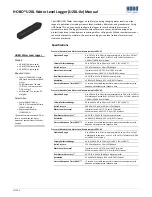HOBO U20L Water Level Logger (U20L-0x) Manual
1-800-LOGGERS 6
www.onsetcomp.com
3.
Save the data in a test folder location.
4.
Redeploy the logger (optional) as described below.
If you are redeploying the logger, you must first make sure that
it is launched. If you used the HOBO Waterproof Shuttle to
offload data, the shuttle automatically performs a synchronized
relaunch of the logger so that data is logged on the same
measurement intervals. If you wish to change the launch
settings, you must launch the logger using HOBOware Pro.
The existing suspension can be reused as long as the water level
logger remained in the water and the barometric logger
remained out of the water for the entire test interval. Take a
new reference reading with the date and time as described in
this section. Record this information in your field notebook to
use later to calibrate the data, which will zero out any drift error.
Processing Water Level Data using
Barometric Pressure Data
To determine water level using barometric pressure data, use
the Barometric Compensation Assistant in HOBOware Pro as
described below.
If you are using barometric pressure data from a HOBO weather
station, you can use the data file as if it were U20L barometric
data. For data from sources other than Onset products, see
Barometric Data from Other Sources
below.
1.
In HOBOware Pro, open the water depth data file. The Plot
Setup window appears.
2.
Uncheck all boxes except “Abs. Pressure. “
3.
Run the Barometric Compensation Assistant.
a.
Select the assistant and click the Process button.
b.
Select the water density box that best describes the
water that you are measuring or enter the actual water
density.
c.
Check the Use a Reference Water Level box and enter
the reference water level that you measured at the
beginning of the deployment.
Enter the water level as a positive number if it is
measured upward from a reference point below the
water's surface, such as the water's height above sea
level. This illustration shows an example of when to
enter the water level as a positive number.
Enter the water level as a negative number if it is
measured downward from a reference point above the
water's surface, such as the top of the well. This
illustration shows an example of when to enter the
water level as a negative number.
d.
Select the date and time from the pull-down menu that
is closest to the recorded date/time for the
measurement. If you measured the depth before
deployment because of pipe size, then select a
date/time after the start of the deployment.
e.
Check “Use Barometric Data file.”
f.
Click the Choose button. This will allow you to select the
data file to use for barometric pressure compensation.
g.
Select and open the data file.
h.
Click the Create New Series button. A new Plot Setup
window appears.
4.
Select the Water Level checkbox and any other series that
you want plotted. Click the Plot button to obtain a plot of
the resulting water level data.
Measurement error can be caused by manual measurement
error, sensor drift, or change in the suspension cable length.
To quantify measurement error (which is ideally zero), compare
the calculated water level at the end of the plot with the water
level measured just before you removed the water level logger.
Barometric Data from Other Sources
If you choose to use barometric pressure from a third-party
weather station or barometric logger, you need to convert the
date, time, and pressure data to a text file with special header
requirements. For information on how to set up the text file,
see the HOBOware Help or User Guide. It is easiest to do this
work in Microsoft® Excel® and then save it as a text file.
If you choose to use barometric pressure from an online
weather station, such as the National Weather Service, the
measured barometric pressure is modified to be at sea level.
This sea level pressure is useable since all pressure offsets are
zeroed when you enter the reference measurement.
When you select the barometric data file in the Barometric
Pressure Assistant (see previous section), select the text file
that you generated. Select tab or comma for the data format
and data separation characters and then import the barometric
data.