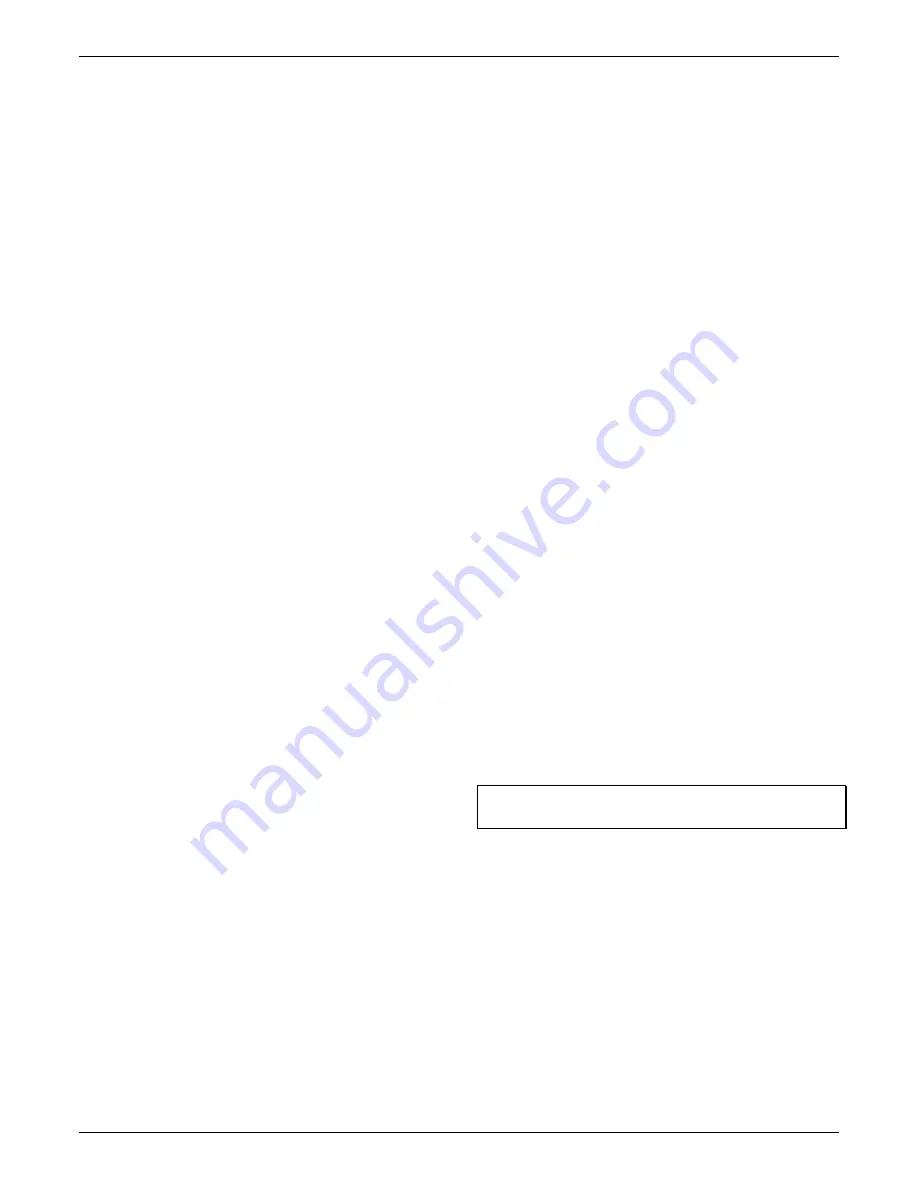
HOBO MX Water Level Logger (MX2001-0x) Manual
U.S. and International Sales: 1-508-759-9500 9
www.onsetcomp.com
temperature rises above 85°F, the logger switches to the faster
logging rate and records data every 30 seconds until the
temperature falls back to 85°F. At that time, logging then
resumes every 5 minutes at the normal logging interval.
Similarly, if the temperature falls below 32°F, the logger
switches to burst logging mode again and records data every 30
seconds. Once the water temperature rises back to 32°F, the
logger returns to Fixed mode, logging every 5 minutes.
Note:
Sensor alarms, statistics, and the Stop Logging option
Never
Stop (Overwrites Old Data)
are not available in burst logging
mode.
To set up burst logging:
1.
Tap Devices. Tap the logger tile in the app to connect to the
logger and tap Configure & Start.
2.
Tap Logging Mode and then tap Burst Logging.
3.
Select Low and/or High and enter the low and/or high
values.
4.
Repeat step 4 for the other sensor if desired.
5.
Set the burst logging interval, which must be faster than the
logging interval. Keep in mind that the more frequent the
burst logging rate, the greater the effect on battery life and
the shorter the logging duration.
Notes:
•
Burst logging cannot be triggered by water level. It can be
triggered only by temperature or differential pressure.
•
Once you configure the logger, the logger checks the high
and low burst limits once every 15 seconds. If you set the
logging interval to less than 15 seconds and the sensor
reading falls outside the levels, burst logging does not
begin until the next 15-second refresh cycle.
•
If you have configured high and/or low for more than one
sensor, burst logging will begin when any high or low
condition goes out of range. Burst logging does not end
until all conditions on all sensors are back within normal
range.
•
The actual values for the burst logging limits are set to
the closest value supported by the logger.
•
Burst logging mode can begin or end when the sensor
reading is within the resolution specifications. This means
the value that triggers burst logging may differ slightly
from the value entered.
•
Once the high or low condition clears, the logging
interval time is calculated using the last recorded data
point in burst logging mode, not the last data point
recorded in normal mode. For example, let’s assume the
logger has a 10-minute logging interval and logged a data
point at 9:05. Then, the high limit is surpassed and burst
logging begins at 9:06. Burst logging then continues until
9:12 when the sensor reading falls back below the high
limit. Now back in normal mode, the next logging interval
starts 10 minutes from the last burst logging point, or
9:22 in this case. If burst logging had not occurred, the
next data point would have been at 9:15.
•
A New Interval event is created each time the logger
enters or exits burst logging mode. See
Logger Events
for
details on plotting and viewing the event.
Statistics Logging
During fixed logging, the logger records data for enabled
sensors and/or selected statistics at the selected logging
interval. Statistics are calculated at a sampling rate you specify
with the results for the sampling period recorded at each
logging interval. You can log the following statistics for each
sensor:
•
The maximum, or highest, sampled value
•
The minimum, or lowest, sampled value
•
An average of all sampled values
•
The standard deviation from the average for all sampled
values
For example, a logger is configured with the absolute pressure,
differential pressure, water temperature sensors enabled, and
the logging interval set to 5 minutes. The logging mode is set to
Fixed logging and all four statistics enabled and with a statistics
sampling interval of 30 seconds. Once logging begins, the logger
measures and records the actual absolute pressure, differential
pressure, and water temperature sensor values every 5
minutes. In addition, it calculates the water level and
barometric pressure. The logger takes readings for the enabled
sensors every 30 seconds and temporarily stores them in
memory. The logger then calculates the maximum, minimum,
average, and standard deviation using the samples gathered
over the previous 5-minute period and log the resulting values.
When downloading data from the logger, this results in 17 data
series: 5 sensor-related series (differential pressure, absolute
pressure, barometric pressure, temperature, and water level
with data logged every 5 minutes) plus 12 maximum, minimum,
average, and standard deviation series (four for differential
pressure, four for absolute pressure, and four for temperature
with values calculated and logged every 5 minutes based on the
30-second sampling). Statistics are not available for barometric
pressure and water level data.
To log statistics:
1.
Tap Devices. Tap the logger tile in the app to connect to the
logger. Tap Configure & Start.
2.
Tap Logging Mode and then select Fixed Logging Mode.
3.
Tap the Statistics toggle to turn on Statistics.
Important:
You must select Fixed Logging Mode if you want to
log water level and barometric pressure data.
4.
Select the statistics you want the logger to record at each
logging interval: Maximum, Minimum, Average, and
Standard Deviation (average is automatically enabled when
selecting Standard Deviation). Statistics are logged for all
enabled sensors. The more statistics you record, the shorter
the logger duration and the more memory is required.
5.
Tap Statistics Sampling Interval and select the rate to use
for calculating statistics. The rate must be less than, and a
factor of, the logging interval. For example, if the logging
interval is 1 minute and you select 5 seconds for the
sampling rate, then the logger takes 12 sample readings
between each logging interval (one sample every 5 seconds
for a minute) and use the 12 samples to record the resulting
statistics at each 1-minute logging interval. Note that the
more frequent the sampling rate, the greater the effect on
battery life.













