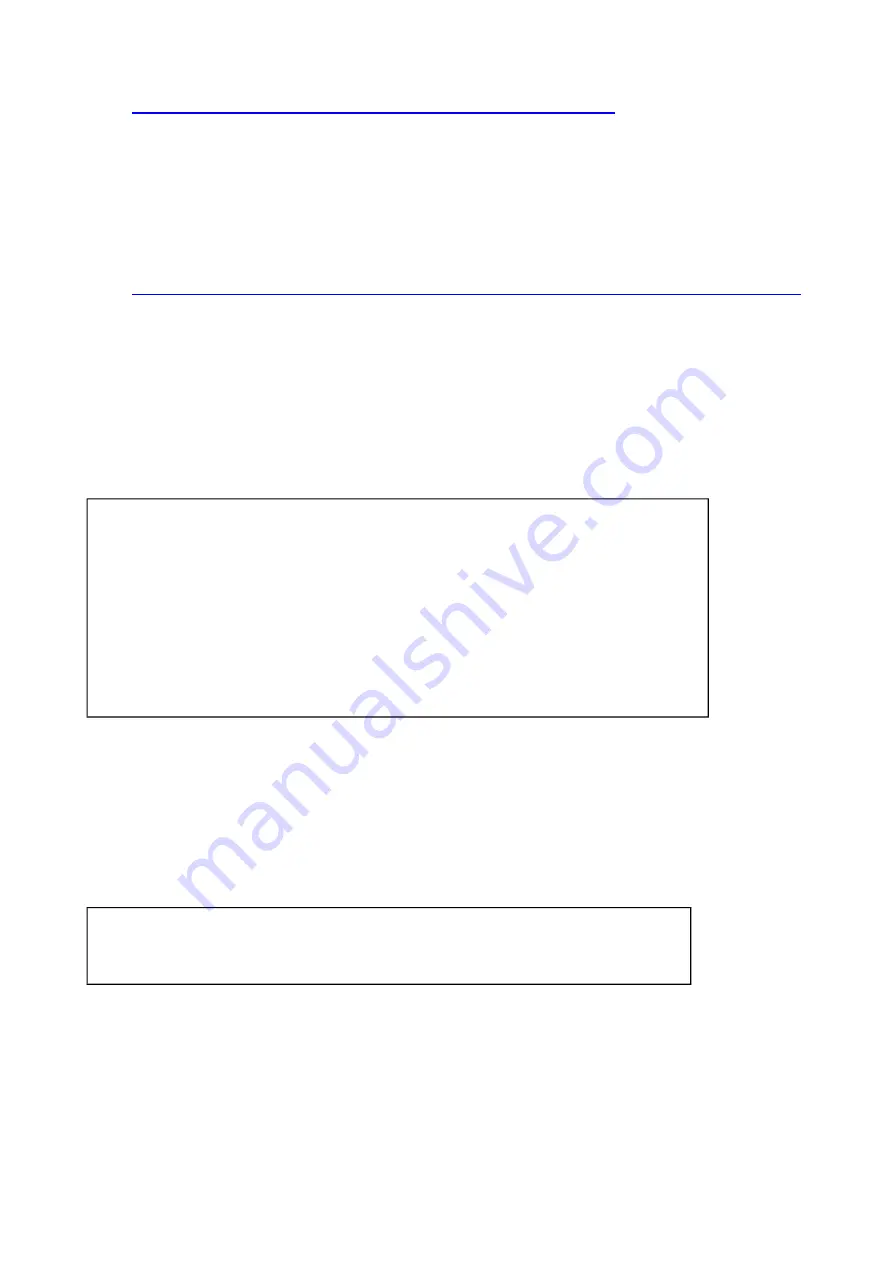
DLUX Programming Box
http://www.hobbyking.com/hobbyking/store/uh_viewitem.asp?idproduct=17619
Flashing the Firmware (for non Arduino-based boards)
use an USBasp programmer capable of operating at 3.3v (highly recommended)
search ebay for “
usbasp 3.3v
”. ensure that it supports both 5v or 3.3v to the target.
RX3S require setting to 3.3v (via jumper setting on the USBasp). it is possible to use a 5v USBasp, but you
need to power it differently.
btw, i highly recommend this tool, especially if you have the RX3S V2 or V3
http://www.hobbyking.com/hobbyking/store/__27195__Atmel_Atmega_Socket_Firmware_Flashing_Tool.html
Flash using eXtreme Burner
Setting up eXtremeBurner (first time)
install eXtreme Burner - AVR (http://extremeelectronics.co.in/category/software/)
edit the properties of `C:\Program Files\eXtreme Burner - AVR\Data` to allow the user full control over the
directory. otherwise, the contents are read-only.
edit the file `C:\Program Files\eXtreme Burner - AVR\Data\chips.xml` to add support for the new
ATmega168PA
chip type.
add the following XML section just after the ATmega168 section
save the file. if there is an error saving, then check the directory access properties in the second step above
again.
Checking and erasing the device before flashing for the first time
run eXtreme Burner and select Chip type as ATmega168PA
connect the ISP connector to the RX3S
select
Read All
. the program should recognize the chip and proceed to read the flash, EEPROM and
fuse/lock bits
the flash and EEPROM will be read back as 0xff (since the lock bits LB1/2 are set). that is correct.
the fuse/lock bits should read the following (the calibration value does not have to match):
DO NOT PROCEED IF THE VALUES DO NOT MATCH OR IF EXTREME BURNER CANNOT RECOGNIZE
THE CHIP (AFTER 2-3 TRIES)
FROM THIS POINT ONWARDS, YOU WILL ERASE THE CHIP AND REFLASH WITH NEW FIRMWARE.
THERE IS
NO WAY
TO RESTORE THE ORIGINAL FIRMWARE.
select
Chip Erase
. the program will erase the chip and reset the lock bits.
select
Read All
again, this time the lock fuse should read lock=0xff.
Flashing the device (each time you want to upgrade the firmware)
open the firmware hex file
either select the appropriate one from
.\FlightStab\Builds\*.hex
, or
select the generated
FlightStab.cpp.hex
(if you built the firmware from sources, which is described
<CHIP>
<NAME>ATmega168PA</NAME>
<FLASH>16384</FLASH>
<EEPROM>512</EEPROM>
<SIG>0x000B941E</SIG>
<PAGE>128</PAGE>
<LFUSE layout="2">YES</LFUSE>
<HFUSE layout="3">YES</HFUSE>
<EFUSE layout="2">YES</EFUSE>
<LOCK>YES</LOCK>
<CALIB>YES</CALIB>
<PLACEMENT>.\Images\Placements\ZIF_DIP_40.bmp</PLACEMENT>
</CHIP>
lo=0xf7
hi=0xdf
ext=0xf9
lock=0xfc
Page 2 of 16
FlightStab Guide
10/07/2013
https://docs.google.com/document/d/1Wu7kNyU2rjOpttHuphGEAHgbkrqj7dtaAC7H...
















