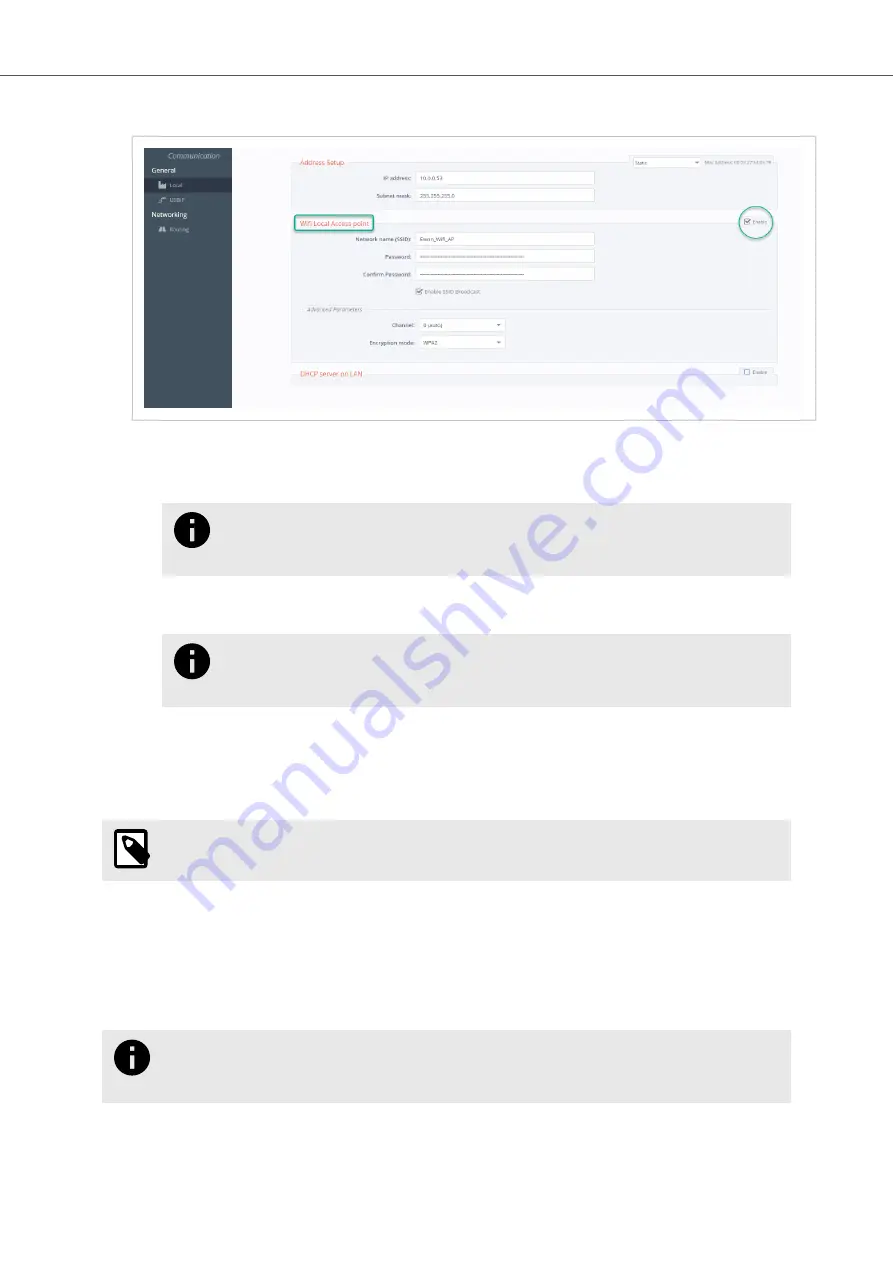
5.
In the tab WiFi Local Access Point, at the right, check the box Enable to set up this option.
6.
Fill in the information as below:
a.
Network name (SSID): Give a name to your WiFi Local Access Points.
b.
Password: Set the password you will need to connect to the WiFi Local Access Point.
NOTICE
For security reasons, we recommend you to create a strong password that mixes
uppercase and lowercase characters, digits, etc.
c.
Enable or disable SSID broadcast: If you wish to display or hide the name of your network for the WiFi
clients.
NOTICE
If you hide your network SSID, the users will have to type manually the WiFi AP name in
the client settings.
7.
If needed, in the Advanced Parameters you can set up:
- The Channel number of your WiFi network. Keep it on 0 (auto) if you don't know which frequency is the
best for your network.
- The Encryption Mode .
NOTE
To unable the WiFi Local Access point, uncheck the Enable checkbox.
If you wish to attribute IP setting automatically to your WiFi clients, you need to enable the DHCP Server on LAN.
• Second step: Enable and configure your DHCP Server
The Dynamic Host Configuration Protocol (DHCP) is a protocol that dynamically assigns an IP address to devices
on a network so they can communicate through this IP address.
NOTICE
The WiFi AP and the LAN network are bridged. To avoid network conflicts, make sure you do not
have any existing DHCP server running on LAN network.
1.
Stay in the LAN Settings overview.
Enable WiFi Access Point and the DHCP Server
Enable a local WiFi access point on your Ewon
®
Cosy+ device
SSH-0303-01-EN
Page 3 of 8










