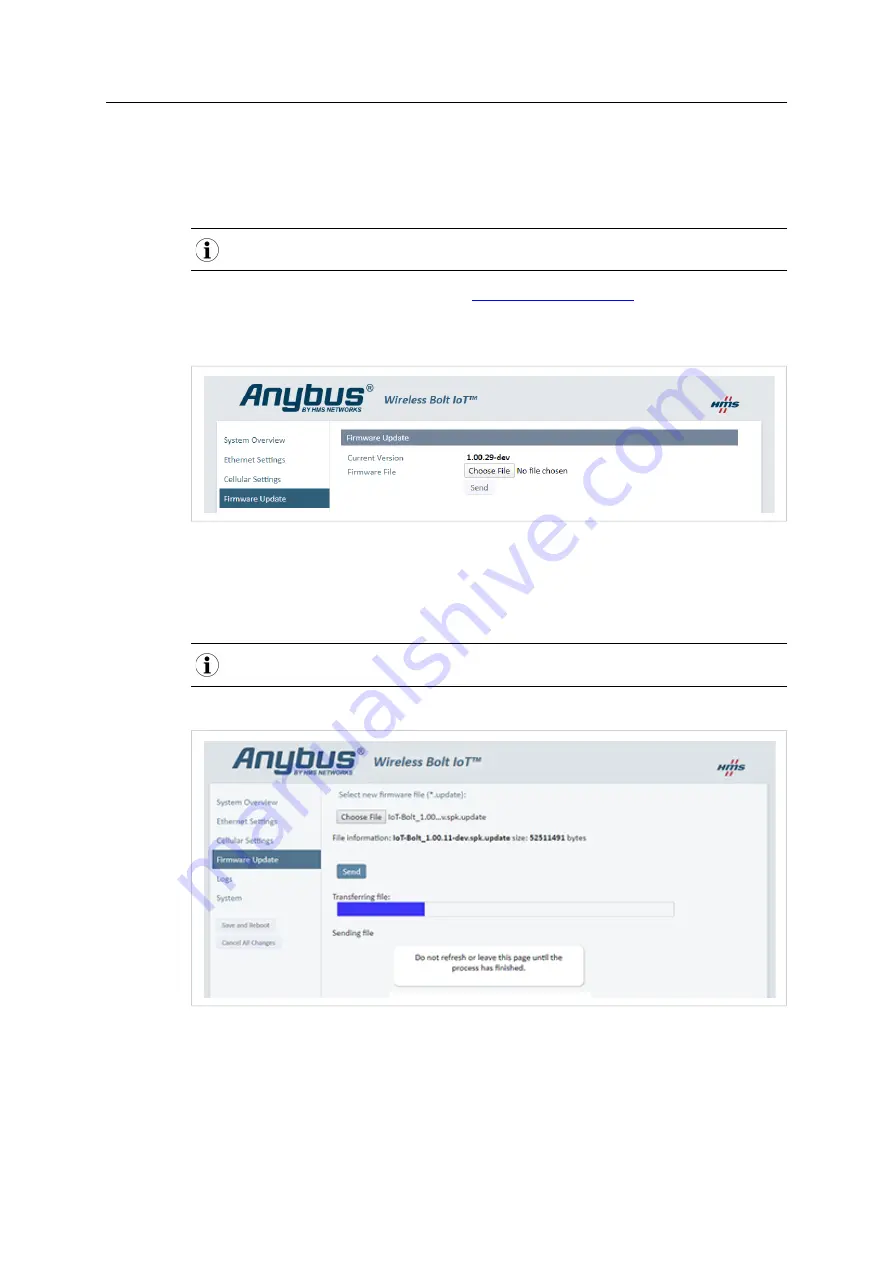
29 (40)
8
Maintenance
8.1
Firmware Update
Update Wireless Bolt IoT firmware.
The configuration settings are not affected when updating firmware.
►
Download the
firmware update file
from
►
Connect Wireless Bolt IoT to your computer, refer to
Connecting to PC and Power, p. 12
On the
Firmware Update
page:
Fig. 23
Firmware Update
1.
Click
Choose File
.
2.
In the
Open
dialog box, browse to and select the
firmware update file
and click
Open
.
3.
To start the file transfer, click
Send
.
Do not refresh or leave the Firmware Update page until the process has finished.
Firmware update:
Fig. 24
Firmware Update
→
The progress bar, Transferring file, indicates the progress of the file transfer.
Status messages show the progress of the firmware update stages.
→
When the file transfer is finished, the progress bar turns green.
Anybus
®
Wireless Bolt IoT
™
User Manual
SCM-1202-139 1.0 en-US


























