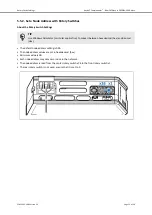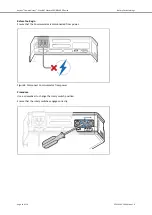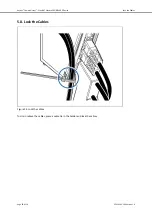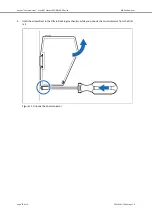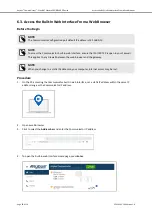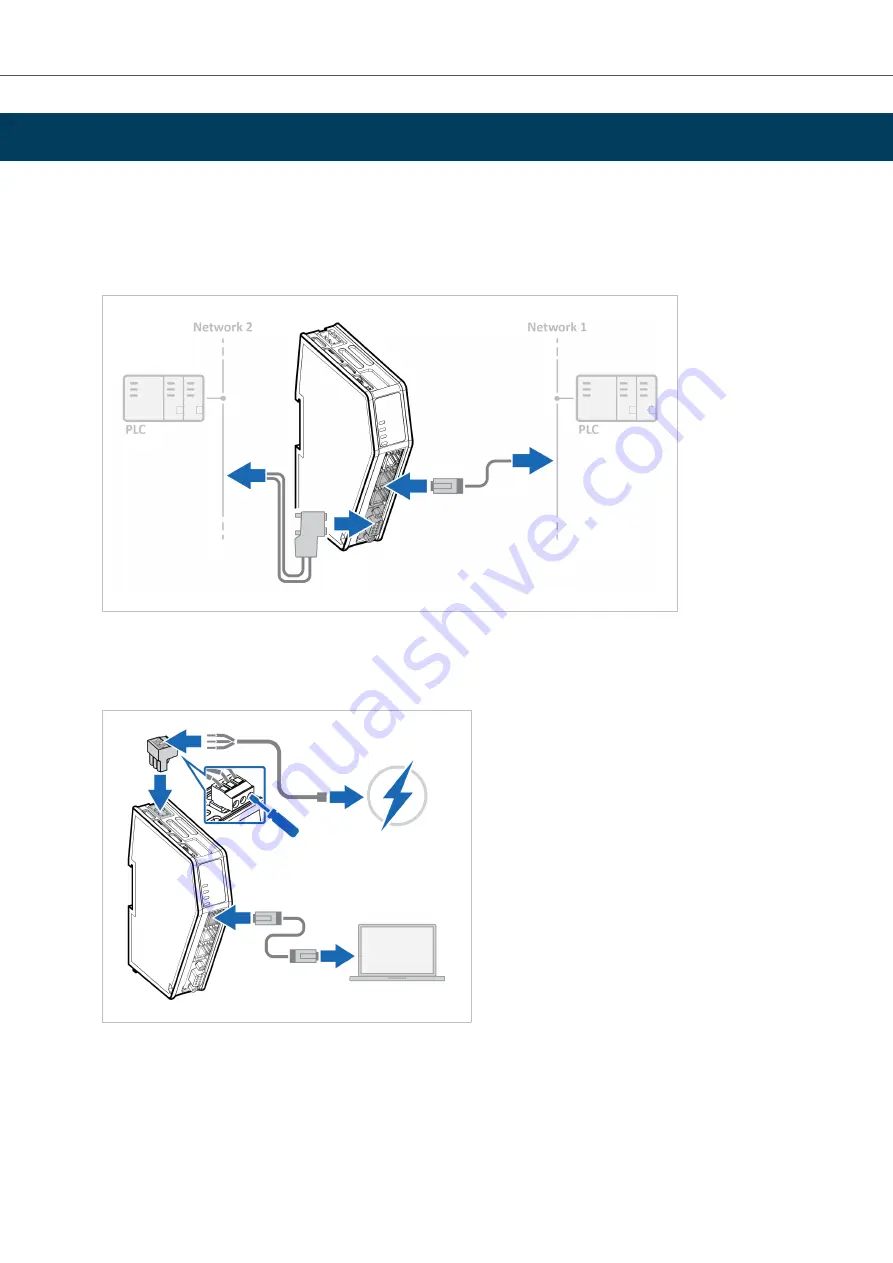
6. Communicator Configuration
6.1. Connect the Communicator
Procedure
Connect to EtherCAT and PROFIBUS network
Network 1 = EtherCAT Network 2 = PROFIBUS
Connect to PC and Power
1.
Connect an Ethernet cable between the Communicator and your PC.
2.
Connect the Communicator to a power supply.
Communicator Configuration
Anybus
®
Communicator
™
- EtherCAT Slave to PROFIBUS DP Device
SCM-1202-198 Version 1.0
Page 23 of 56