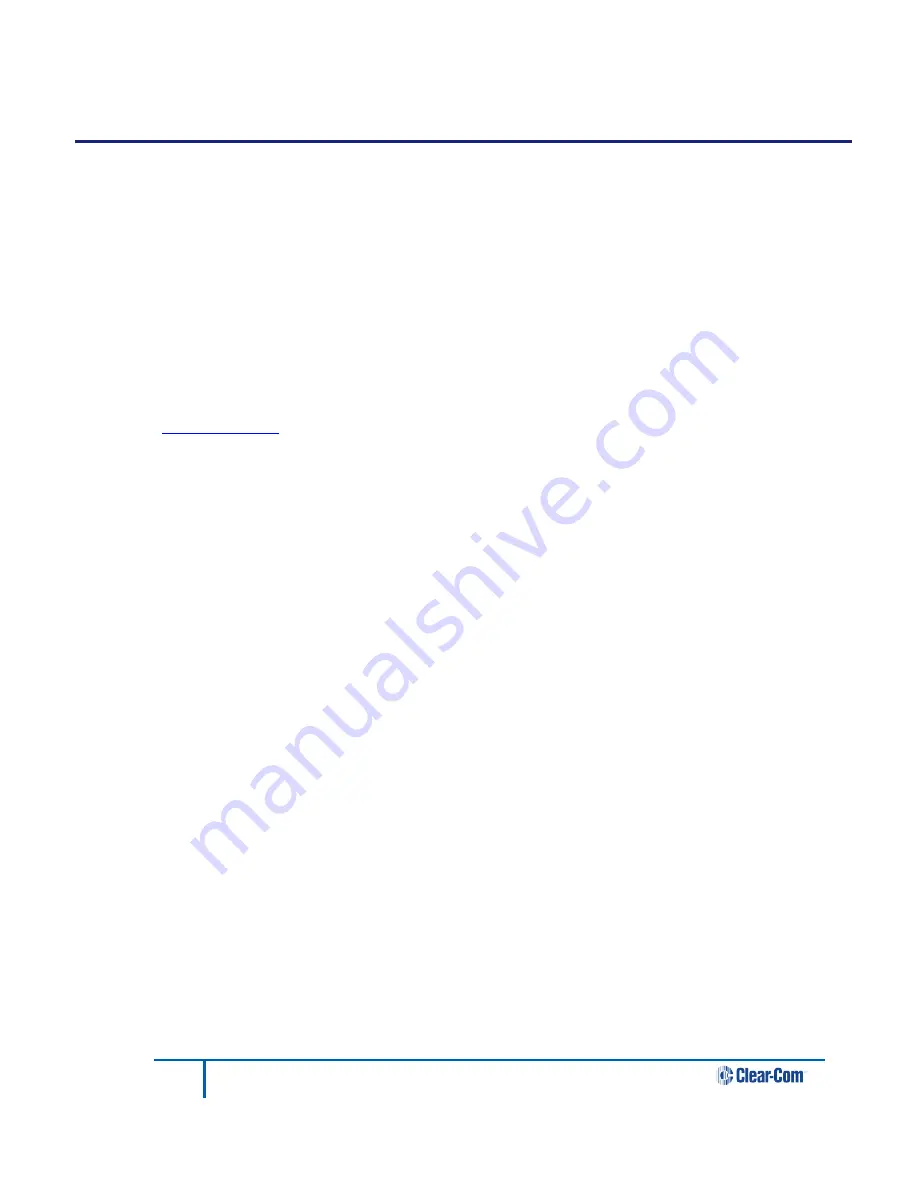
18
PG2-MADI-C-FX User Guide
9
Starting Up
9.1
Software Installation
Installation requirement for the software is a functioning computer system with Microsoft
Windows 2k (Requires
installation of GDIplus.dll), XP 32&64Bit, Vista 32&64Bit, Server2003&2008, Windows7 32&64Bit or Mac: Intel
based Macs with above OS using Bootcamp/Parallels/VMWare. The computer should be equipped with an USB
interface for configuration and remote controlling, and a RS232 interface (or an appropriate USB / RS232
converter) for firmware upgrade. COM 1...4 can be used with a transfer rate of 57 600 Baud. Monitor resolutions of
800 x 600 or 1024 x 768 with 16 Bit color rendering are recommended to view the program. The installation
requires approx. 2.5MB of hard-disk space and is carried out in the usual Windows-program manner.
Please note that the serial interfaces on computers are usually not capable of “Hot Plugging”. Switch off
the computer to avoid damage before establishing the serial connection between the ProGrid device and
the computer.
The set-up software
785G041X_PROGRID_CLIENT_SERVER_X_XX.EXE
can be downloaded from
or provided by Clear-Com support team. OPTOCORE CONTROL for configuration and remote
controlling, and OPTOCORE UPGRADE for firmware upgrading are installed on a PC or Laptop by double-clicking
on the
785G041X_PROGRID_CLIENT_SERVER_X_XX.EXE.
The set-up executable program is self-extracting
and provides the OPTOCORE CONTROL SETUP WIZARD. It will establish the necessary directories, a desktop
icon for the OPTOCORE CONTROL and firmware
upgrade
software.
The uninstall procedure of OPTOCORE CONTROL can be carried out with the
ADD OR REMOVE PROGRAMS
tool of Windows, which is usually found under
START / CONTROL PANEL
.
For details about features and handling of OPTOCORE CONTROL please refer to the
HELP
menu of the software.
We strongly recommend getting familiar with the OPTOCORE CONTROL software.
9.2
ProGrid Network Setup
Before connecting a PG2-MADI-C-FX to any other device and before establishing the optical LINK connection
make sure that all devices have a basic set-up in order to be able to operate correctly. For operation safety
reasons, some settings (e.g. “ID”) may only be made when locally connected to a device.
All devices in the network must operate with the same firmware version
. The firmware version can be revised
under
SET / LOCAL SETTINGS.
The update of the firmware is done with the OPTOCORE UPGRADE software
under
START / PROGRAM / OPTOCORE / UPGRADE
. Please refer to the
HELP
Menu for further information. For
firmware update the PC has to be connected via the RS232 or USB Port on the front of the device.
The best approach to check the settings is to connect locally to every single device of the PROGRID network with
a PC using either RS232 or USB connection, run the OPTOCORE CONTROL software and enter menu
SET / LOCAL SETTINGS
. This dialog enables the definition of the ID, ports, etc.
•
General:
Set each device in the optical network to a unique ID. Device IDs must be unique in the
entire ProGrid network. Usually the device with the lowest ID and a word clock input will determine the
clock of the network. It is advisable to assign ID 1 to the device with word clock input connected to the
most important console, e.g. the FOH console.
Master Priority allows forcing a device to act as word clock master of the network. The device with the
lowest ID, a checked Master Priority and a word clock input will act as master.
Devices with a word clock input such as PG32-AES-FX, PG16-FX, PG8-FX, PG16-TP, and PG8-TP,
always have priority prior to devices without word clock input. Thus even if the Master Priority is
checked in the local settings of a device without word clock input, the device with the lowest ID and


























