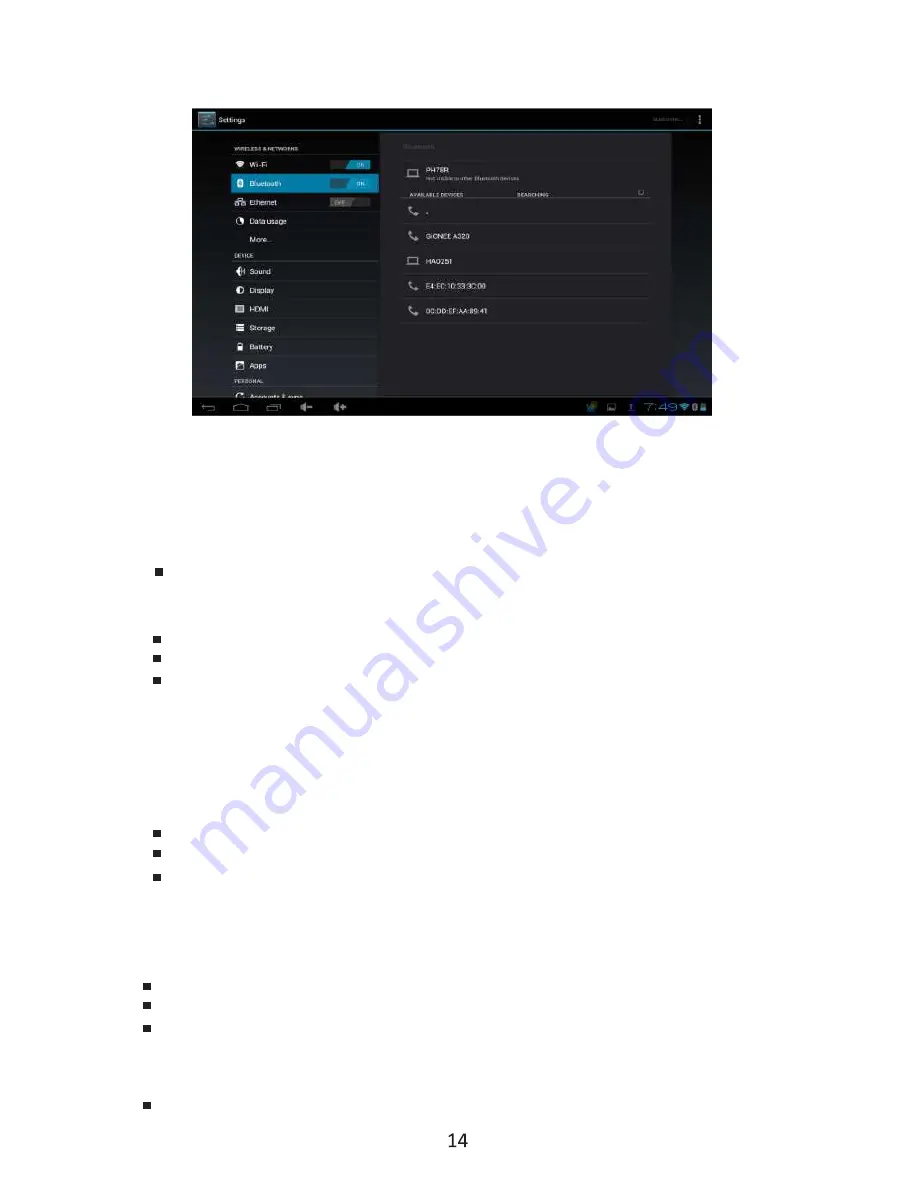
.
Click App installer icon, will appear Install, manage, Exit options.
Install:
Click install, enter App install interface
Separately for Internal Memory disk and SD Card disk.
Select the APP you would like to install, click install, and the main menu will
display the installed app you just selected.
Note: some 3rd party applications must install properly by memory card,
downloaded 3rd party apps may not install properly on device.
Manage:
Click manage
Enter third party interface
Click install icon, will enter action interface
7. Problem Solving
Device will not turn on.
Check the battery power.
Connect adaptor first, then check again.
If after charging device still is does not open, please contact the supplier.
After startup screen or the opening picture appears the device shutdowns.
There is not enough power, please charge.
5.0 Bluetooth Support
6. Apps Install and manage
6.1 App installer
This Tablet can support Android Apps in market by third party, most Apps can install in
the network, they can be copied to NAND FLASH or SD card.
(NAND flash memory is a type of non-volatile storage technology that does not require power to retain data)
Summary of Contents for P778A
Page 1: ...P778A ...
Page 2: ......
Page 10: ...4 1 Silent mode Volume Notification Ringtones Audible selection Screen lock sounds ...
Page 12: ...4 4 Storage Remove TF card view of the available storage space 4 3 Privacy Factory data reset ...
Page 17: ......
Page 18: ...17 ...
Page 19: ...18 ...
Page 20: ...P778A ...




















