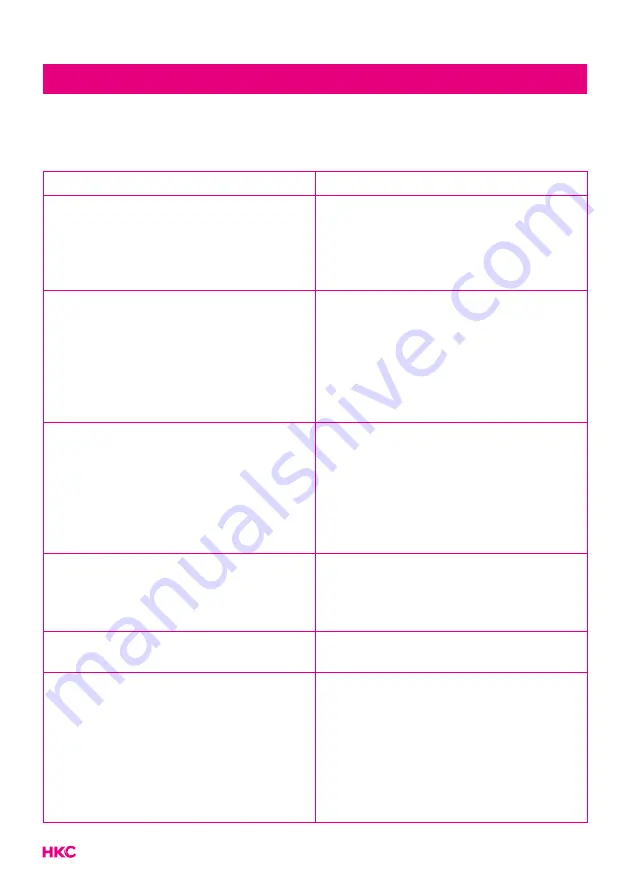
38
Before contacting our service department you can go through the following for
possible solutions.
Problem
Solution
TV will not turn on
• Make sure the power cord is
plugged in.
• The batteries in the remote control
may be drained; replace the
batteries.
No picture, no sound
• Check the cable between TV and
antenna/external AV device.
• Press the power button on the
remote.
• Press the SOURCE button the
remote, then press the
button
repeatedly to select the TV source.
Poor picture, sound OK
• Check the cable between TV and
antenna/ external AV device.
• Try another channel, the station may
have broadcast difficulties.
• Adjust the brightness/contrast in the
Video menu.
• Check that the unit is set to PAL
Audio noise
• Check if the cables are connected
properly.
• Move any infrared equipment away
from the TV.
No audio
• Make sure the volume is not turned
off or set to minimum.
Photos, videos and music from a USB
device are not displayed
• Check if the USB storage device
is capable of mass storage, as
described in the documentation that
came with the storage device.
• Check if the USB storage device is
compatible with the TV
• Check if the audio and image file
formats are supported by the TV.
Troubleshooting
Summary of Contents for 32F1D
Page 1: ...User Manual HKC 32F1D ...





































