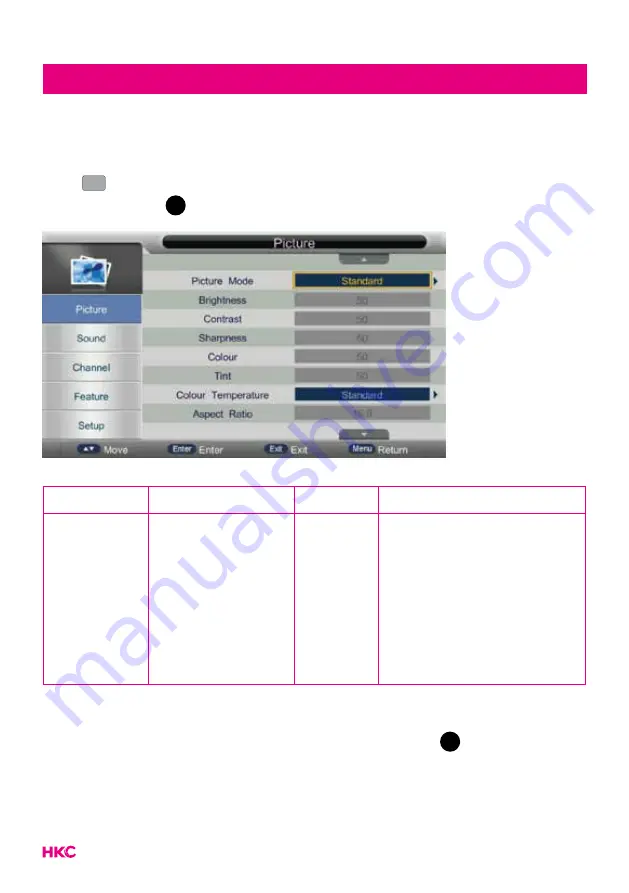
14
Picture
Picture (image settings)
You can select the type of image that best suits your personal preference.
Press
MENU
MENU
to enter the OSD menu. Press
to select PICTURE in the main
menu, then press
OK
EXIT
MENU
to confirm.
You can change various image options here.
Item
Adjustable
Standard Description
Picture
settings
• Picture Mode
• Brightness
• Contrast
• Scharpness
• Colour
• Tint
• Colour Temp
• Aspect Ratio
• Noise Reduction
Default
Set the various standard
image settings
You select the item you want to change with the
buttons.
Use the
buttons to set the desired setting. Then press
OK
EXIT
MENU
or
to confirm.
Summary of Contents for 24C2NB
Page 1: ...User Manual HKC 24C2NB ...





























